How to Turn Off the Widget and Use a Launcher Instead
Last Updated April 16, 2024
Issue
In some instances, you may want to use a launcher to open the WalkMe menu instead of using the default widget.
Solution:
- To do this, you'll first have to turn the widget off.
- To turn the widget off from the WalkMe Editor, go to Customize -> Customize Player -> Widget and set the display to None.
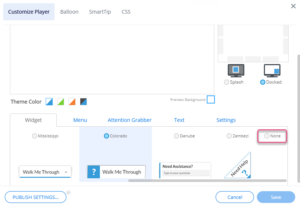
- To turn the widget off from the WalkMe Editor, go to Customize -> Customize Player -> Widget and set the display to None.
- Next, you'll want to make a launcher to open the menu. To do this, you can open the launcher application in the editor and attach the launcher to where you want it to appear in your application.
- If the launcher is going to be present on several pages on your website, it is recommended to use jQuery to help minimize performance impact.
- Additionally, you can choose what you want your menu launchers by going to Launcher Options -> Interaction -> Change Launcher. From here you can choose from the default launcher images, upload your own image, or create a launcher image within the editor.
- Lastly, in the Interaction tab, be sure to configure the action to Open Menu.
When you're done making changes to your launcher, be sure to save your work and publish the launcher to push it out to your environment.
Was this article helpful?
Yes
No
Thanks for your feedback!
