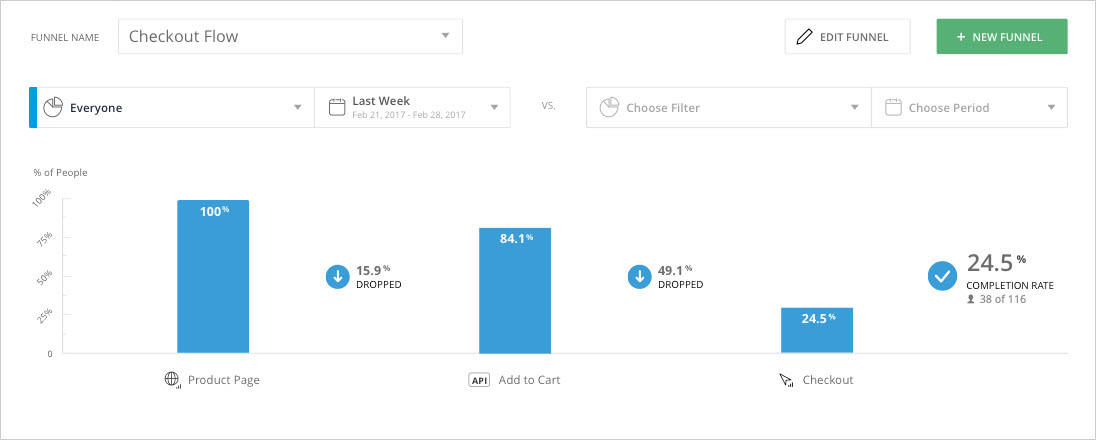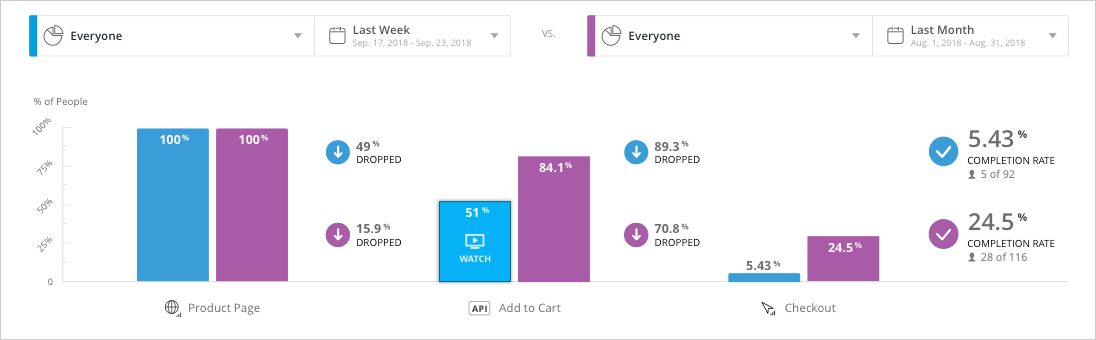Welcome to the
WalkMe Help Center
Please log in to continue

Please log in to continue

This article explains how to analyze the funnel dashboard data that appears on your Insights Classic Funnels page.