Welcome to the
WalkMe Help Center
Please log in to continue

Please log in to continue

In-app rating was introduced as a built-in feature of iOS in iOS version 10.3. The feature enables you to prompt app users with a request to rate your app in the App Store, and the app users can do it directly from the prompt without leaving your app.
The WalkMe Mobile SDK for iOS provides an interface for invoking the prompt for a custom audience via a static trigger.
Follow these steps to build an In-App Rating Campaign for your iOS app:
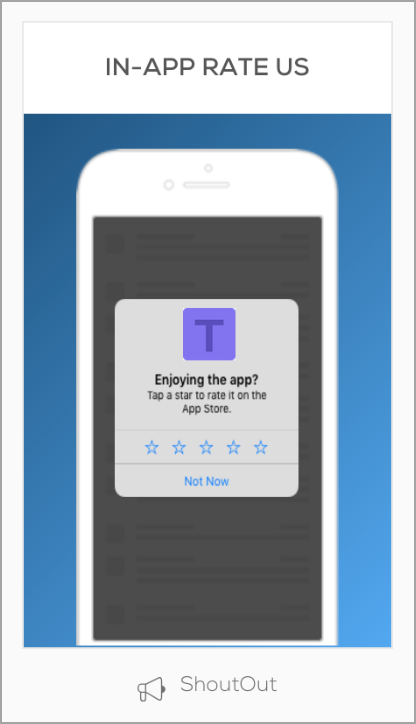
Regardless of the campaign trigger and audience, iOS has built-in limitations for the in-app rating feature:
There is no way for the WalkMe Mobile SDK to tell if an attempt to prompt the user will be successful, and so this campaign-type's analytics have a different meaning than other ShoutOuts':