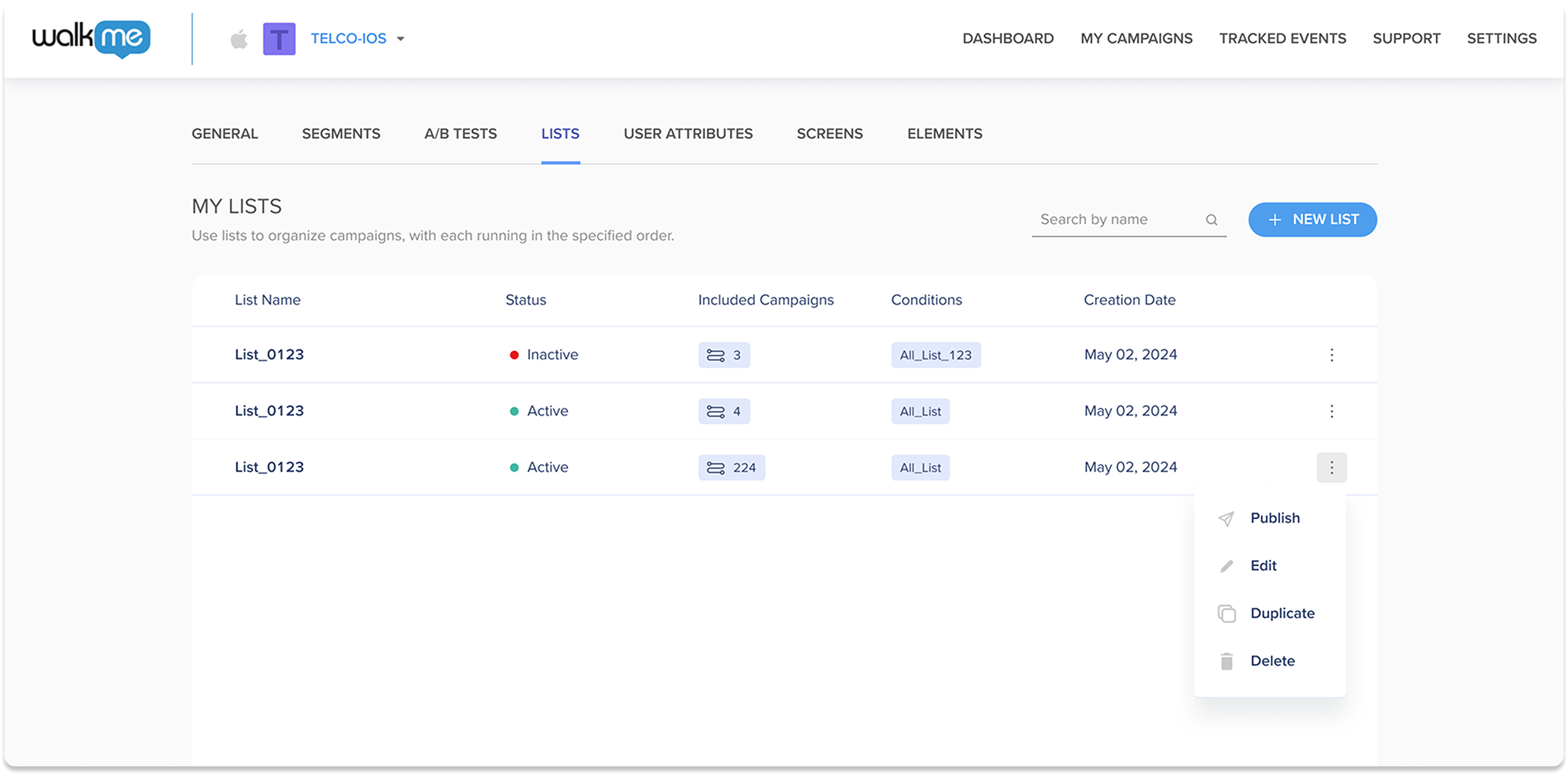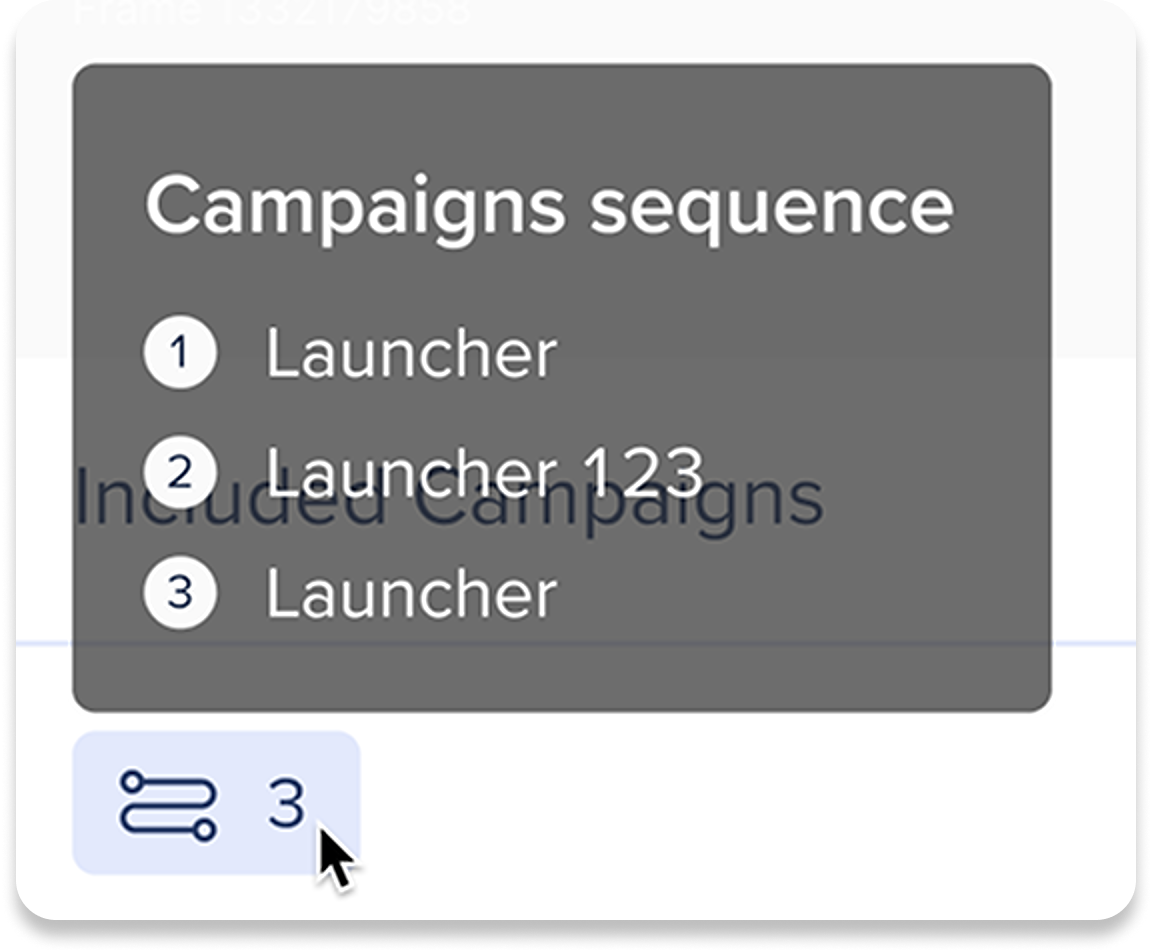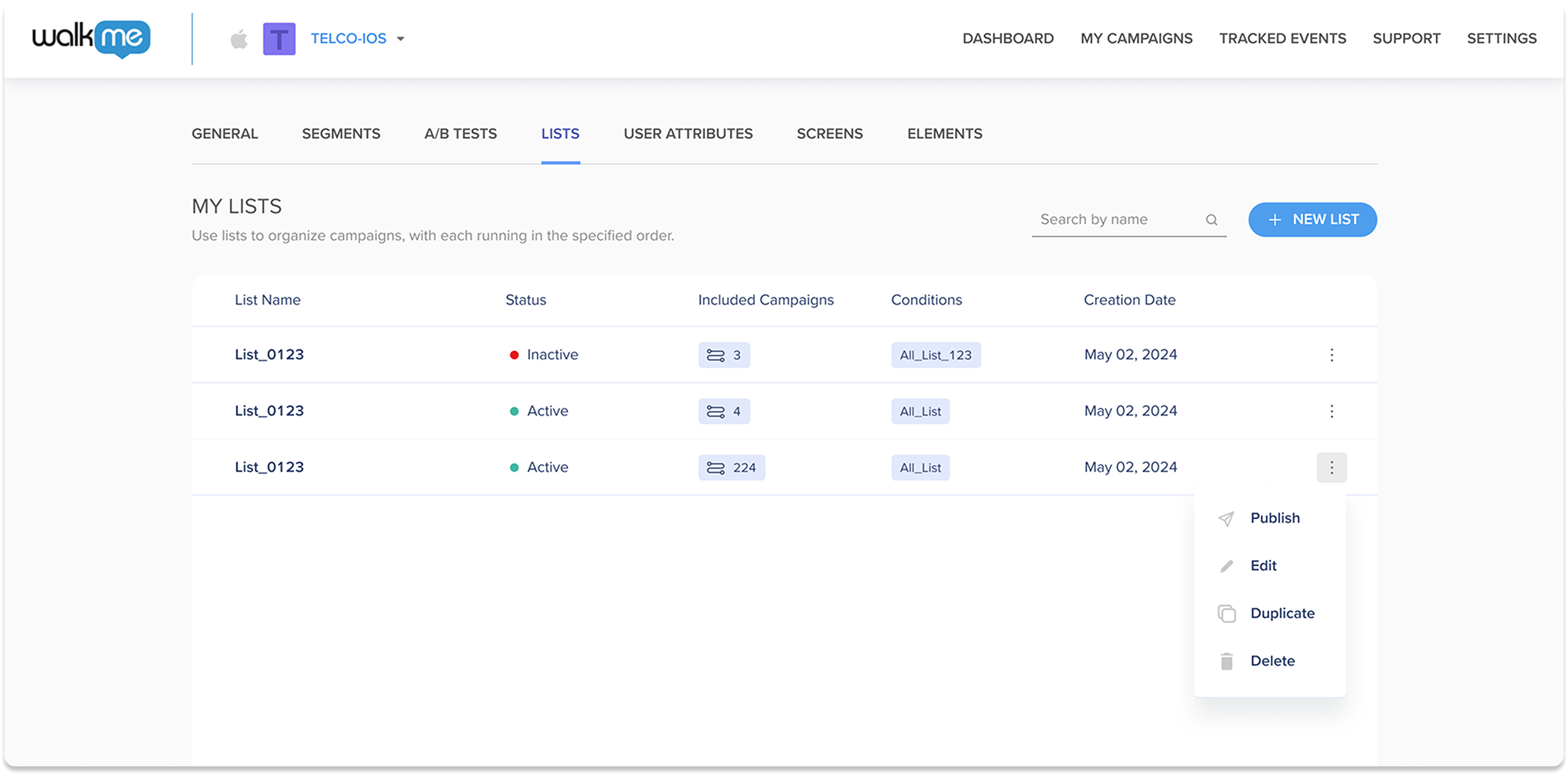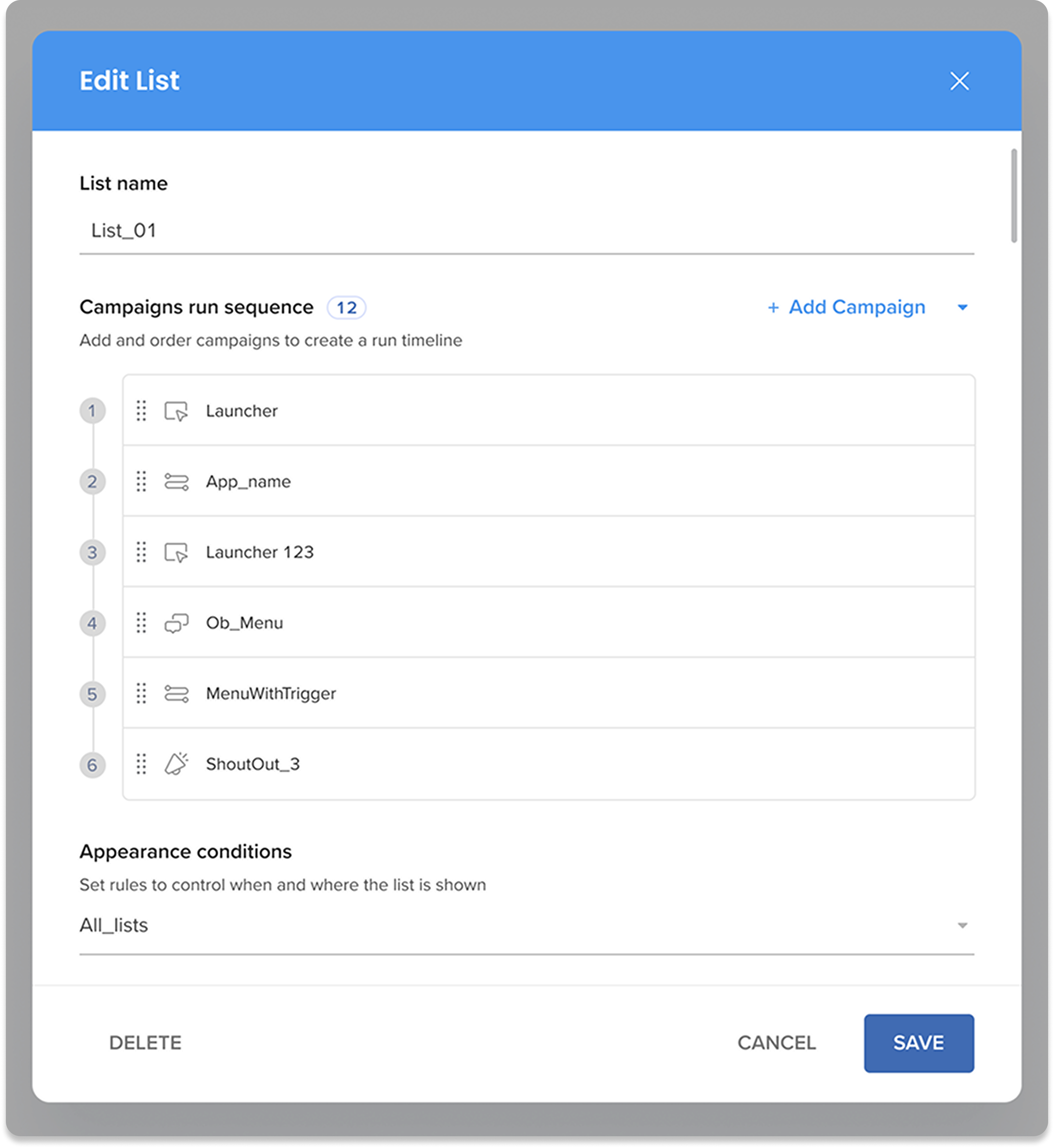Brief Overview
The Priority Lists feature is designed to enhance your management and delivery of mobile campaigns by allowing you to create and control the sequence in which campaigns are displayed to your users. This feature is particularly useful for ensuring that the most important or relevant campaigns are shown first, based on specific conditions you set.

Use Cases
- Sequential Onboarding: Guide new users through a series of onboarding steps in a specific order to ensure they understand how to use the app effectively
- Feature Adoption: Promote new or underutilized features in a structured manner, ensuring users are introduced to them in a logical sequence
- Targeted Messaging: Deliver personalized messages or promotions based on user behavior or other conditions, ensuring the right message is shown at the right time
Get to Know & Use
How It Works
Priority Lists allows you to create ordered lists of campaigns that will be displayed according to the defined sequence.
You can create multiple priority lists, each with its own condition. When the condition for a list is met, the system starts evaluating the campaigns in the defined order. Once a campaign evaluates to "true," it will be played.
Access
Priority Lists can be created and managed from the Lists tab in the mobile console.
My Lists Table Overview
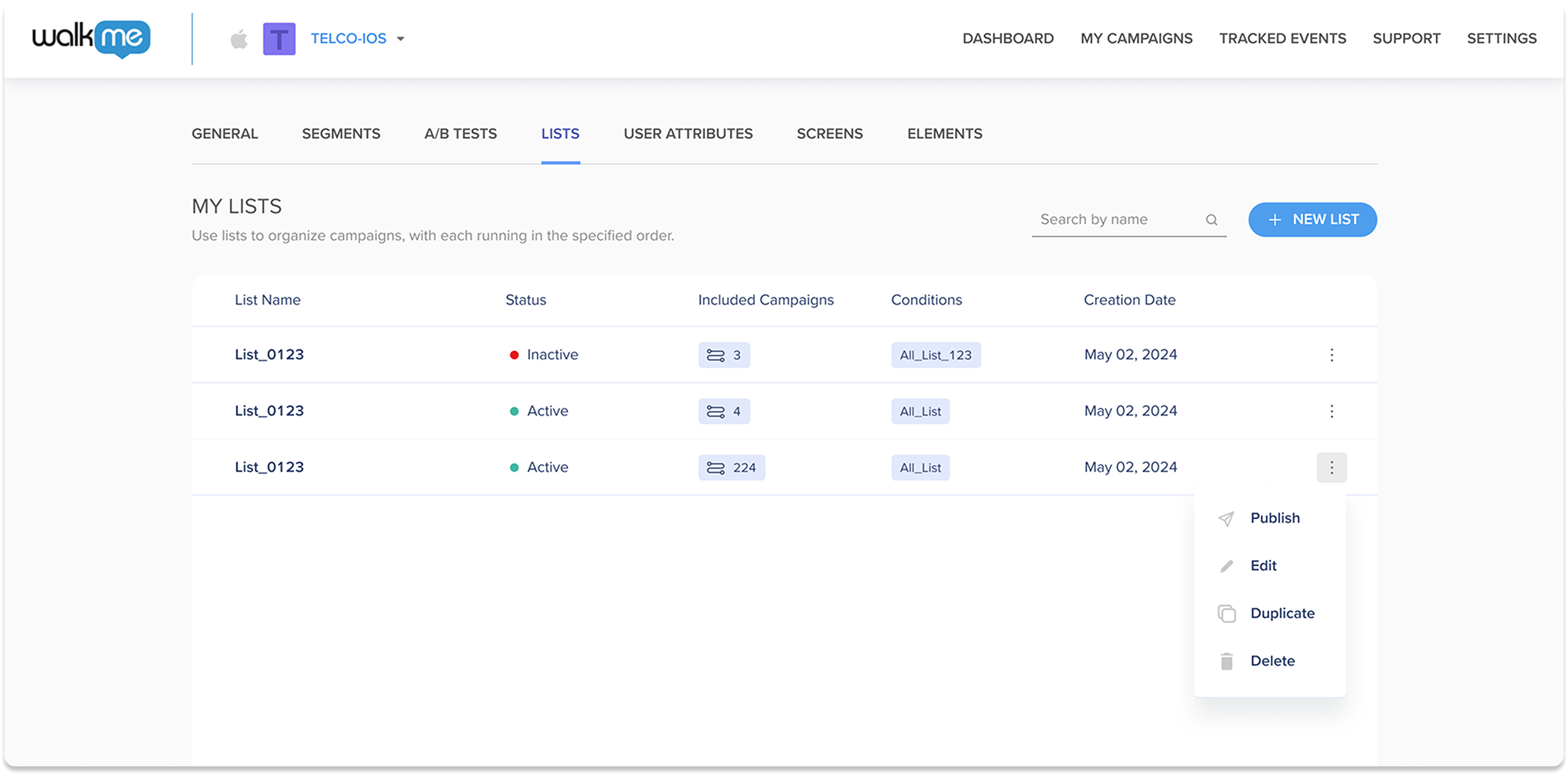
- List Name: Internal name of the priority list
- Status:
-
Green: Active
-
Green stroke: Inactive
- Included Campaigns: The list of campaign items included in the list
- Hover over the Included Campaigns icon to view the sequence of campaign items
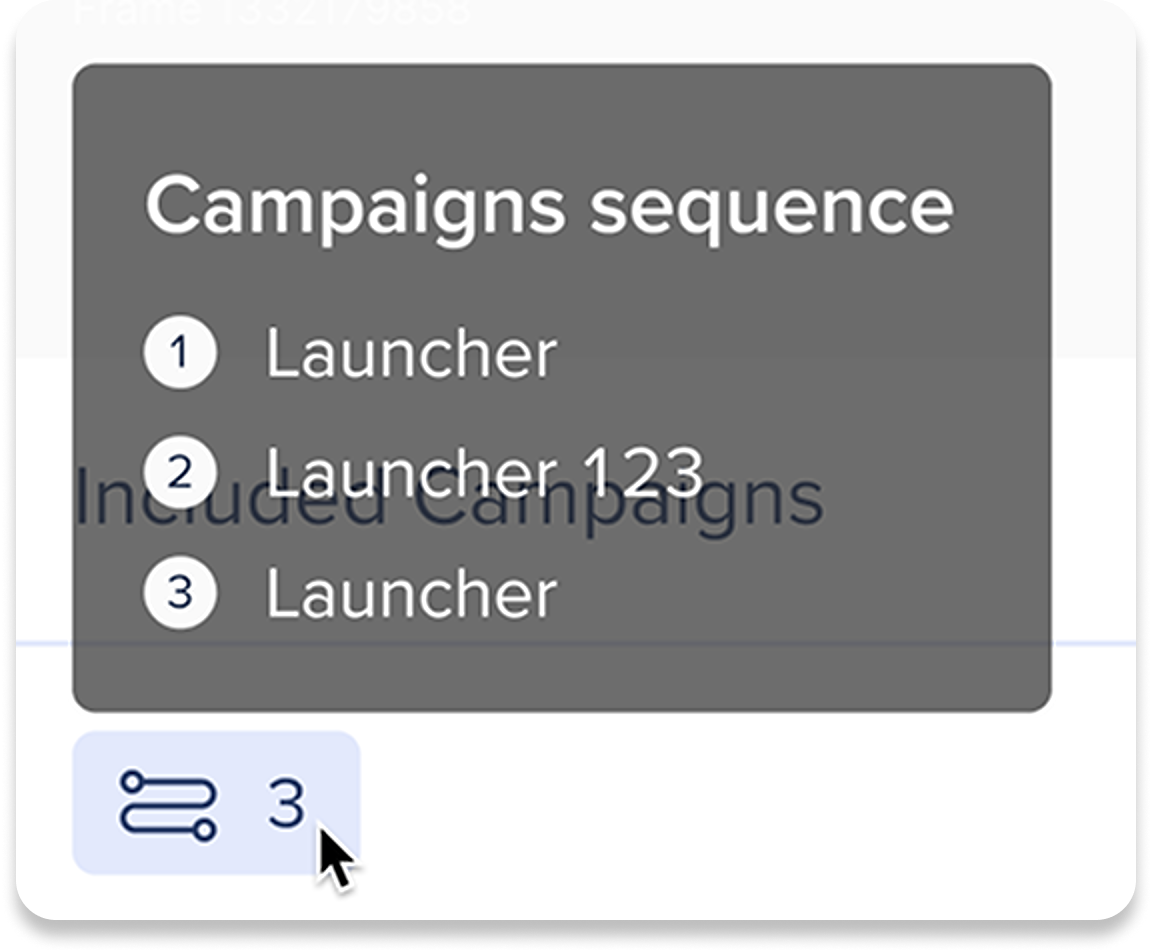
- Conditions: The appearance condition set for this priority list
- Creation Date: The date the priority list was created
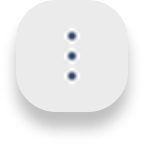 Options menu:
Options menu:
- Publish: Activates the list and make it live
- Edit: Opens the list configuration where the list settings can be adjusted
- Duplicate: Makes a copy of the list
- Delete: Permanently removes the list
Create a List
- Click the + New List button to start a priority list
- Enter a name for the list under List name
- Click Add Campaign
- Select the campaigns you want to include
- Click Apply
- You can reorder campaigns by dragging and dropping them to change their position within the list
- Select appearance conditions from the dropdown
- Appearance conditions are used to set rules to control when and where the list can be shown to your users
- Click Create new... to define a new condition that will trigger the list
- Click Save
- The list will appear in the My Lists table

Publish a List
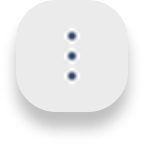 Click the Options menu on the list you wish to publish
Click the Options menu on the list you wish to publish- Click Publish
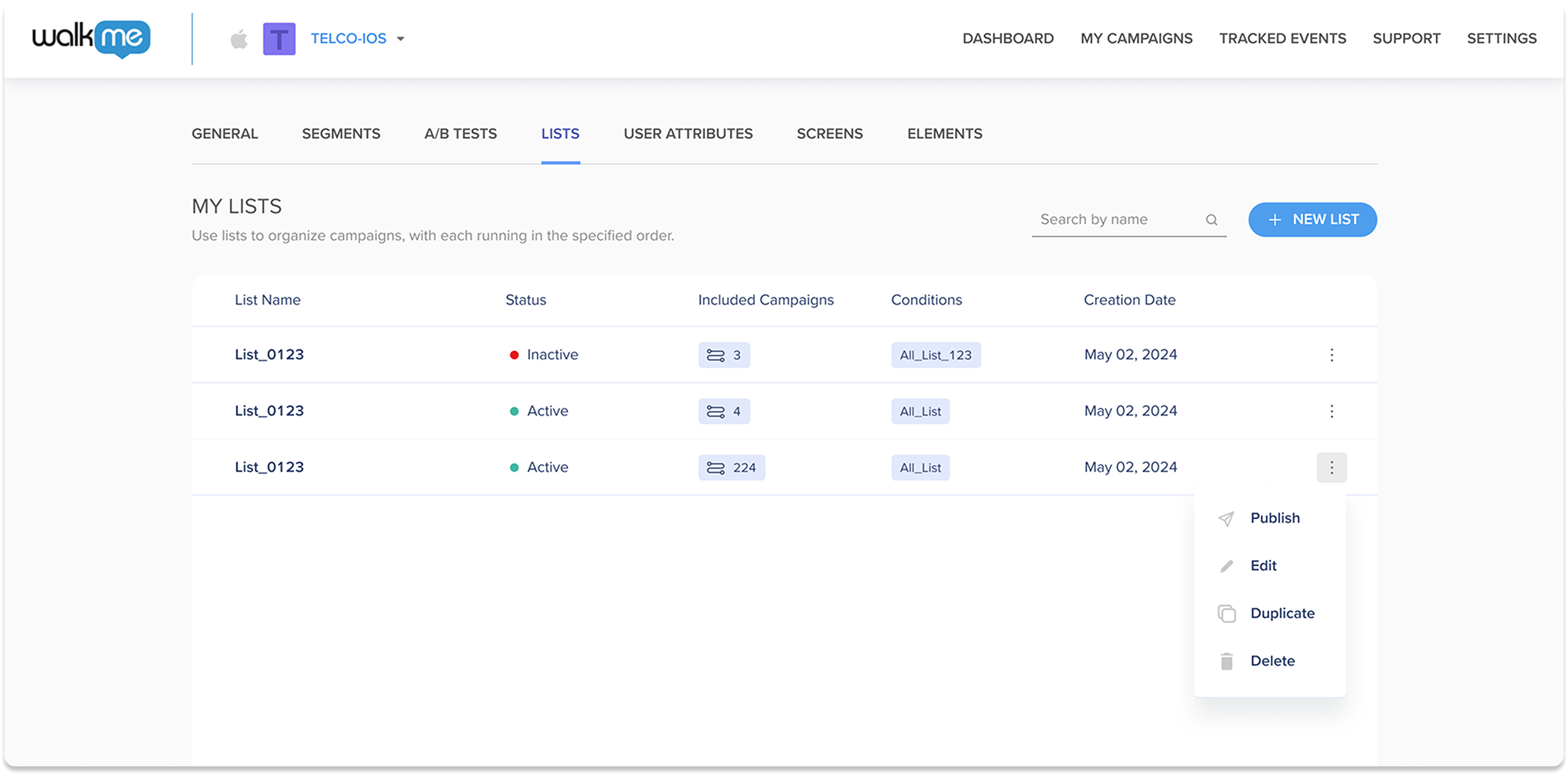
Edit a List
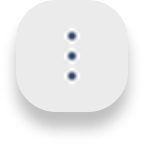 Click the Options menu on the list you wish to edit
Click the Options menu on the list you wish to edit- Click Edit
- Make any adjustments to the list settings
- Click Save
- Publish the list from the My Lists table
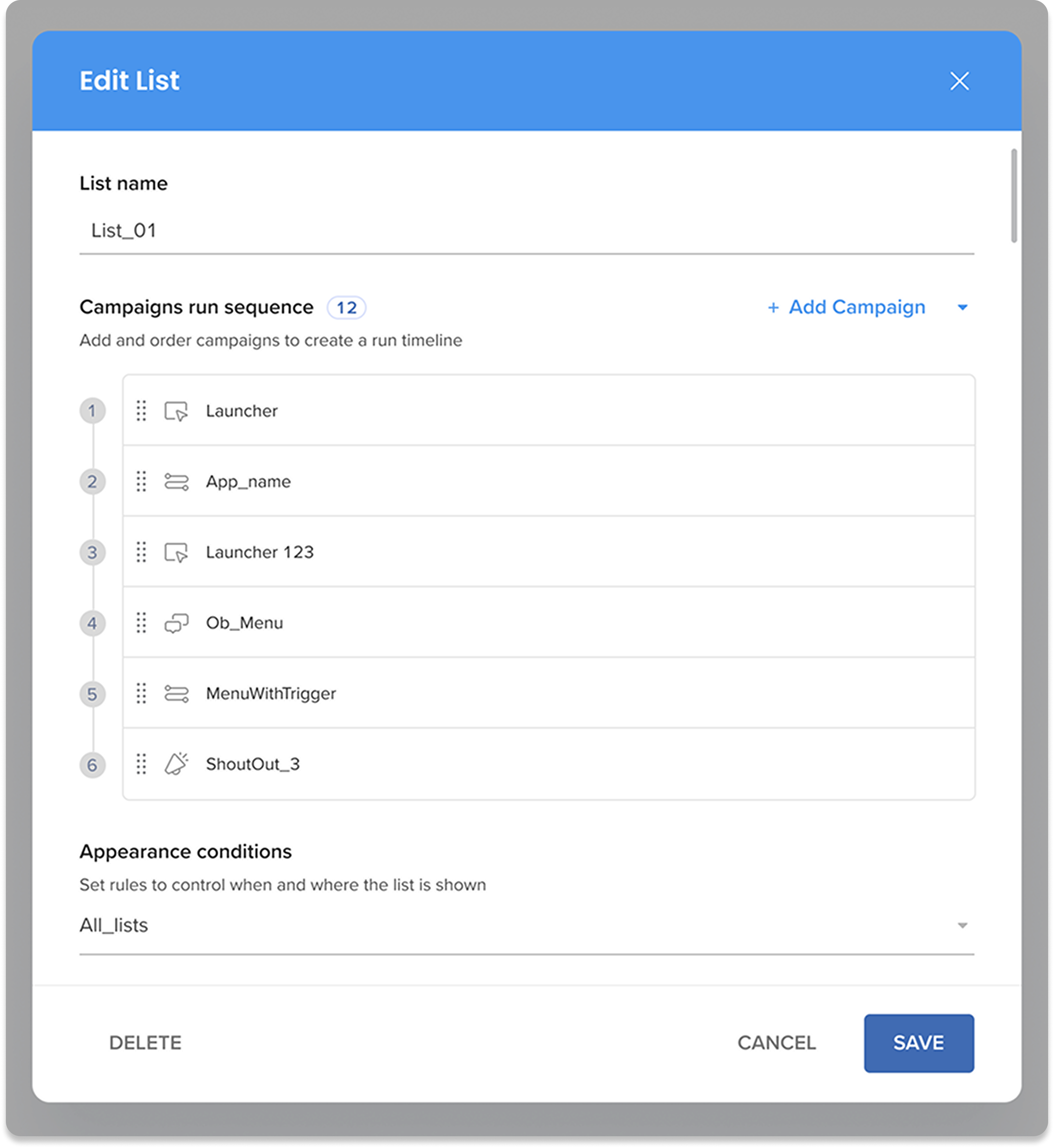
Technical Notes
- Each list is limited to one campaign per session
- In the next session, the evaluation will continue from the campaign that follows the previously played one
- Campaigns must be active to be eligible for playback within a list
- Lists do not have a predefined order — they are evaluated randomly based on their conditions
- This feature is available from SDK version 2.19.0