A/B Testing in Mobile
Brief Overview
WalkMe Mobile AB testing allows you to manage any new campaigns or changes in a way that will ensure your users are getting the best experience. Having the ability to experiment with multiple versions of a campaign simultaneously provides more value to UI/UX designers and marketing teams, while also maintaining a seamless experience for your end-users.
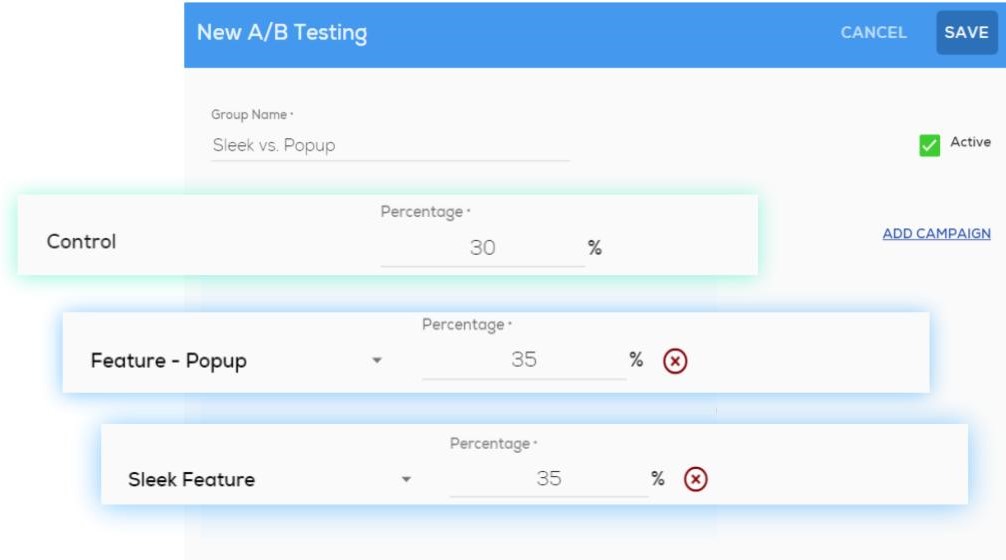
How It Works
In the Mobile Console, users manage AB Tests by creating groups, adding campaigns, and assigning percentages.
In App Settings, you will see a new tab called A/B Testing. Here you can view a list of all the A/B Test groups created, including:
- Indicators for the number of campaigns in use
- The last modified date; and
- Whether the A/B Test is active or inactive
Limitations: Supported from SDK 2.14.0 for both iOS and Android.
Use Cases
Common use cases include:
- Multiple versions of the same campaign (different images, text, etc)
- Single campaign to % of user base
- Control group (sees no campaign)
Creating an A/B Test
From the App Settings (Settings>App Settings):
-
- Go to A/B Tests tab.
- Click New A/B Test to display the test builder.
- An entry for the control group is predefined with 0%.
- Type the Group Name.
- Click Add Campaign and select the desired campaign from the dropdown.
- Repeat this step for up to 9 entries.
- Assign percentages as desired.
- Sum of percentages must equal 100.
- Mark the test as Active.
- Click Save.
- Publish the campaigns.
Reviewing Results
Once A/B Tests have run their course, you can review the campaign engagement and compare the impressions/clicks between the campaigns in each test.
Download the “A/B Testing Campaign Engagement” report.
