Mobile: What Is The SETTINGS Tab and How Is It Used?
Last Updated July 19, 2022
Brief Overview
The SETTINGS tab in the Mobile Console contains some of your most important WalkMe Mobile admin controls, including the following:
- A WalkMe Mobile SDK kill-switch in the unlikely event of SDK-related app performance issues;
- A comprehensive breakdown of your end-users' devices' SDK and app versions;
- The ability to specify capping for campaigns with Static Trigger;
- The ability to enable, disable and customize Power Mode;
- A repository for all your WalkMe Mobile segments, Goals, User Attributes, captured screens and elements.
Use Cases
SETTINGS tab use cases include the following:
- Configure WalkMe Mobile;
- Consult the SDK VERSION DISTRIBUTION section to effectively segment your WalkMe content per your end-users' app and SDK versions' capabilities;
- Get a bird's-eye-view of all of your various segments and segmentation variables (Goals, User Attributes, and captured screens and elements).
SETTINGS Tab Options
When you click on the SETTINGS tab, the dropdown menu will reveal the following options:
- App Settings;
- Media and Lists;
- Logout.
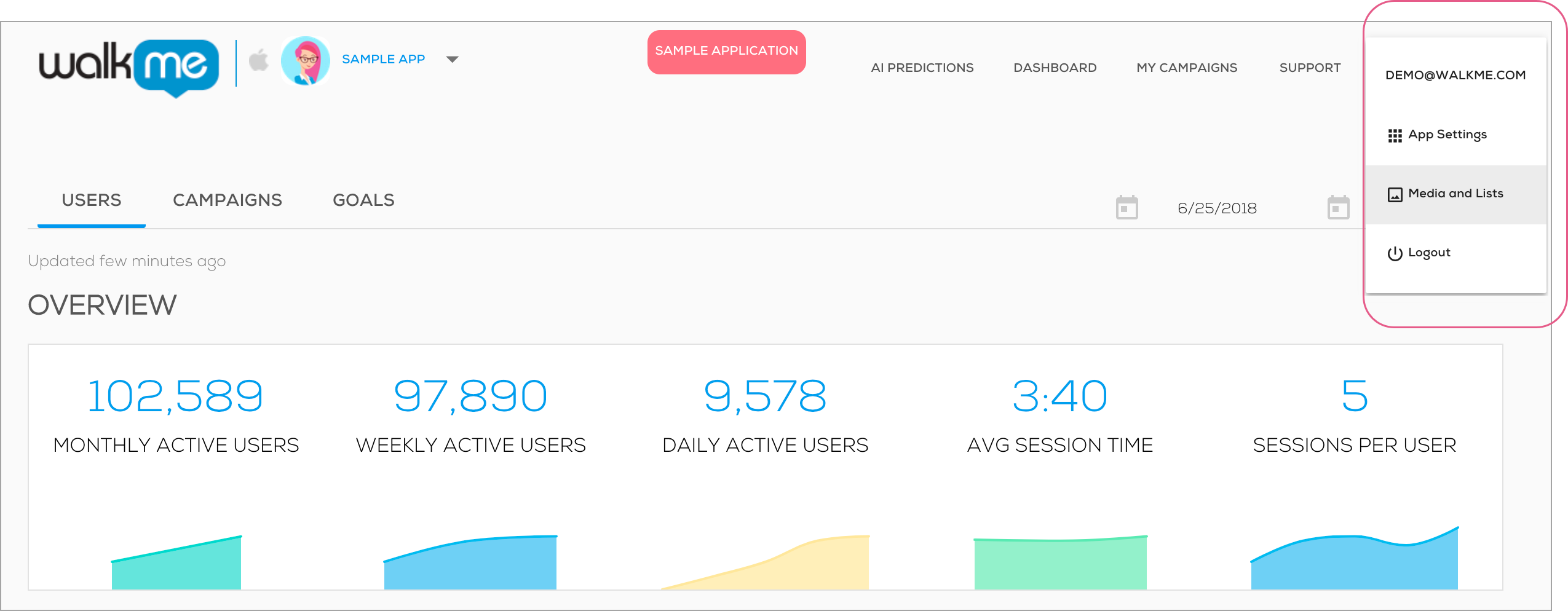
App Settings
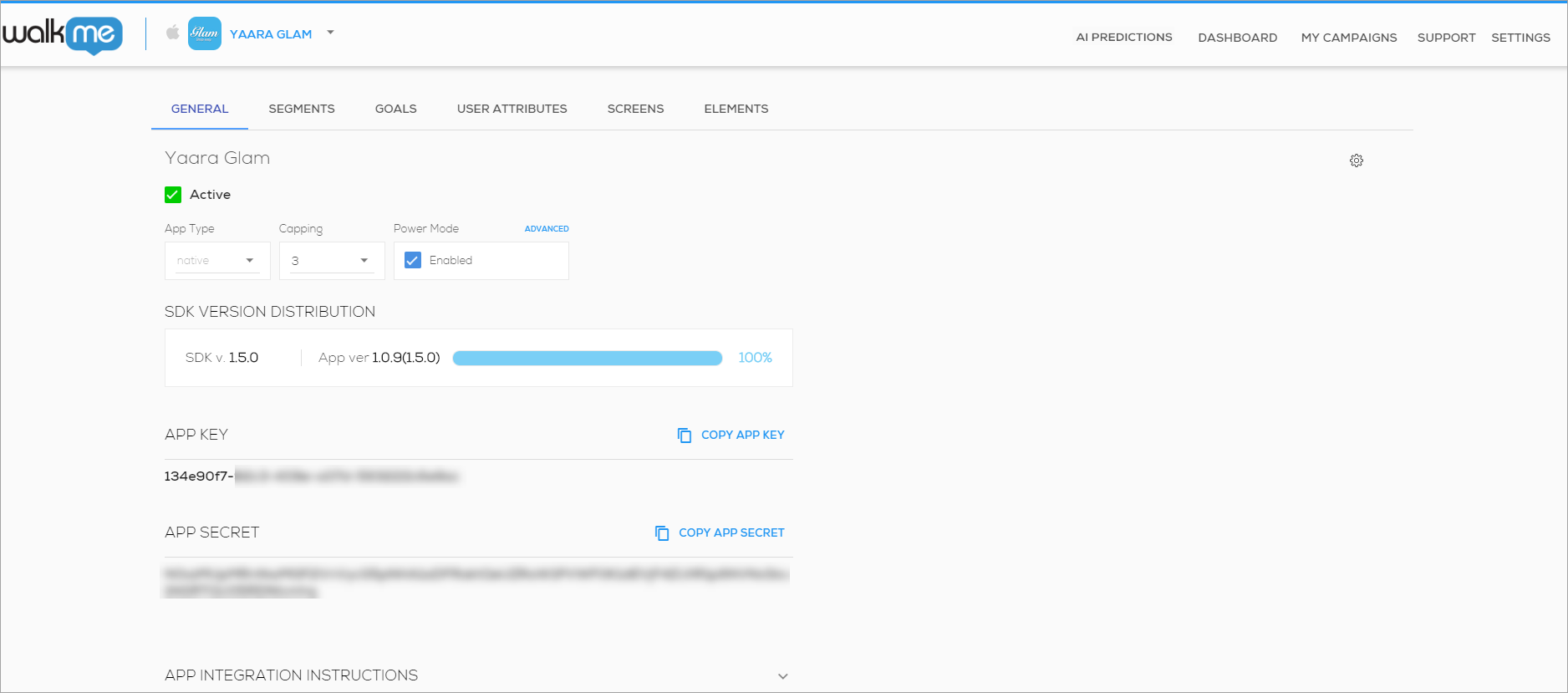
The App Settings section contains numerous tabs:
- GENERAL tab: This tab holds general configurations for the app itself, including the following:
- App name: The semantic name you give the app; also appears in the apps selection dropdown:
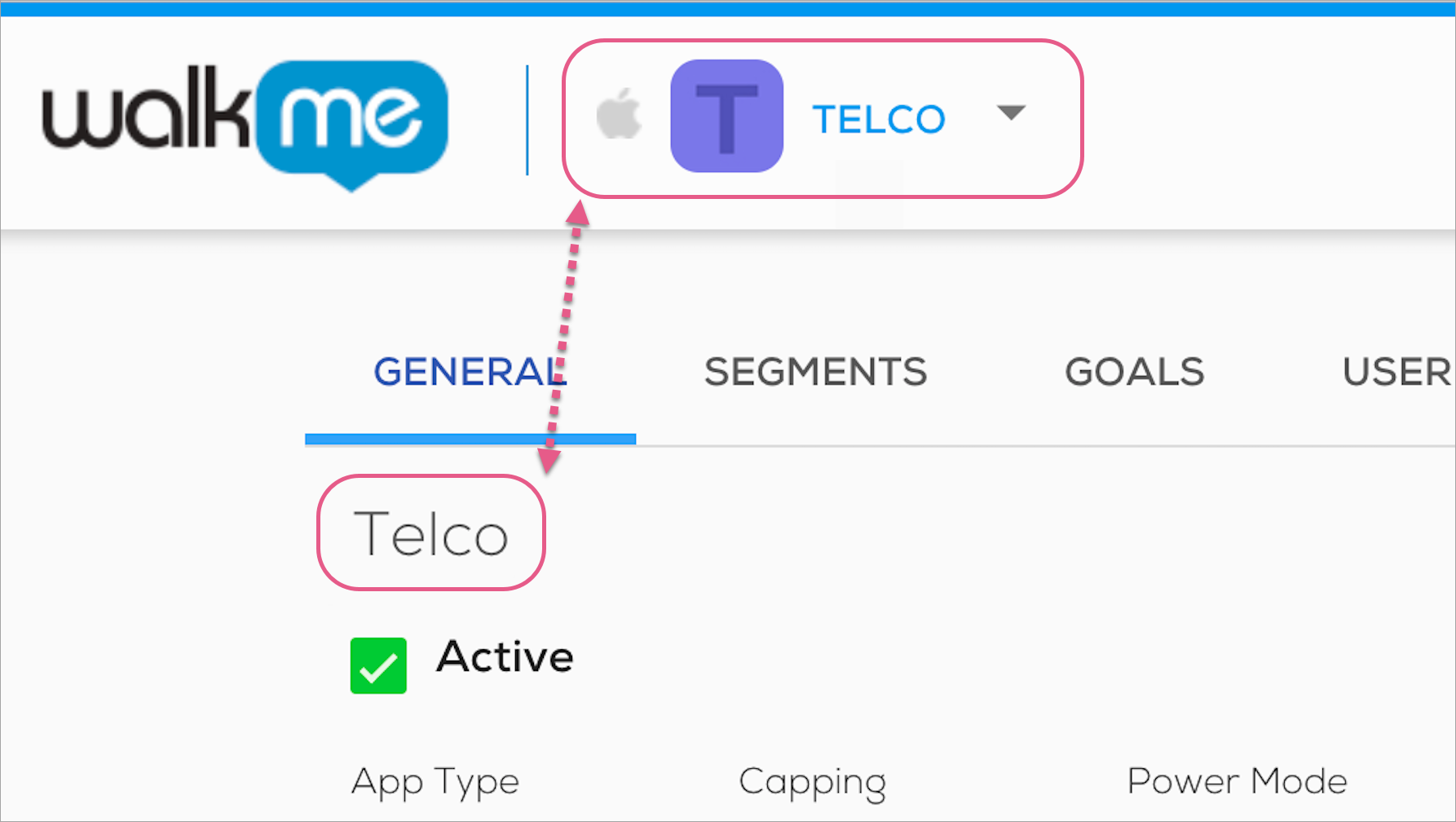
- This name has no effect on the SDK or the WalkMe content, and you can change it by hovering over it and clicking the Edit icon.
- The SDK kill-switch (the green check-box labeled Active);
- SDK ENABLED check-boxes: Check or uncheck for the ability to turn on/off specific SDK versions.
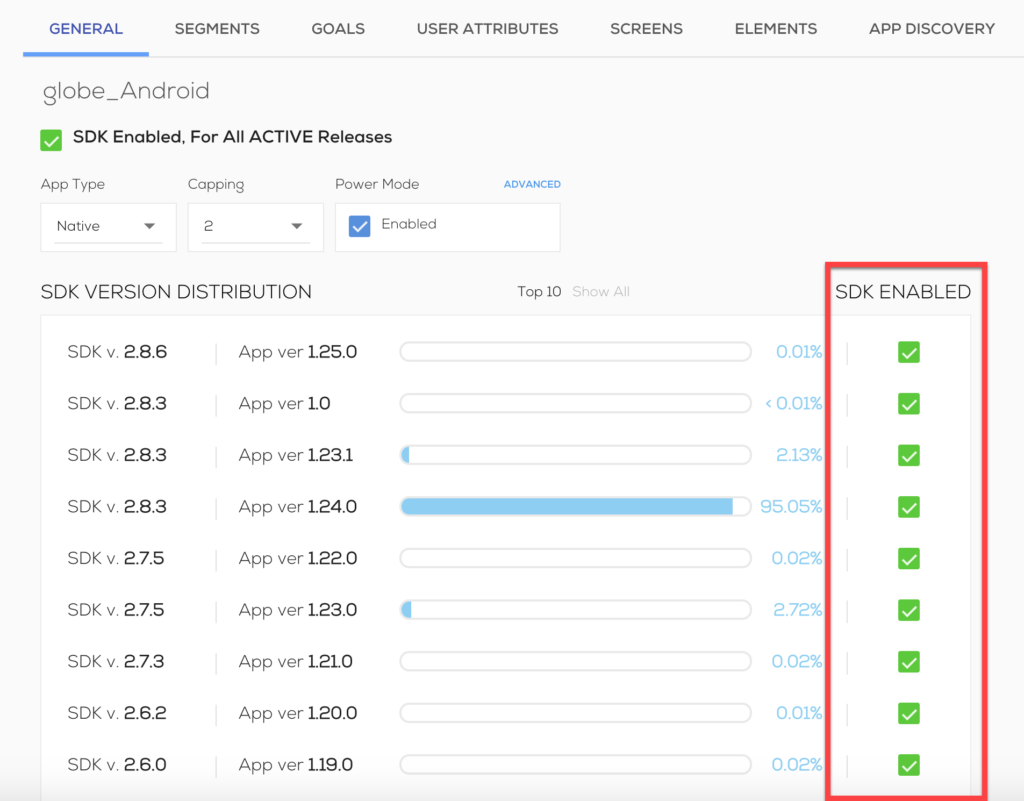
- App Debug mode activation option (click on gear icon > Debug Mode): this results in the next app session connecting from the same IP to present SDK logs;
- App admin configuration options for:
- App type (native / hybrid);
- Capping for the number of campaigns to be activated by Static trigger on a single session;
- Power Mode configuration for activation:
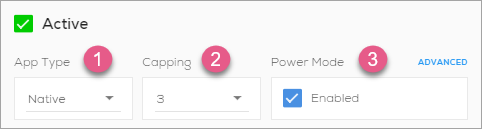
- The GENERAL tab also presents the following information:
- The SDK version distribution information:
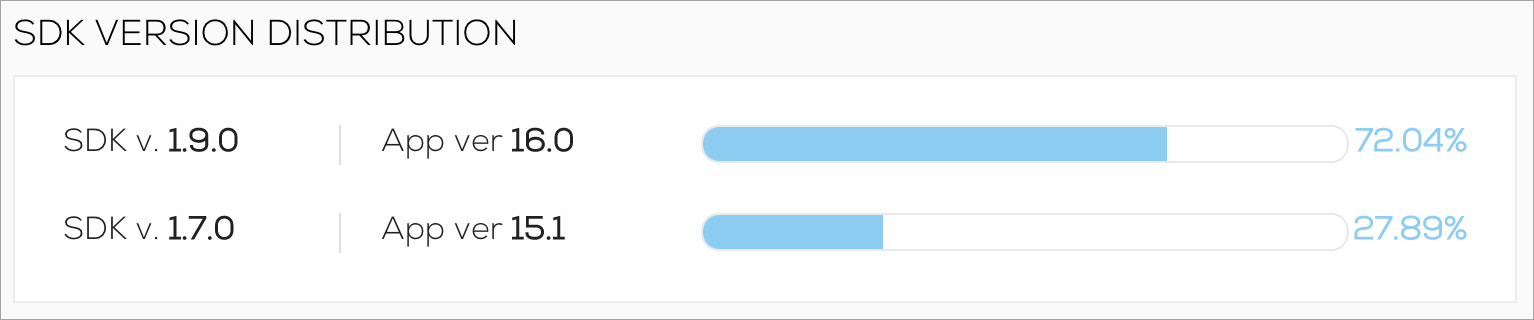
- The App Key and App Secret;
- App integration instructions for manual integration.
- The SDK version distribution information:
- App name: The semantic name you give the app; also appears in the apps selection dropdown:
- App variable tabs: In these tabs you can review and delete existing app variables, and, where applicable, create new ones. The available app variables are:
- Segments;
- Goals;
- User Attributes;
- Screens;
- Elements.
Media and Lists
Here you can upload, view, and delete your media assets (the images you will use in your campaigns), and your TXT/CSV files containing end-user IDs of users you would like to target or exclude from targeting.
Was this article helpful?
Yes
No
Thanks for your feedback!
