WalkMe Mobile Multi Language
Last Updated July 19, 2022
Brief Overview
WalkMe Mobile now supports translating WalkMe content to multiple languages. Builders can now maintain a single version of each campaign that will work in all languages, instead of duplicating content per each language and applying segmentation.
How it Works
Enable
- The feature is enabled through the mobile back office in the account level.
- If you are a WalkMe customer, please contact your WalkMe Mobile representative to enable this feature.
Translate Content
Once the feature is enabled you can start translating content easily:
- If needed, add a new language:
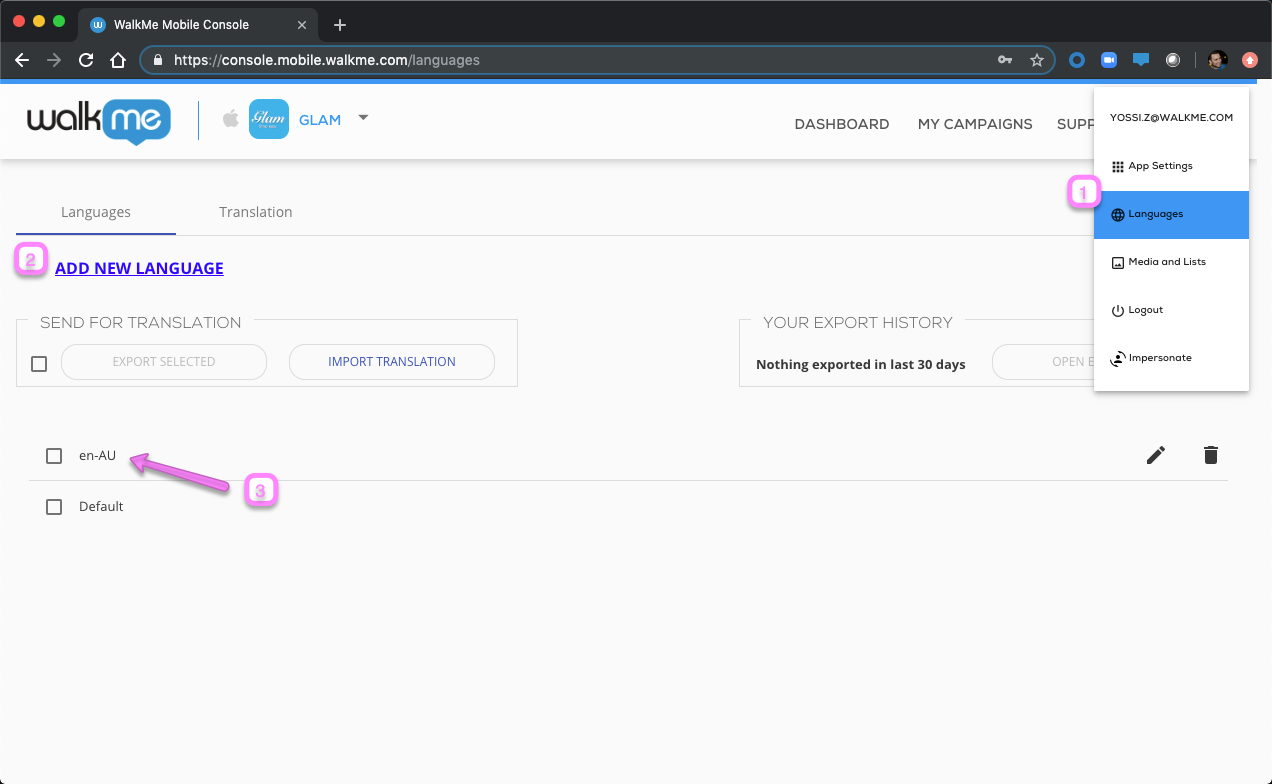
- Each language can be set with:
- Display name - this name will not be visible to end-users, it's only for content moderators to easily manage the languages
- Assigned locales - content moderators can set WalkMe content to automatically load in a certain language if a device is set to a specific locale (language set in OS settings)
- Fallback language - if the language doesn't have a translation for specific text, a fallback language can be set to act as a default translation. (This option is useful if you only want to override specific translations for a specific dialect, but want all other text to maintain the same language
- For example: if you are running a promotion for sweaters, you may want to set en-AU to say "jumpers" but keep the rest of the content the same.
- Add/edit translations using either import/export or the Console UI:
- Using Import/export
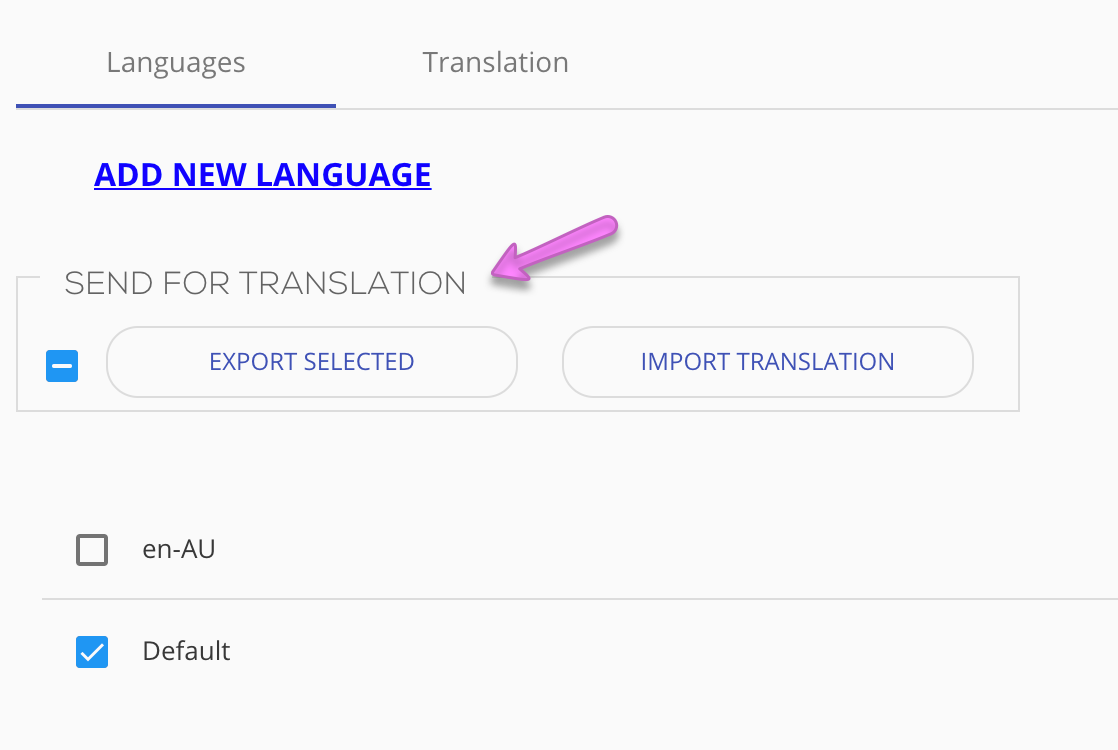
- Select the relevant languages, click "Export Selected", choose the relevant content items and click export. Once the files are ready, you'll be able to download them from the "Export History" area
- Select "Import Translation" to upload the relevant files to be imported
- Using the Console UI:
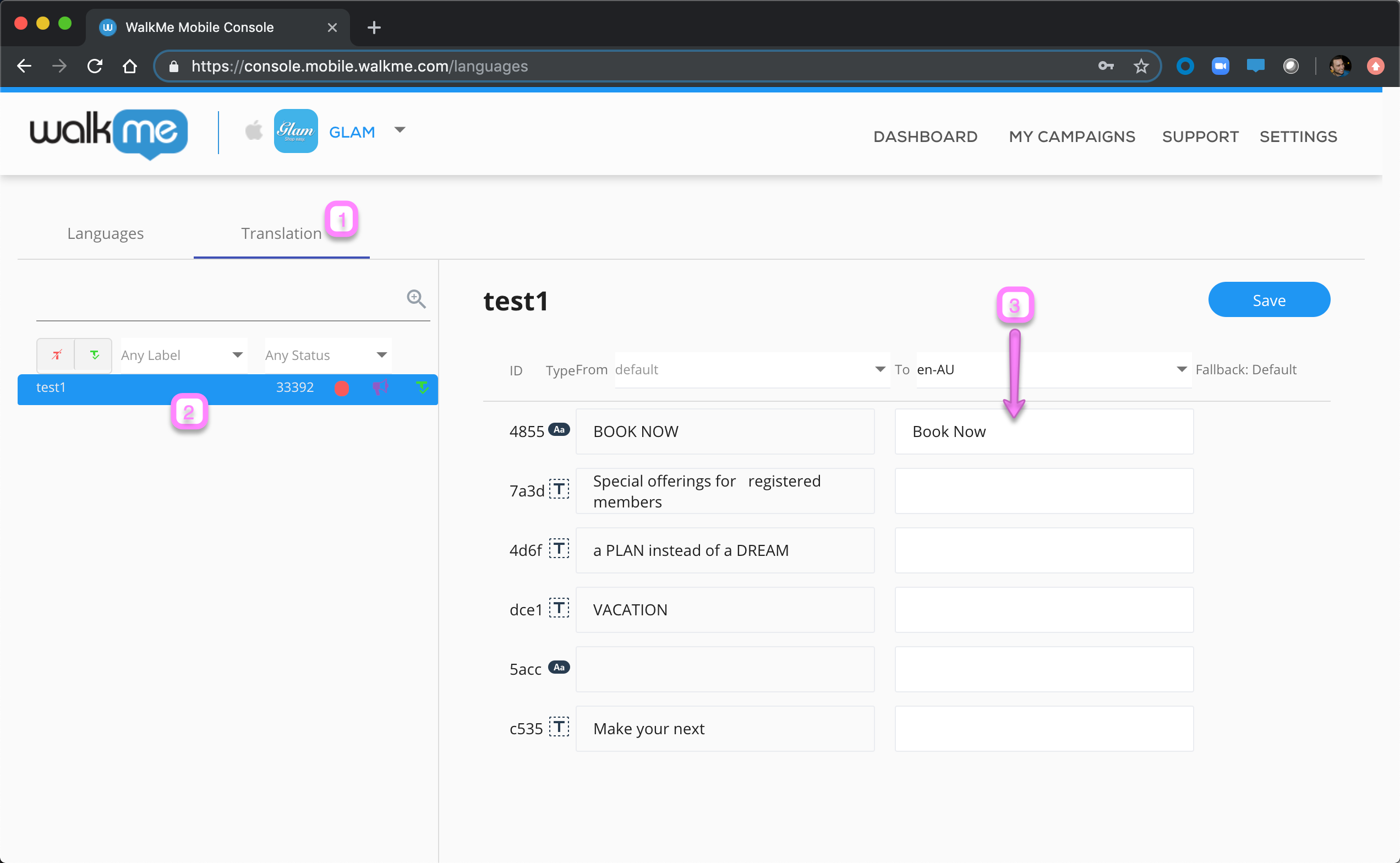
- Using Import/export
Once finished translating, publish your relevant campaigns for the changes to take effect
Player Experience
Once languages are set, content in the player can be displayed with translations via either of the following:
- Device Locale: content can load based on the language set in the device OS settings
- setLanguage API: the app can call the setLanguage API and handle language change on its own.
- This option is recommended if users can switch the app's language manually from within the app, regardless of their locale (language set in OS settings).
Power Mode
In Preview Mode in an app with Multi-Language setup, you can use “Change language” to preview the campaign in different translations.
Notes & Limitations
- As a general guideline, when building WalkThrus in a multi-language scenario, each step's precision should be set to "ignore text" so that WalkMe doesn't take a specific language into consideration when playing the WalkThru
- Rich-text objects are not supported. Be sure to use regular text objects only if the content needs to be multi-language.
-
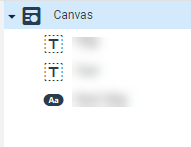
regular-text 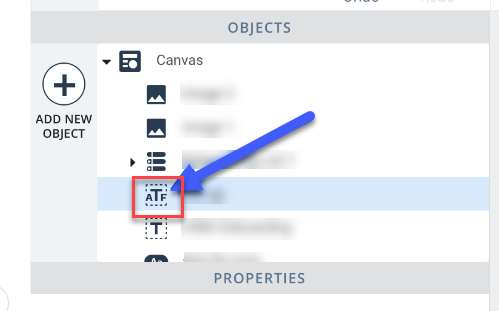
rich-text
-
Was this article helpful?
Yes
No
Thanks for your feedback!
