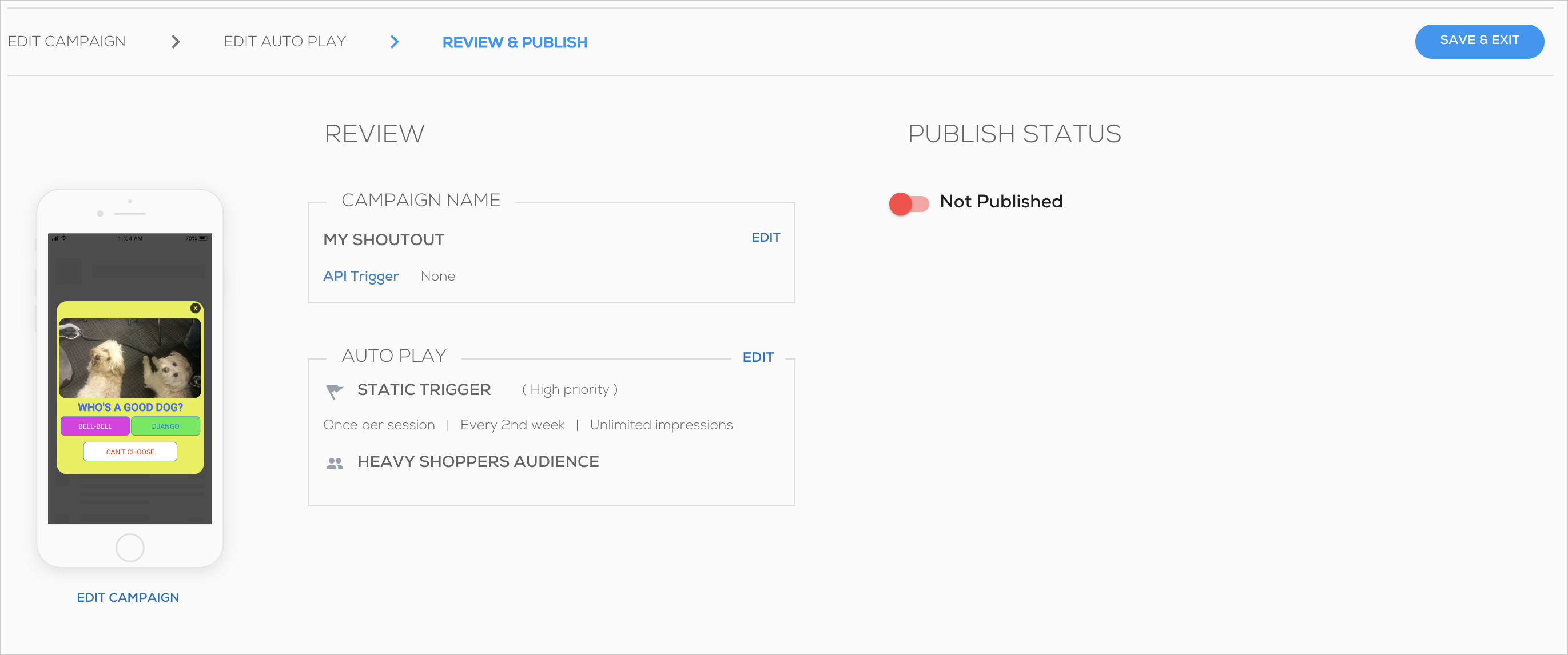Mobile: Using the Review & Publish Tab In the Campaign Wizard
Last Updated July 19, 2022
Reviewing Your Campaign and Its Publication Status
When you want a summary of your Campaign's properties, and/or to change its status from Not Published to Published or vice versa, there's only one place to do it. Enter the REVIEW & PUBLISH screen:
You can get here by entering the Mobile Console, clicking on MY CAMPAIGNS, and either clicking Edit on an existing Campaign or creating a new Campaign and clicking REVIEW & PUBLISH from the EDIT CAMPAIGN screen.
Use Cases
In the Review & Publish tab you can do the following:
- Get a quick view of the Campaign's design
- Edit the Campaign Name and API trigger key
- View a summary of the Auto-Play settings
- Publish your Campaign, which will activate the campaign by its set auto-play.
- Notice that access to a campaign from links in other campaigns does not require publishing it.
- For example, if you have a launcher linked to a shoutout (menu) which links to several SWTs or other campaigns, you only need to publish the launcher since all other content is linked.
- Notice that access to a campaign from links in other campaigns does not require publishing it.
Once you're satisfied the information is correct and you've toggled the Campaign to Published or Not Published (as appropriate), click SAVE & EXIT on the right side of the screen to save your changes.
Was this article helpful?
Yes
No
Thanks for your feedback!