Welcome to the
WalkMe Help Center
Please log in to continue

Please log in to continue

The Multi-Language feature lets you translate WalkMe content into multiple languages without rebuilding items. It helps you engage users in their preferred language and support a global audience.
You can translate text directly in the Console, integrate with translation services, or export your content for external translation.
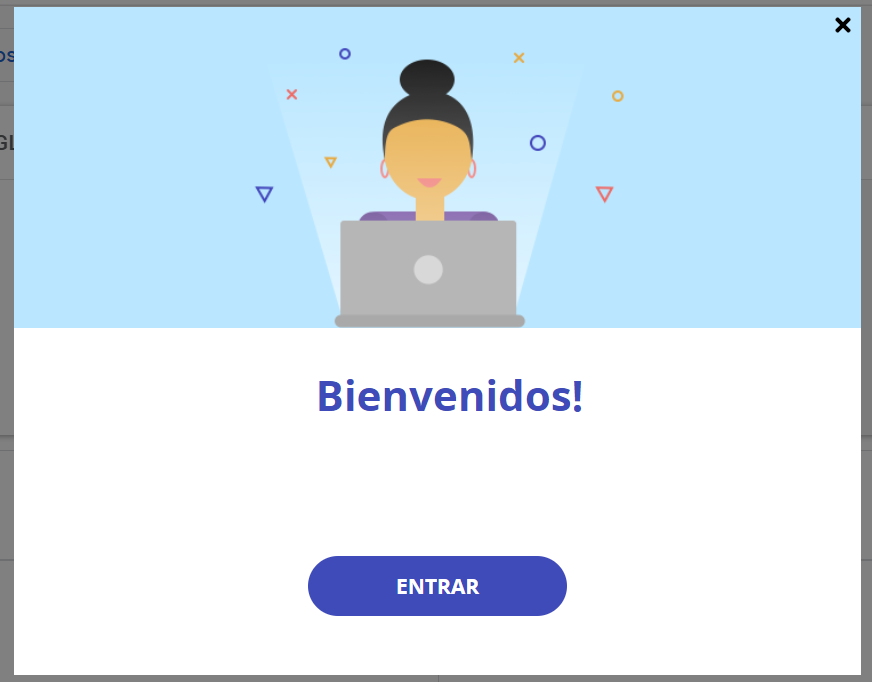
The Multi-Language app is available in the WalkMe Console.
Select the link for your data center:
There are two technical components to Multi-Language at WalkMe:
You can manage text and translations across several pages:
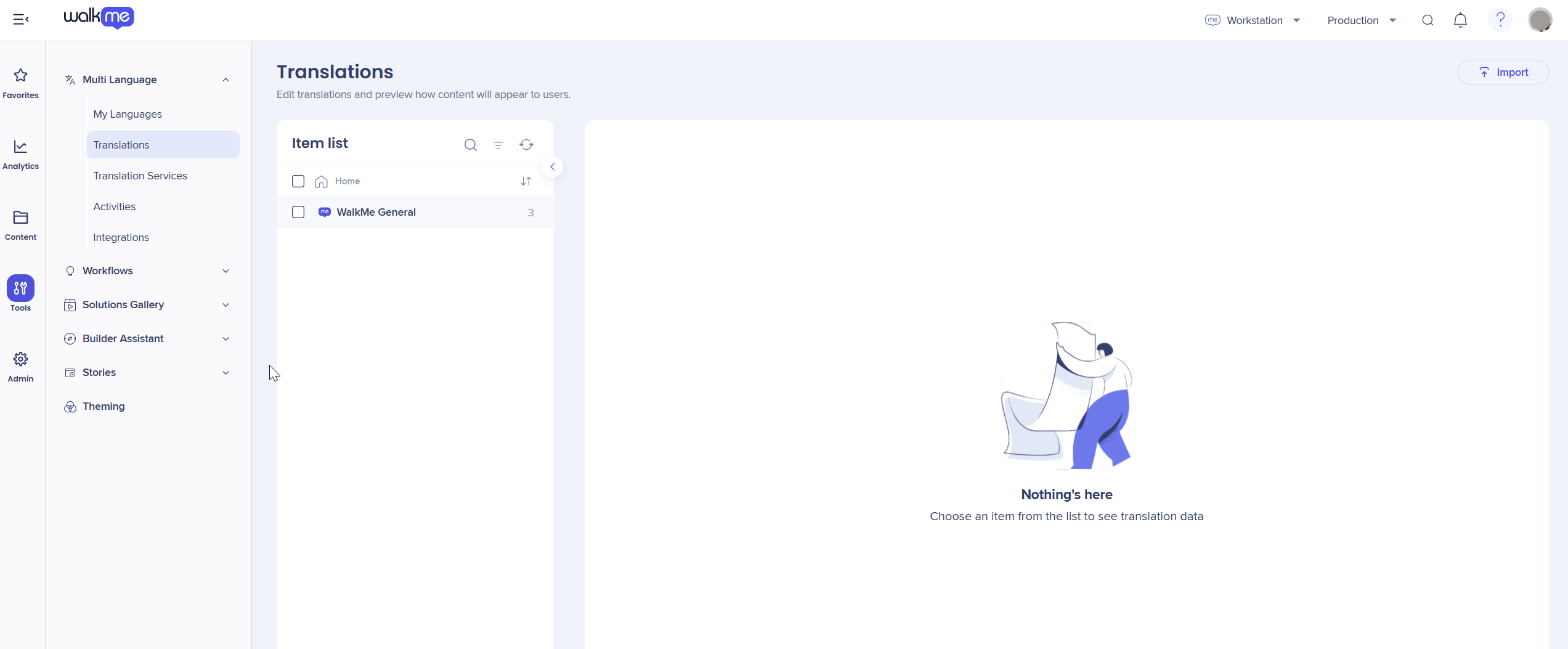
Manage existing languages and add new ones.
Edit translations directly and preview how content appears to users.
Manage and order translation projects for WalkMe content.
Define how translation files are exported and import translated content files.
Track your multi-language activities and view activity details.
View all available translation integrations.
Once all your translations are complete you can review them using Multi-language preview in the WalkMe Editor.
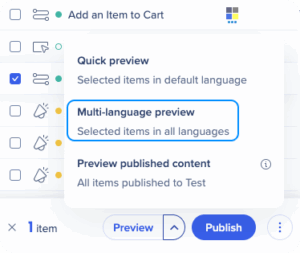
This allows you to verify that text, spacing, and design elements appear correctly in each language before publishing.
After publishing, users will see localized WalkMe content according to their language settings.
There are three ways for users to view WalkMe content in their preferred language:
Toggle (default)
Users select a language manually from a drop-down menu in the WalkMe Player Menu. WalkMe remembers their selection using a cookie. When the menu is reopened, the selected language appears automatically.
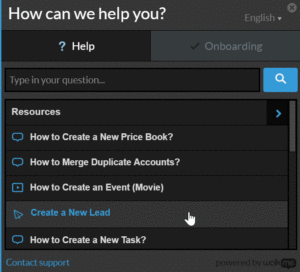
Auto-toggle (recommended)
The Auto-toggle method automatically detects and displays WalkMe content in the user's current site language. It is the most widely used implementation and is strongly recommended for web applications such as Salesforce, Workday, and SuccessFactors.
Language Push (API)
Use the Language Push (API) method for websites or applications that don't automatically refresh when a language changes (for example, SPAs).
The API allows the website to change the Player Menu language programmatically using the function call:
WalkMeAPI.changeLanguage('language-short-name')
The Multi-Language API allows developers to automate translation management — including exporting and importing translations — across multiple environments. It's ideal for large-scale localization or integration with external translation systems.
Access the API from the WalkMe Developer Hub
What the API does:
This makes it easier to manage translation workflows at scale, especially for enterprise accounts or customers with frequent content updates.
Exporting through API
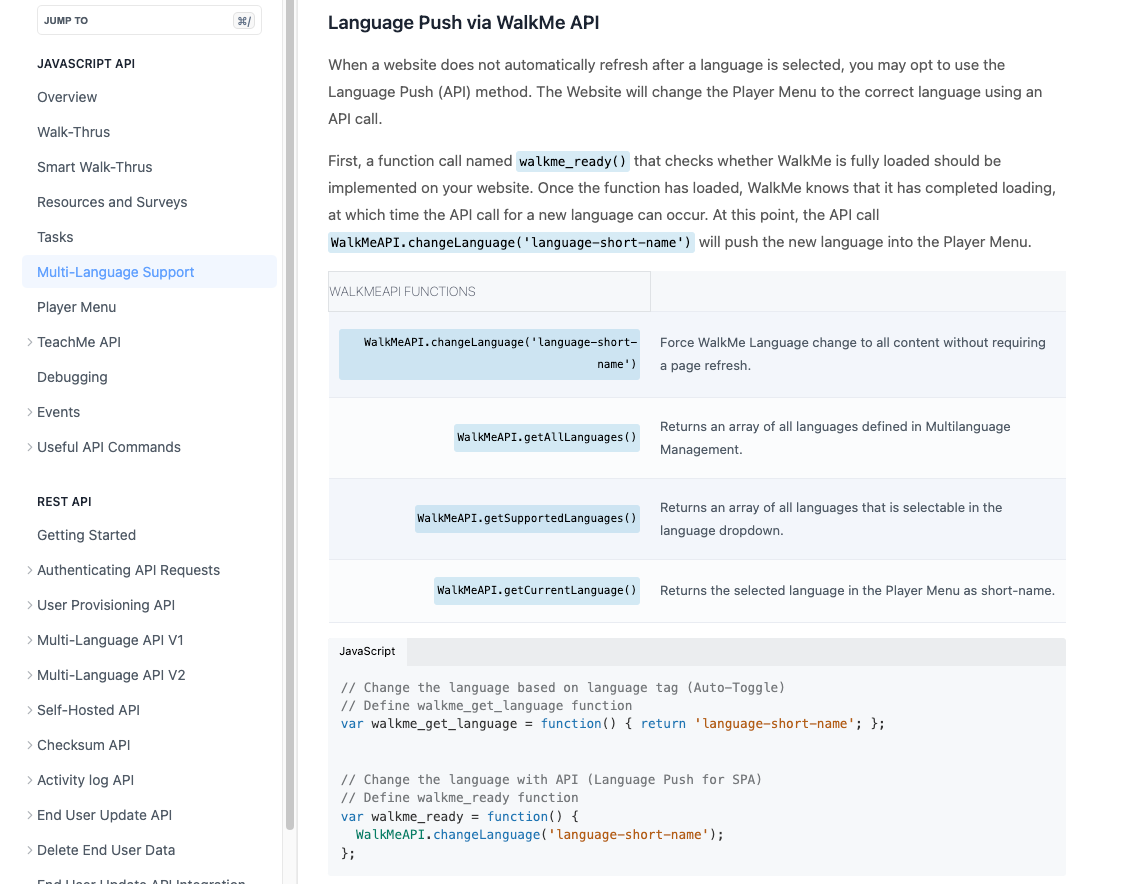
Exporting through the Multi-language system