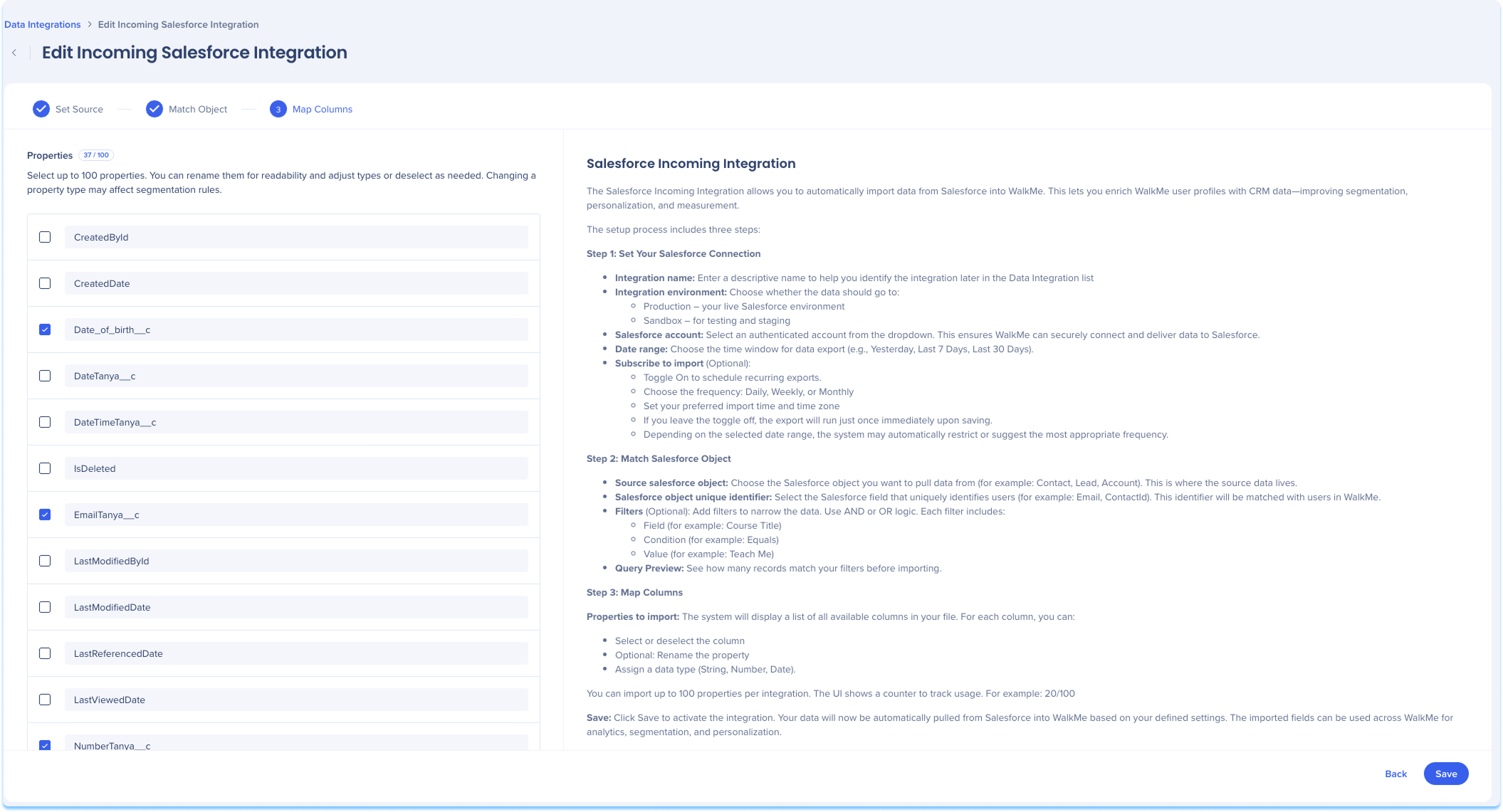Welcome to the
WalkMe Help Center
Please log in to continue

Please log in to continue

Use the Data Integration Center in the Console to import user data from Salesforce into WalkMe. Once imported, the data can be used to enrich user profiles, segment content, and personalize the user experience. This integration allows you to set up a recurring import from any Salesforce object into WalkMe's end user object, making the data available for segmentation, Insights filtering, and reporting.
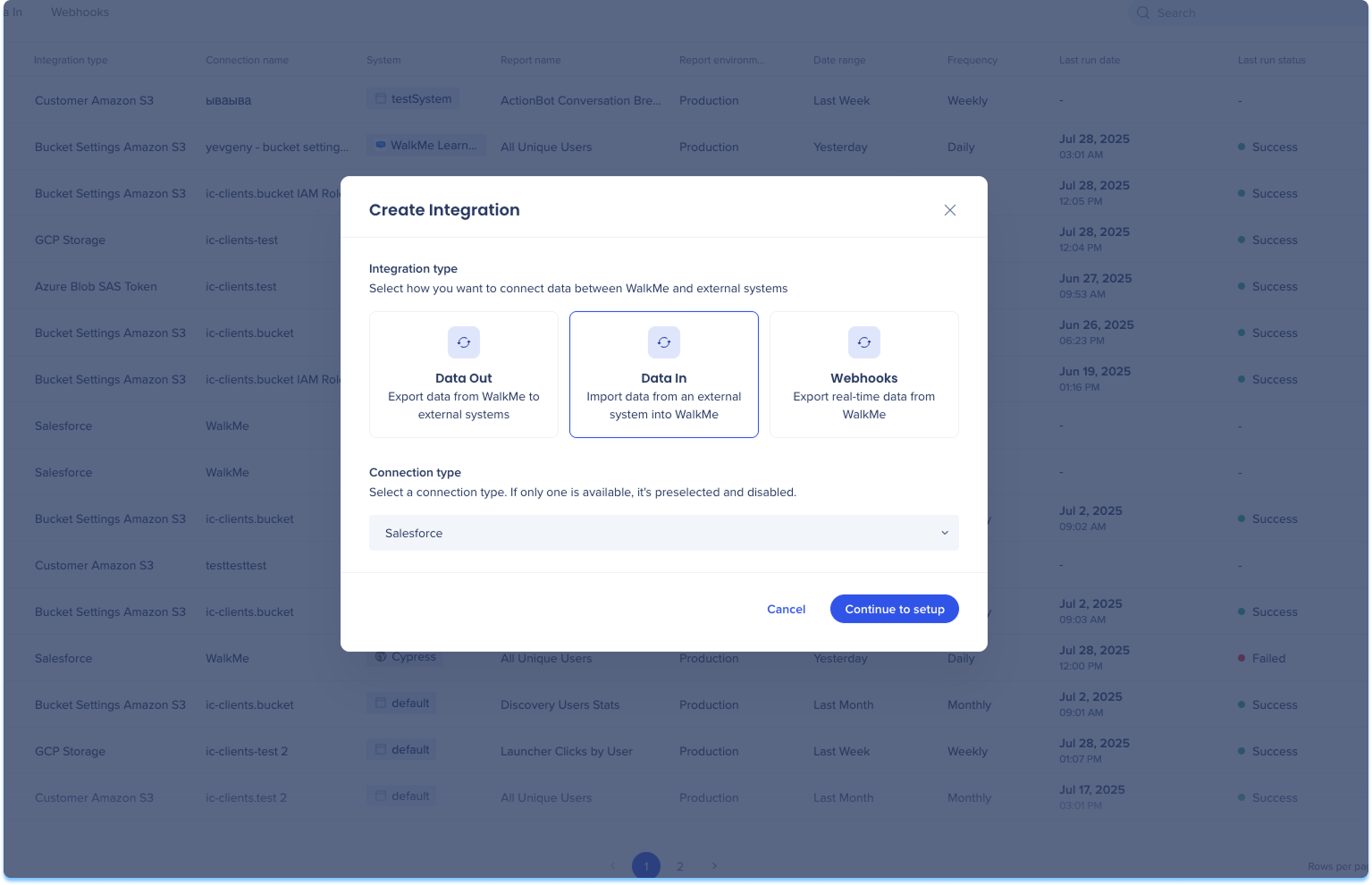
Navigate to the Data Integrations page in the console
Click Create Integration in the top-right corner
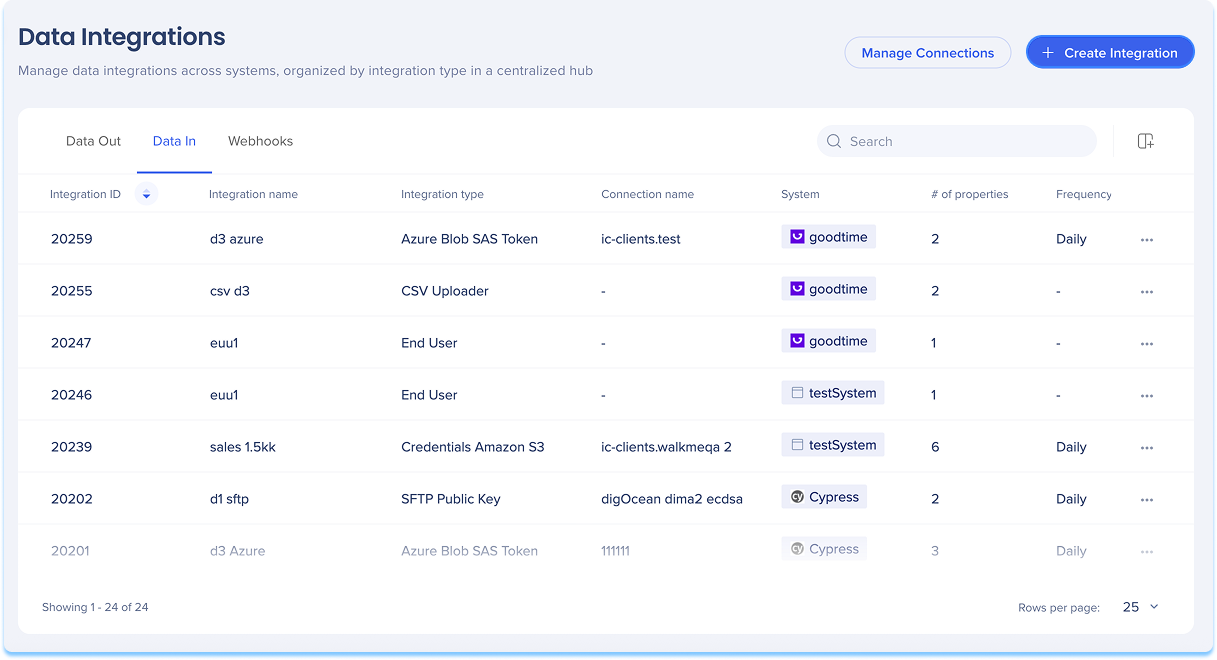
A modal will open with the option to choose the integration type
Click the Data In tile
Select Salesforce from the Connection type from the dropdown menu
Click Continue to Setup
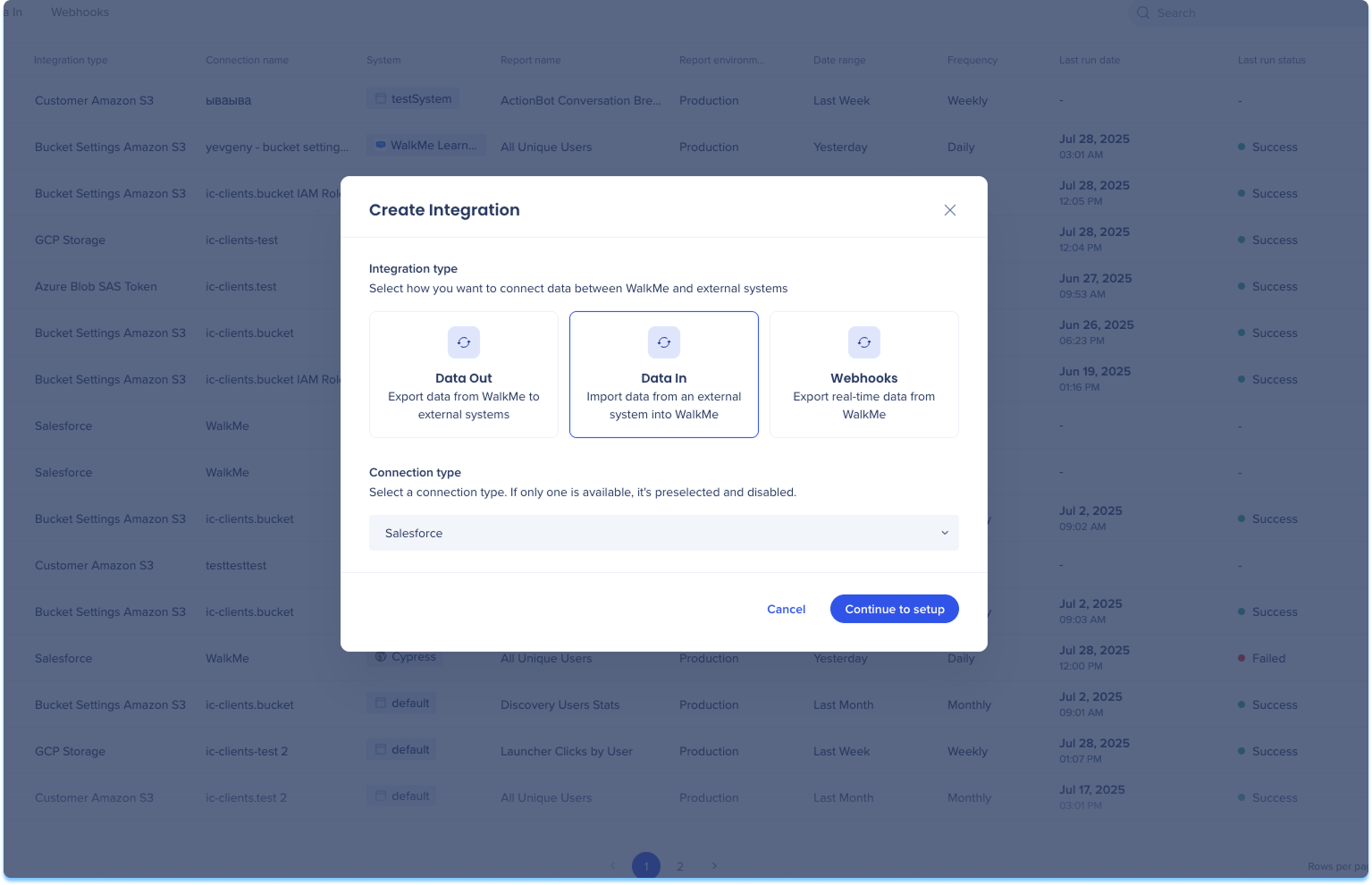
You'll be taken to the Create Incoming Salesforce Integration page, which includes three steps:
Set Source
Match Object
Map Columns
Set Source
Enter a descriptive name to help you identify this integration in the Data Integration list
Optional: Subscribe to import
Toggle on to enable recurring imports
Choose the import frequency: Daily, Weekly, or Monthly
Set the time of import and time zone
Click Next
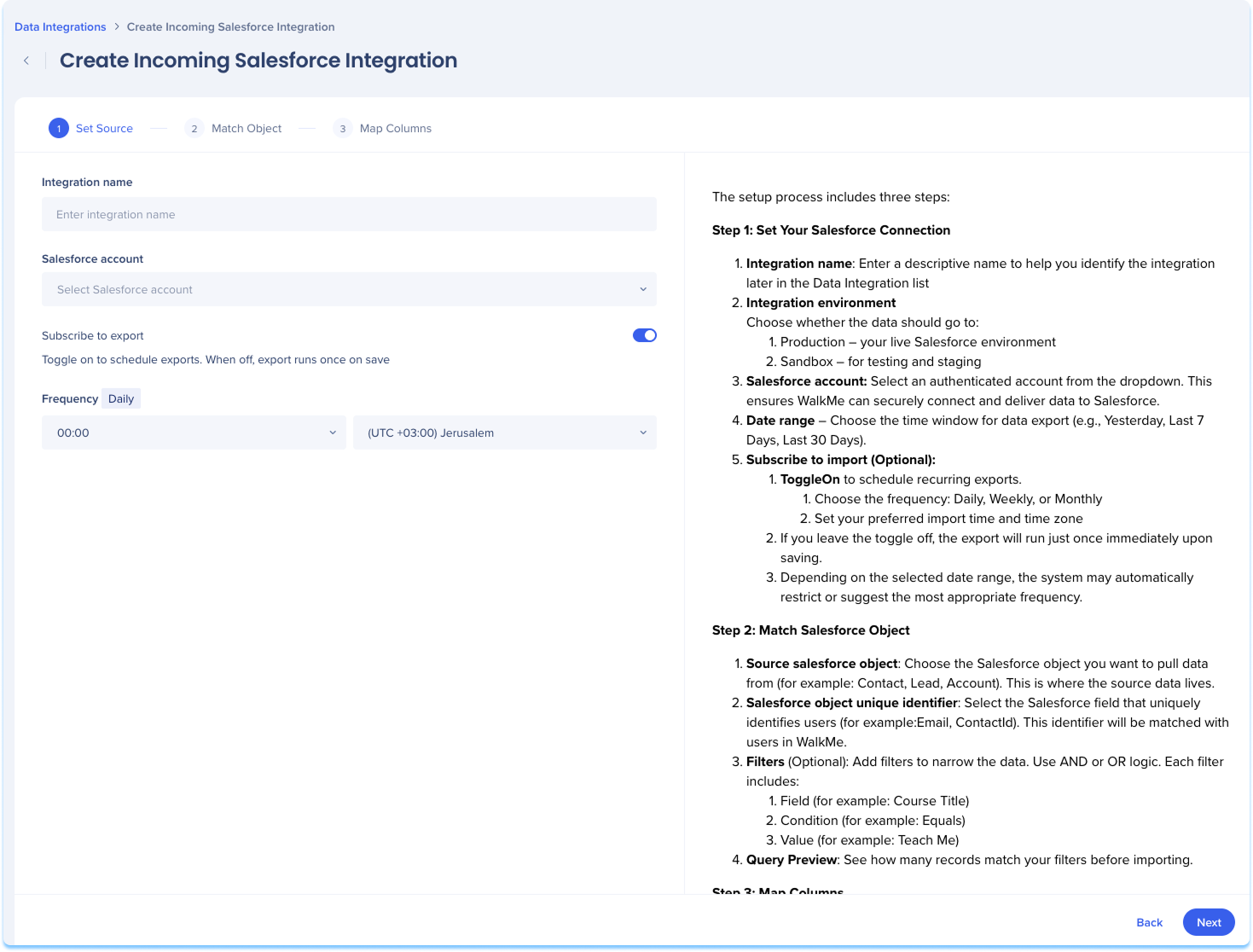
Match Object
Select the WalkMe system the imported data will apply to
Choose the Salesforce object you want to pull data from
This identifier will be matched with users in WalkMe
Click Next
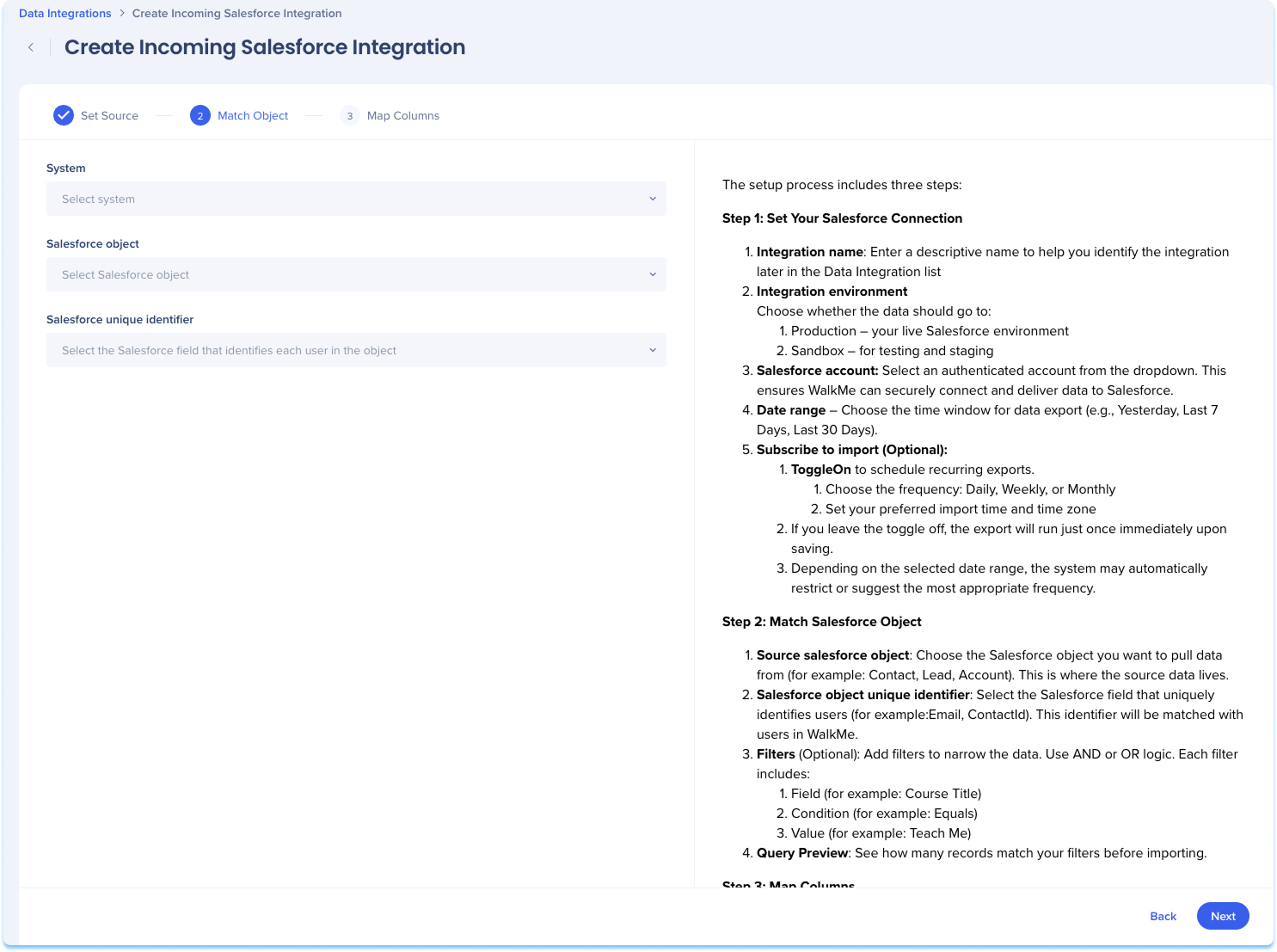
Map Columns
Define how data from your Salesforce file should be imported into WalkMe.
The system will display a list of all available columns in your file
For each column, you can:
Select or deselect the column
Rename the property for clarity
Assign a data type (String, Number, Date)
Click Save