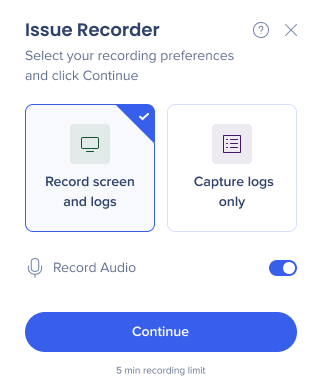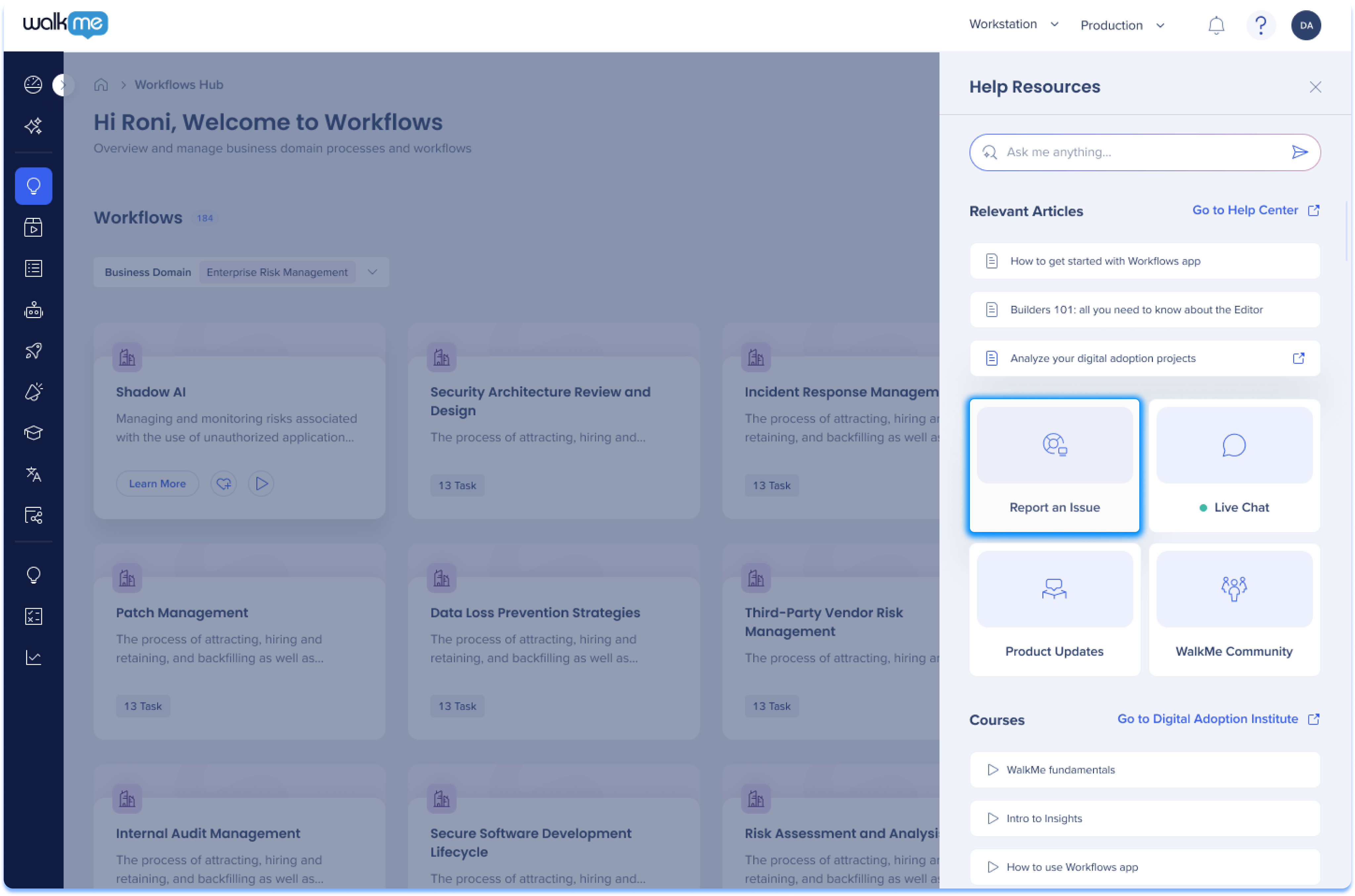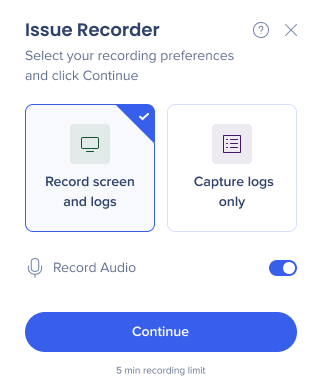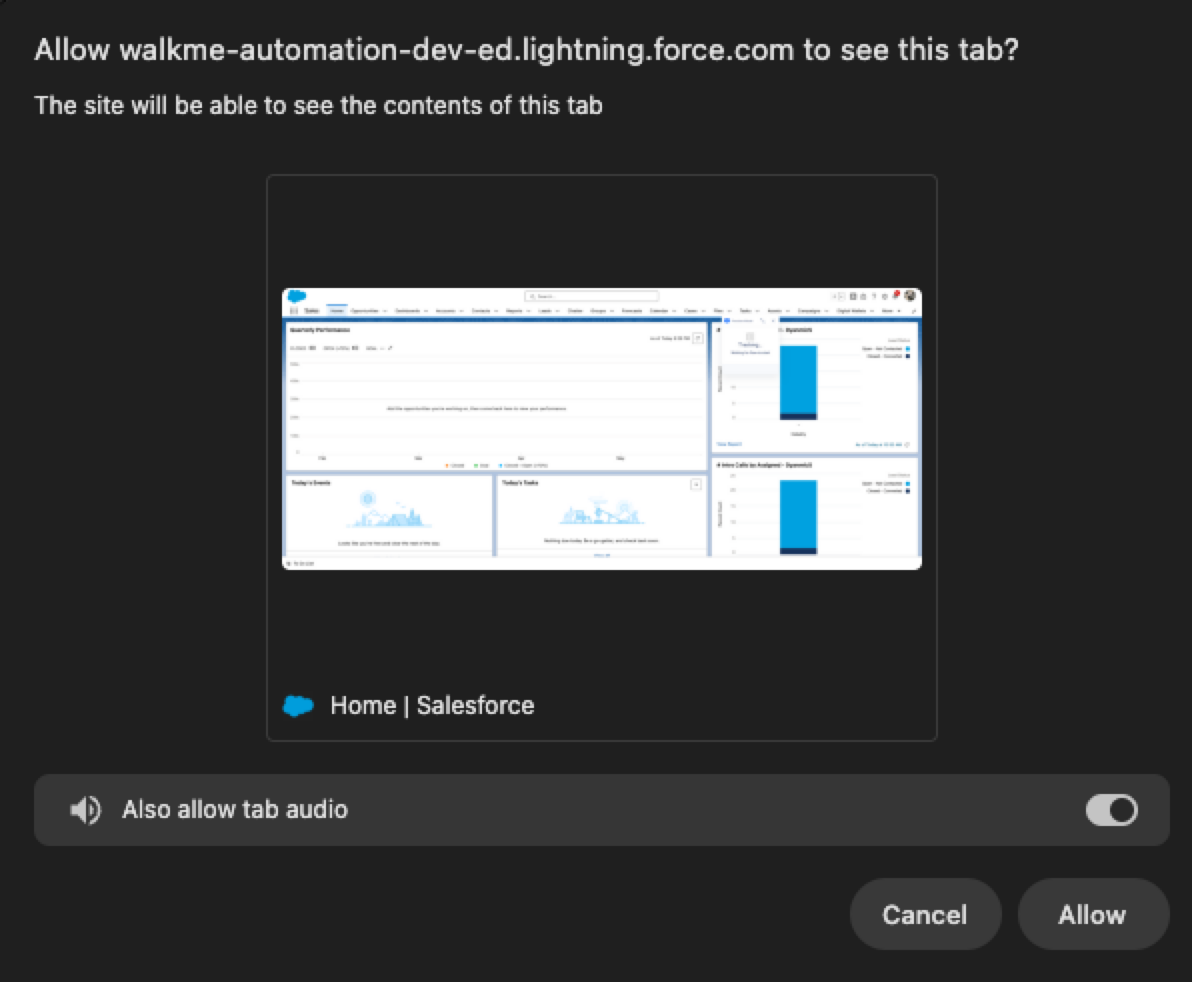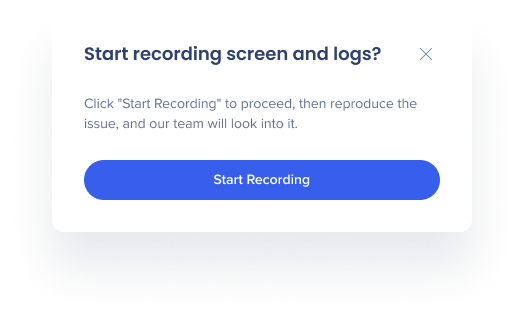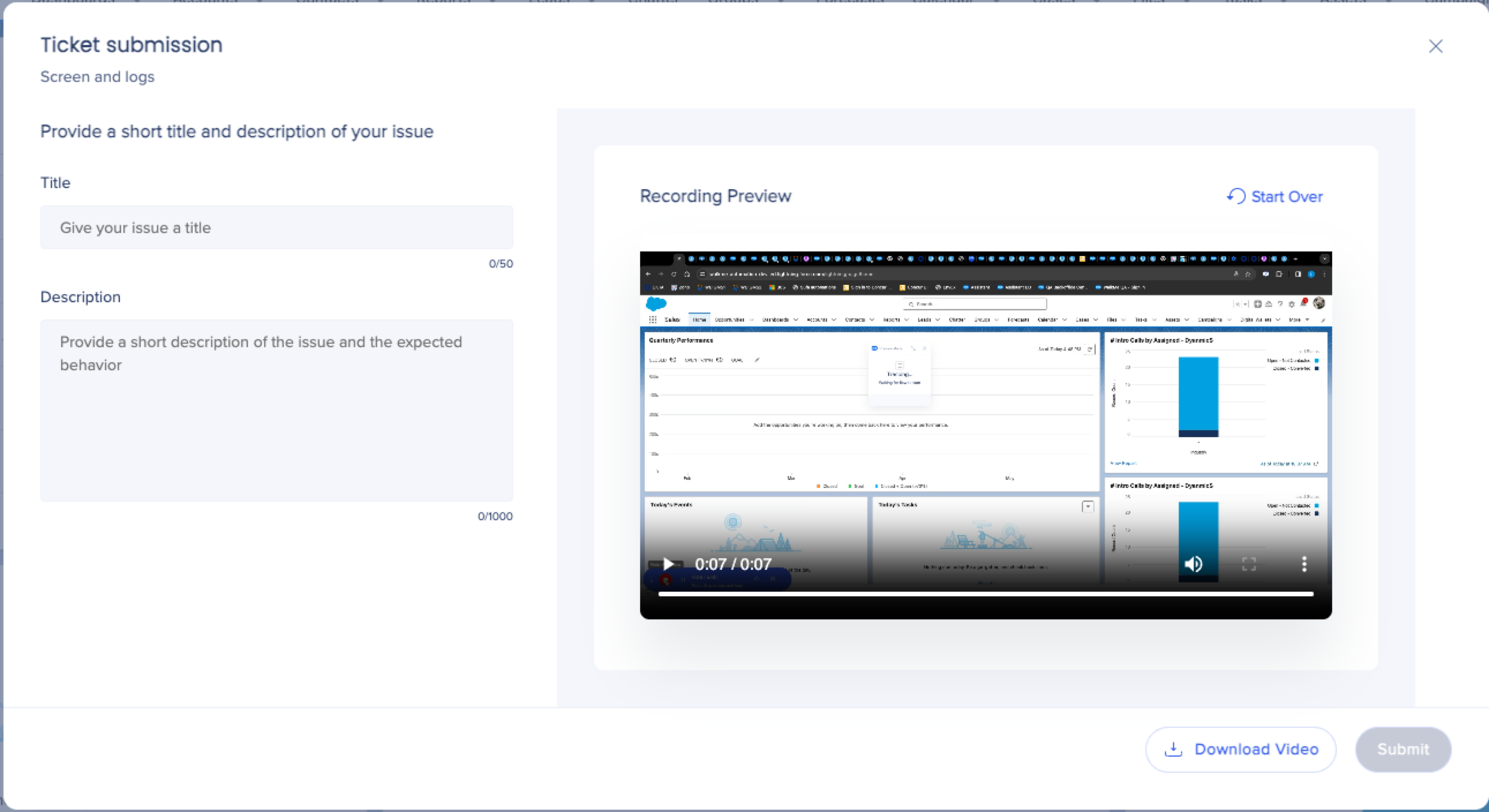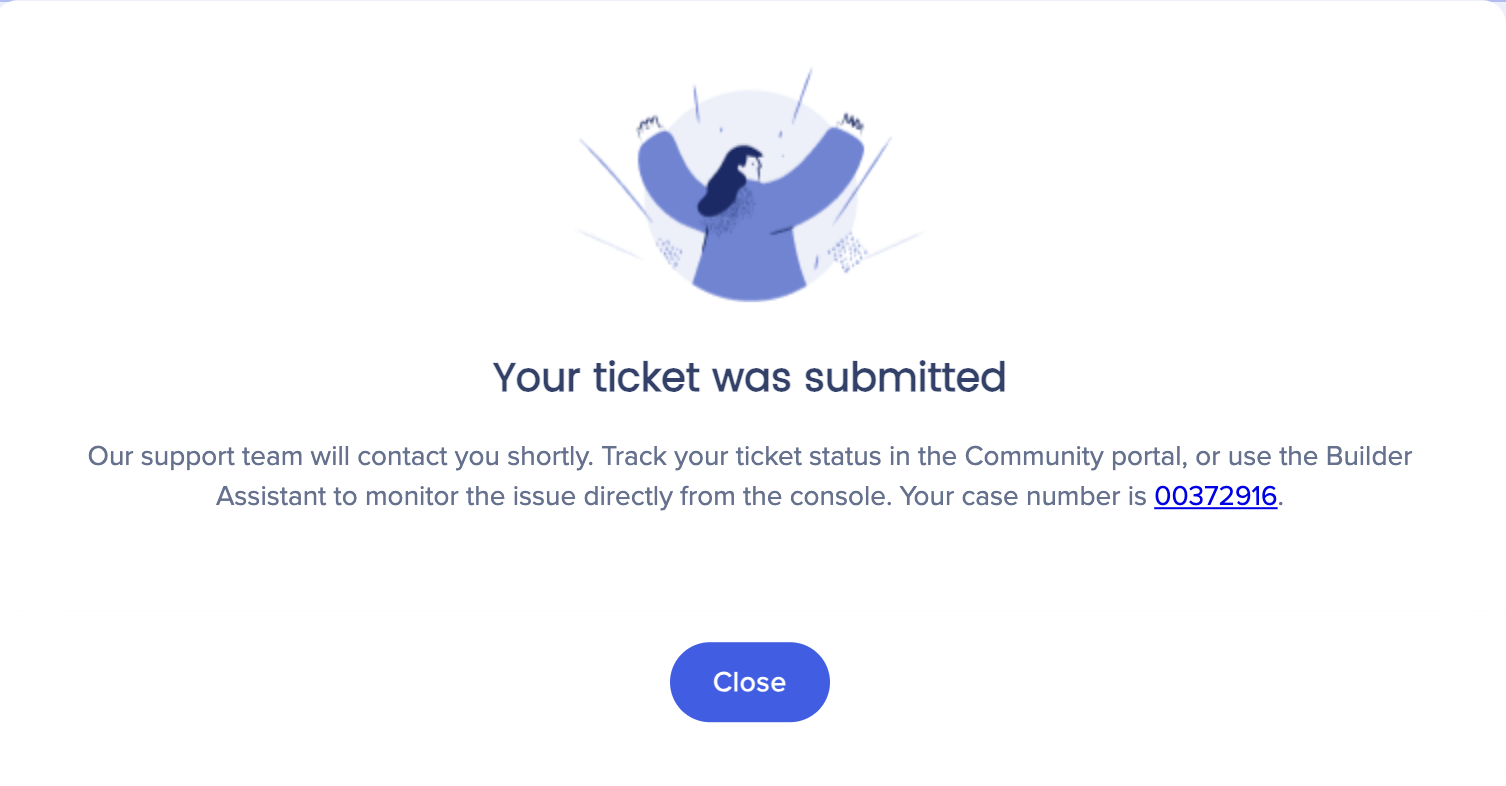Brief Overview
The new WalkMe Issue Recorder enables builders to open support tickets directly from the console or from the Flow Tracker.
Users can include a video screen recording of the issue reproduced, as well as detailed logs.
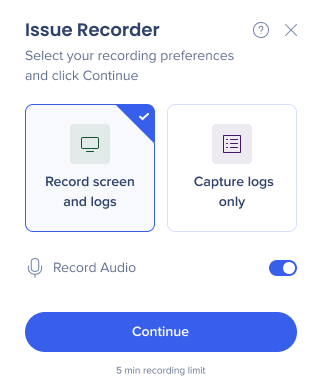
How to Access
- From the Flow Tracker

-
From the Console help menu (under the ? icon in the upper-right-hand corner)
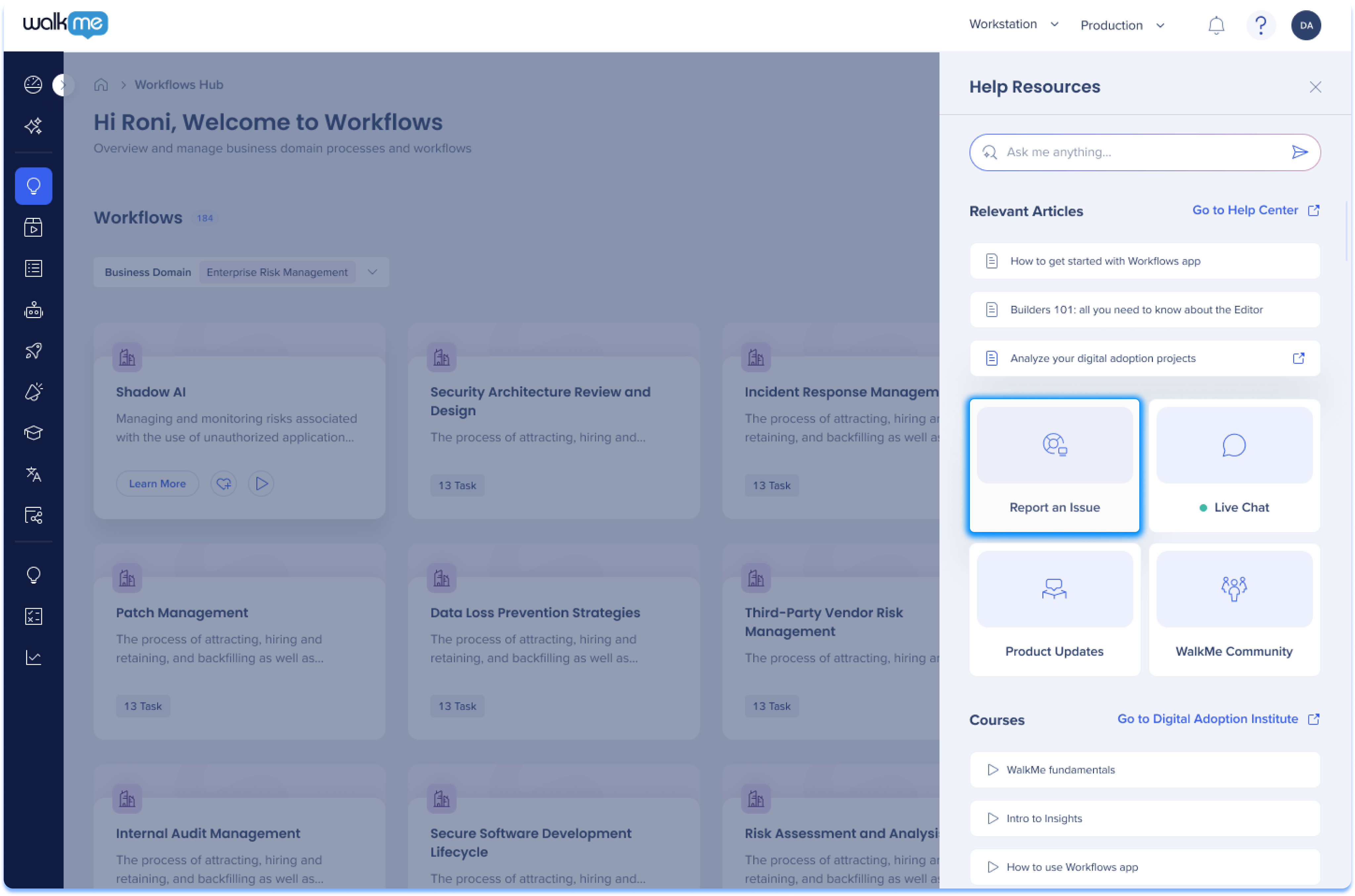
How to Use
- Click the Record Issue in the Flow Tracker, or Report an Issue in the Console help menu
-
Choose whether you want to record both screen and logs, or logs only
-
Enable the Record audio toggle if you want the recording to have sound
-
Click Continue
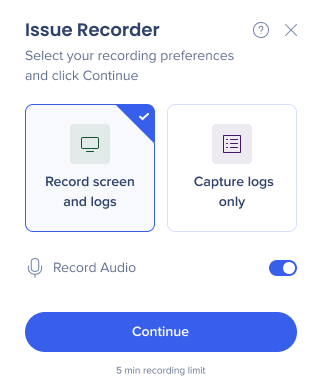
-
The browser will ask you to allow recording the current tab - click Allow
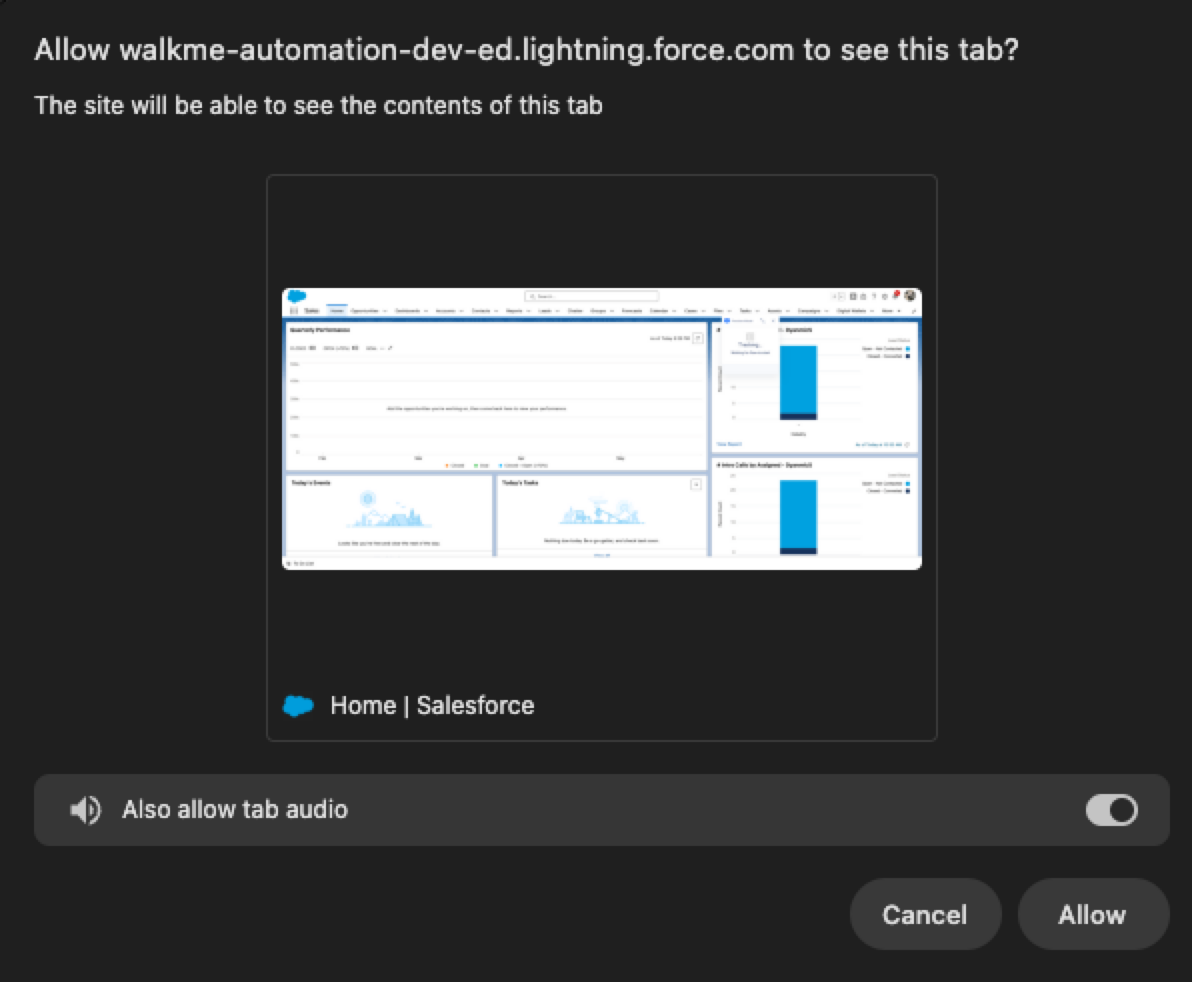
- Click Start Recording
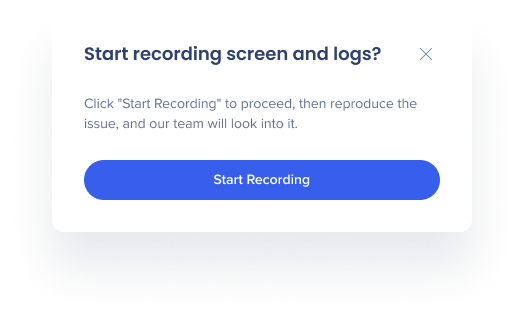
Note
Clicking the browser Stop sharing button will override the functionality of the Issue Recorder and finish recording. To avoid interruptions, we advise you not to click that button. 
- Click the red Stop button to finish recording
Tip
You can pause, restart, or delete the recording using the action buttons. Drag the widget to reposition along the top or side of the screen.

- Add a short title and description of the issue
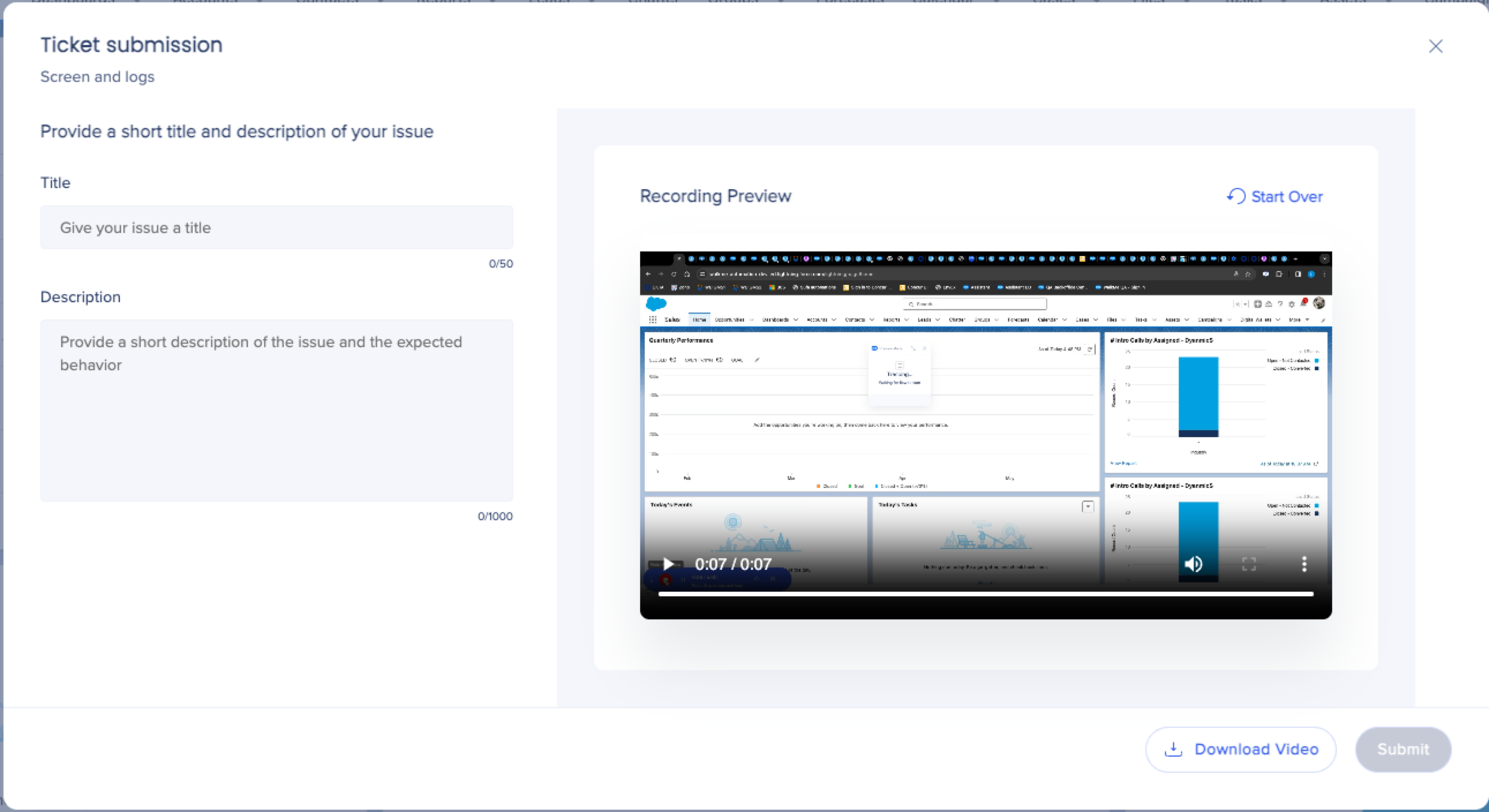
- Click Download Video if you're experiencing difficulties uploading your video directly to our support system, and attach it to your support request email to ensure our team can promptly assist you
- Click Submit
Tip
Click Start Over if you would like to re-record
- Click Close
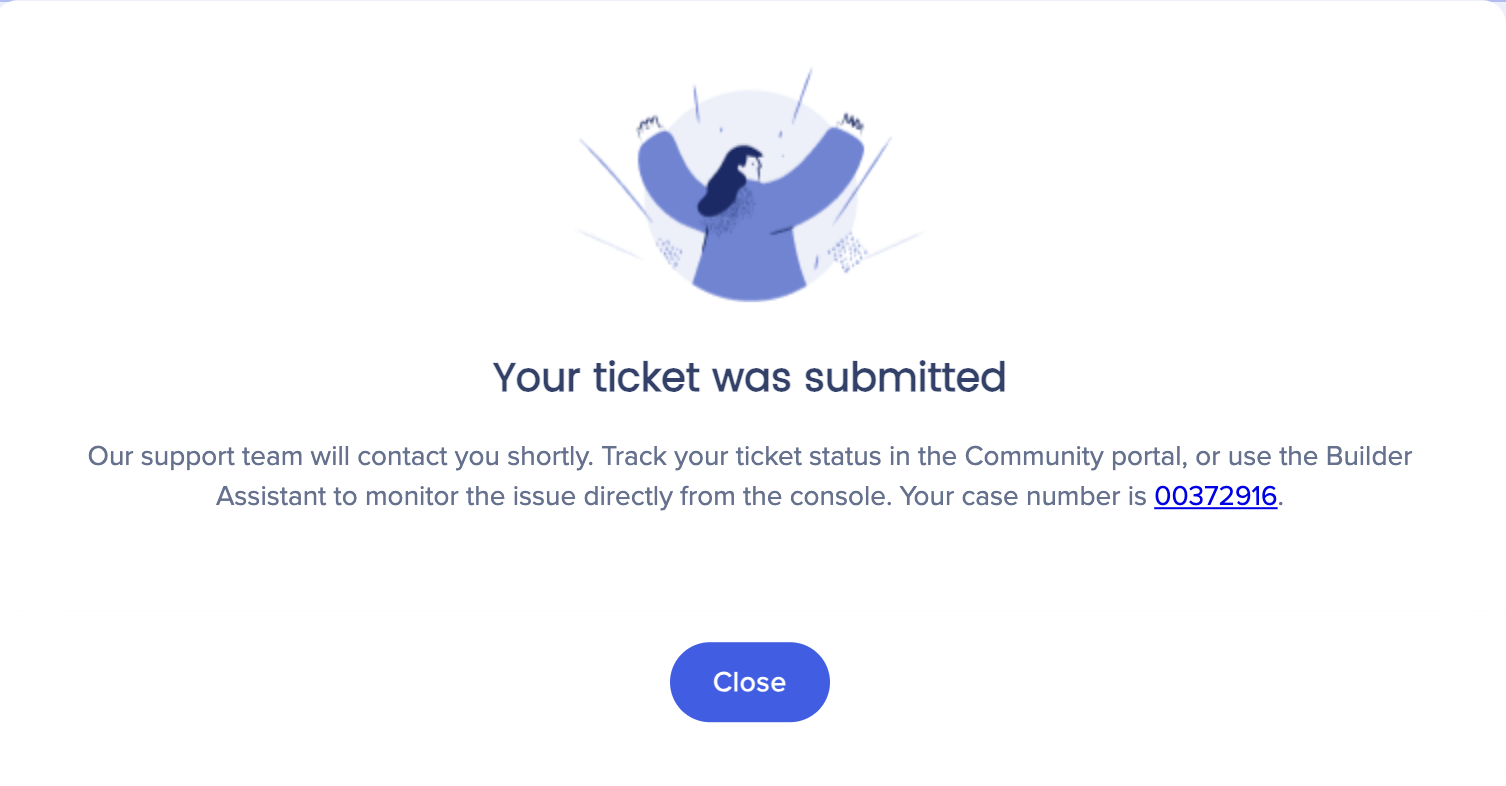
- To use the Issue Recorder in a published environment, follow the same steps as in an unpublished one.
Published environment use
When using the Issue Recorder in published environment, make sure to use login credentials from the system where you're launching the Issue Recorder.
Technical Notes
- When a ticket is reported via the Issue Recorder in the console, the system name corresponds to the system the user last logged into in the editor or the currently logged-in system in the console
- Safari browser is not supported in the Issue Recorder. If you're using Safari and need to submit a ticket, please reach out to support directly via the Contact Support button
- On page reload (or loading of a new page), the user will have to confirm resuming the recording
Demo video
HIPAA (Health Insurance Portability and Accountability Act) Compliance
The Issue Recorder is fully HIPAA compliant.
The HIPAA controls are covered as part of the SOC Type II annual audit.
-
The recordings are stored encrypted at rest and transmitted encrypted in transit
-
The access is limited to specific personnel and there is an automatic 3 months retention period
-
The customer can request to delete the recording at any point of time