Welcome to the
WalkMe Help Center
Please log in to continue

Please log in to continue

The profile page in the console serves as a central hub for managing personal and professional information and preferences. This feature enhances user engagement and improves the console's effectiveness as a central platform for various WalkMe functionalities. It ensures accurate user data and unlocks more tailored experiences within the console. You can easily manage your information and preferences, leading to a more efficient and enjoyable experience. This seamless and intuitive interface makes the console a more powerful and user-friendly tool.
Click the Profile text in the user account dropdown in the WalkMe console to open the user profile page

The overview tab allows you to update your personal and professional information, ensuring your profile and account details are accurate and relevant.
It includes sections for:
Profile Details
Role and Position
Account Permissions
Enter your personal information in this section.
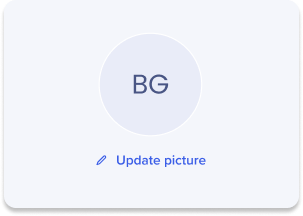
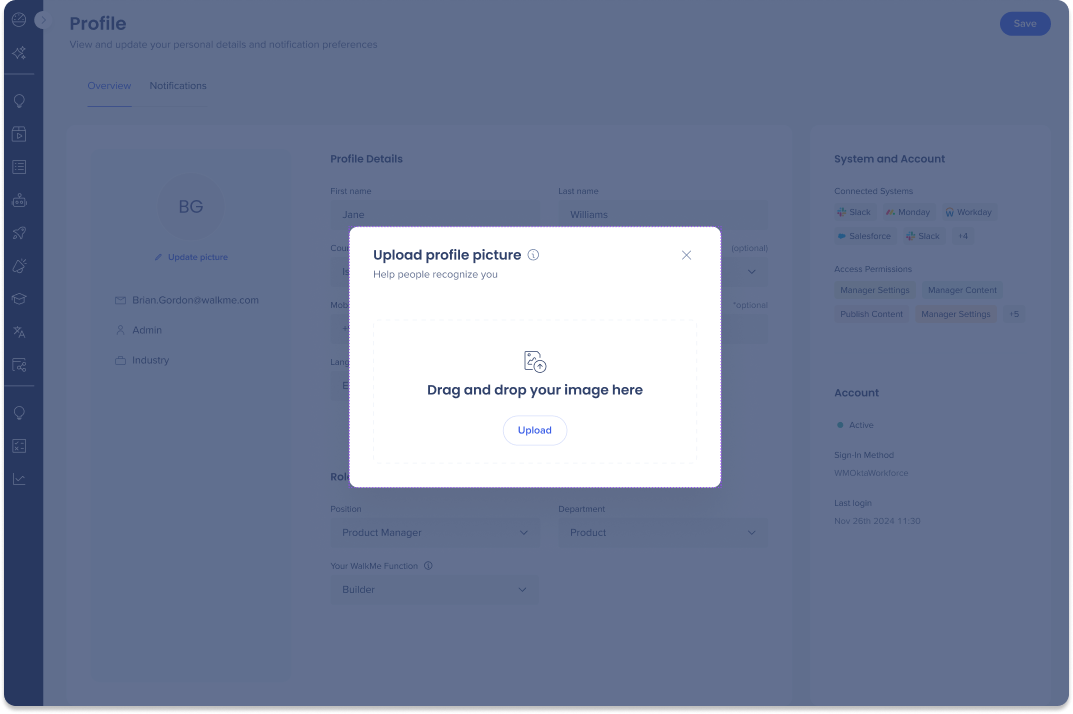
Optional: Enter your mobile phone number
Optional: Enter an additional phone number
Optional: Select your Country/Region
Select your time zone
Select your language
Click the Save button at the top of the page
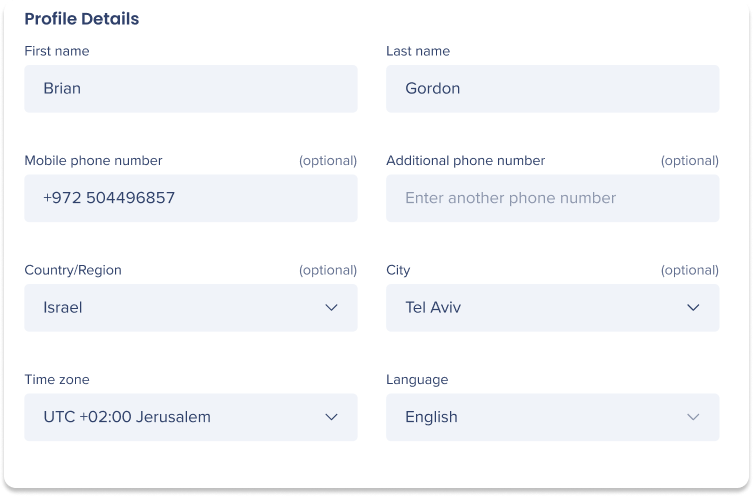
Enter your professional details in this section.
Select your position
Select your department
Select your WalkMe function
This is the role that best describes how you use WalkMe
Click the Save button at the top of the page

View your assigned systems and access permissions in this section.
