WalkMe Not Appearing in your Environment?
Brief Overview
Having trouble with WalkMe not showing up in your environment and unsure about how to start fixing the issue? This article provides a comprehensive checklist to help you troubleshoot the problem.
Editor Checks
Editor
Published WalkMe content will not be visible in your environment if the editor is still open.
- Close the editor
- Refresh your environment
- Check to see if your WalkMe content appears
Menu
- Confirm the snippet is enabled for that environment
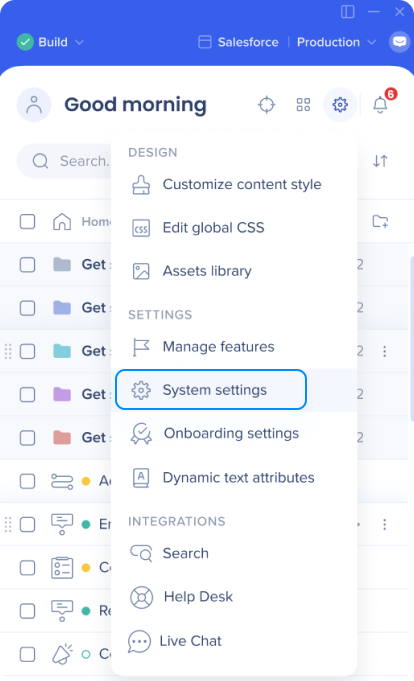
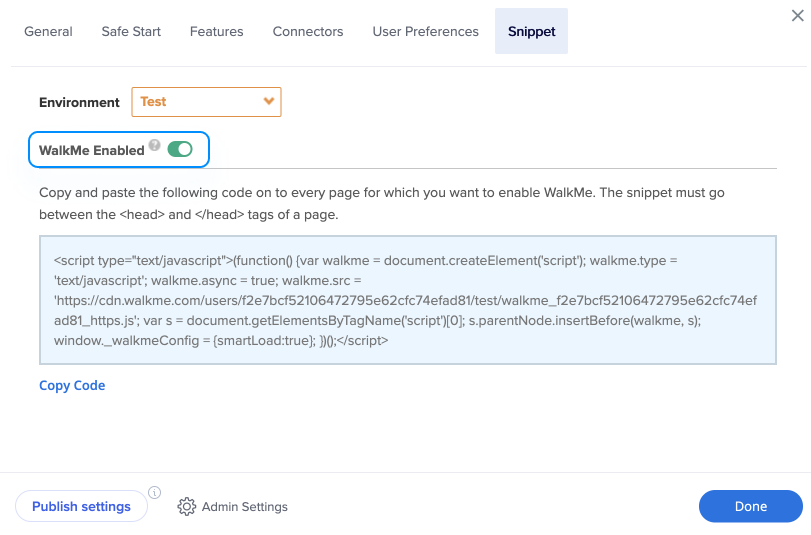
- Confirm content was added in the right-side menu organizer
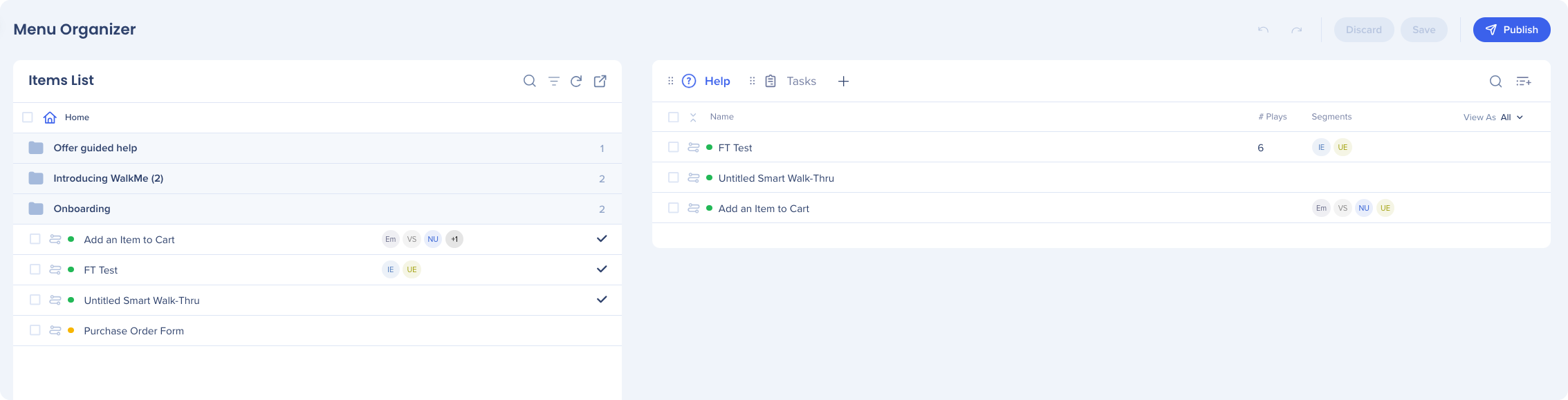
- Confirm that content in the menu organizer is published to that environment (it should have a green icon)

Customize Menu
- Check that a Widget style is chosen and is not set to "None"
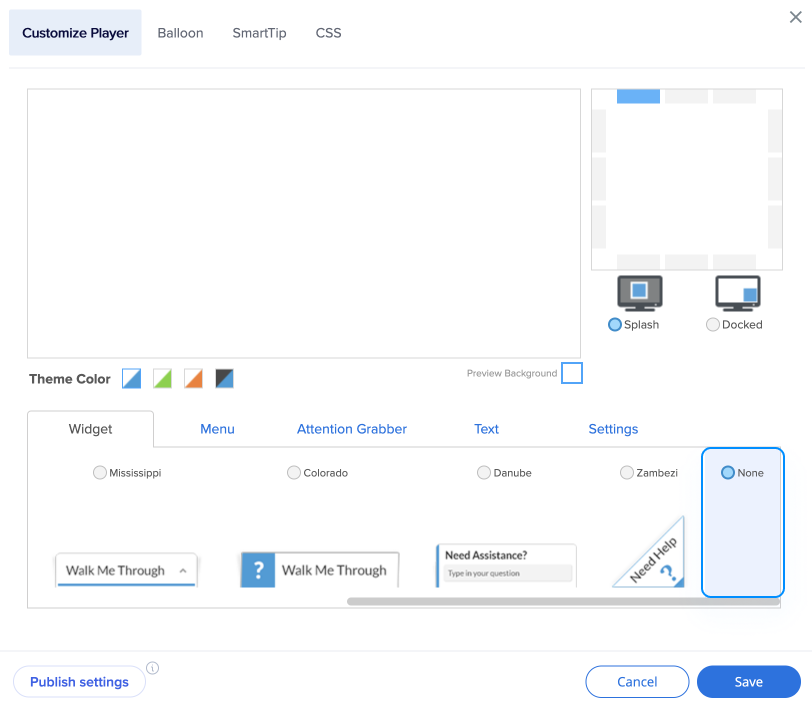
- If "None" is selected, check to see if there is a launcher that opens the menu instead
- Check that the WalkMe Menu is not segmented from view in the relevant application (Customize → Customize Player → Settings → Display Conditions)
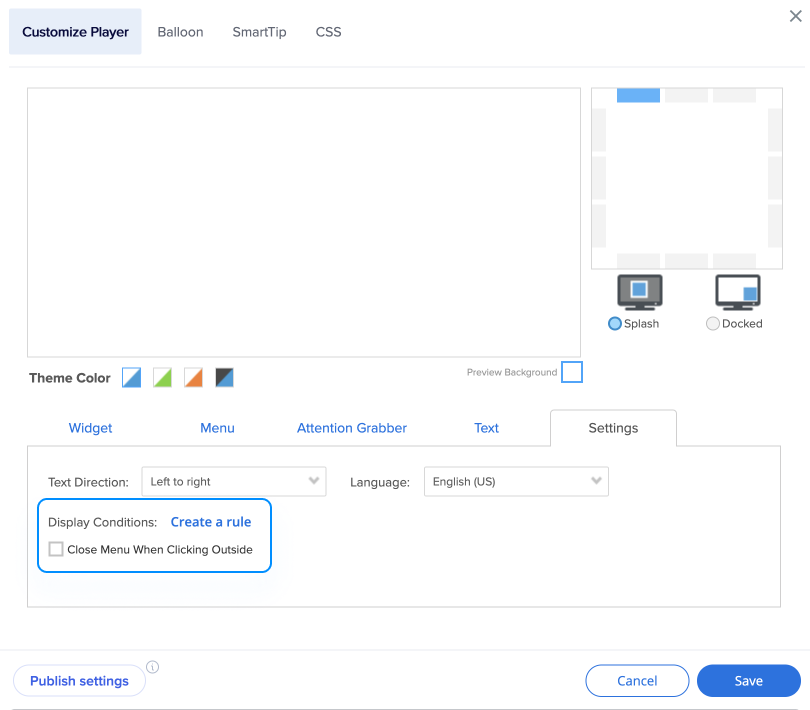
- If you are using a launcher instead of the widget, check the launcher's display settings
- Confirm the launcher does not have segment tags applied that would prevent it from appearing in the relevant environment
- Confirm the launcher does not have individual segmentation applied that would prevent it from appearing in the relevant environment
- Confirm the launcher can find its element on the page where WalkMe is reported to be down
Main Screen
- Toggle the editor to the relevant environment
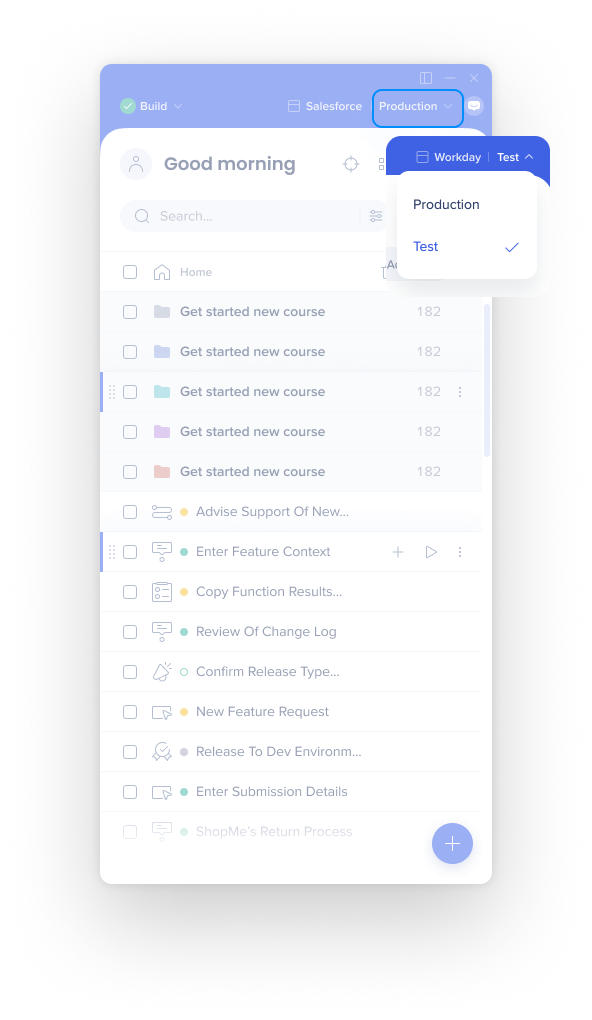
- Verify there is published content (indicated by a green icon)
- Check if any published content has segment tags applied

- If yes, review the segmentation conditions and verify whether conditions are met in the relevant application
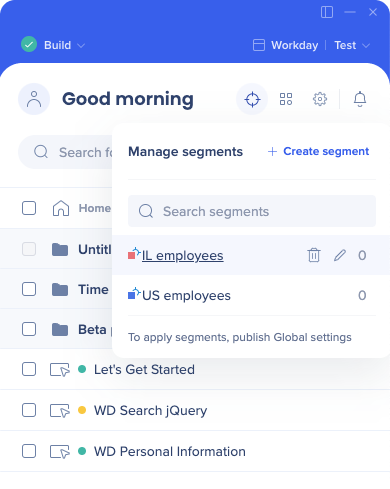
- If yes, review the segmentation conditions and verify whether conditions are met in the relevant application
- Check the Onboarding settings
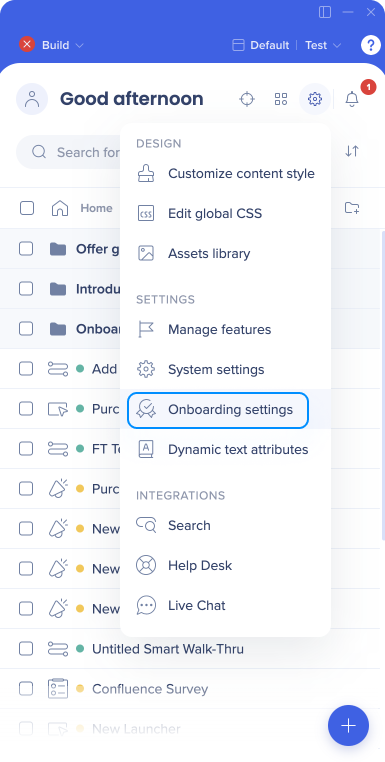
- Check that the Display only Onboarding in menu toggle is not turned on
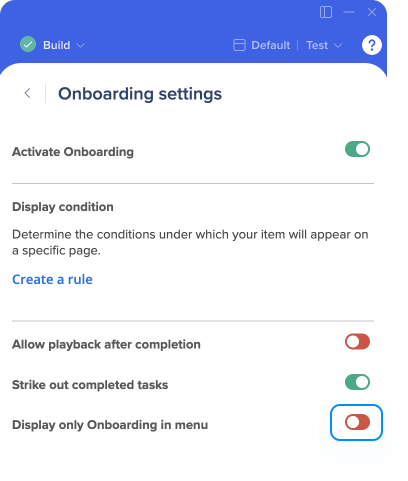
- Check that the Display only Onboarding in menu toggle is not turned on
Extension Checks
Confirm that the extension is installed and enabled.
One of the two WalkMe deployment methods is the WalkMe User Extension. This is different from the Editor Extension. This section is only relevant if you have WalkMe deployed to your machine via the User Extension, and not the snippet.
If the result for the API call WalkMe_Extension is false, it's possible that the extension was installed but is currently disabled in the specific browser. The process of verifying whether this is the case varies across different browser types and browser versions. Here are a few examples to start out with:
Chrome
- Click on the options menu in the top right corner of the browser
- Hover over “More Tools”
- Click “Extensions”
Internet Explorer
- Click on the gear icon in the top right corner of the browser
- Click “Manage add-ons”
Technical Environment Checks
If you passed all the checks above but WalkMe still isn't visible, there are a few advanced troubleshooting steps that you can take to check and see if WalkMe is loading.
- Open the developer tools console and type in the following API command:
-
_walkmeInternals
-
- If it returns as undefined, check the DOM for the snippet or make sure the extension is installed and enabled
- If something returns, WalkMe is loading (hooray!)
- If _walkmeInternals returns, check _walkmeInternals.removeWalkMeReason
- Storage Failed Loading: Open a support ticket
- User ID not found: The variable that you've set for your Unique User ID may not defined. This needs to be defined in order for WalkMe to load on your site. Check to see if the UUID is available by pasting it in the Developer Tools console or using the API command: _walkMe.getEndUserGuid()
-
-
- If it is defined, please open a ticket with support so we can investigate further
-
- If _walkmeInternals returns but does not have a remove WalkMe reason, try opening the menu manually using the API command WalkMePlayerAPI.toggleMenu()
- If Menu Opens, this issue is likely caused by segmentation or content not available in Player Menu
- If Menu does not open and returns “undefined”, open a support ticket so we can investigate further
- Confirm that the correct environment is loading by using the API command _walkMe.getEnvId()
- 0 = WalkMe loaded the account's Production content
- 3 = WalkMe loaded the account's Test content
- Error = WalkMe did not load
