Welcome to the
WalkMe Help Center
Please log in to continue

Please log in to continue

Contextual AI Assistance is WalkMe's generative AI solution, designed to bring contextual, task-aware AI assistance directly into users' daily workflows. It builds on WalkMe's core digital adoption capabilities by introducing a new kind of enterprise copilot—one that delivers relevant, intuitive support without requiring prompt engineering expertise.
This offering includes three distinct add-on packages that work to power smarter experiences across the WalkMe platform. Contextual AI Assistance enhances productivity by using a mix of automated system intelligence and configurable, builder-driven solutions to detect user intent and suggest AI-driven actions within the flow of work.
By embedding generative AI into real-time user journeys, Contextual AI Assistance helps organizations bridge the gap between data, software, and human decision-making—making the impact of AI immediately actionable across systems.
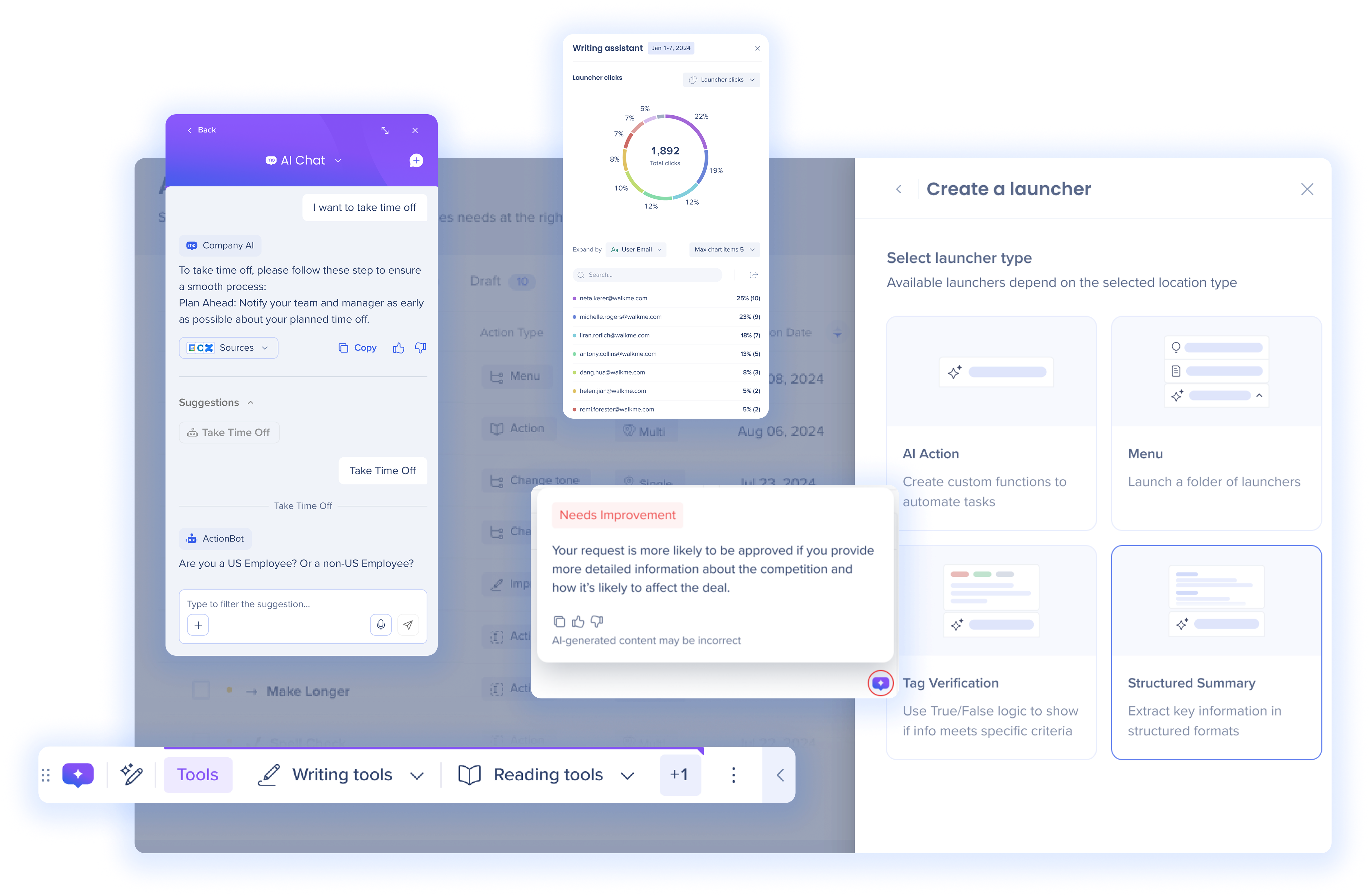
*Corresponding AI Dashboards and AI Center capabilities for the respective AI capabilities purchased.
Public AI
Text to Action
AI capabilities in ActionBot
*Corresponding AI Dashboards and AI Center capabilities for the respective AI capabilities purchased.
Use your own large language model (LLM) instead of WalkMe's default AI engines
Whether it's for IT, Sales, HR, or other teams, use Contextual AI Assistance to boost productivity and performance for an entire business, for any workflow across any domain. For example:
Sales: Contextual AI Assistance can detect competition in an email and recommend next best actions like updating the CRM, or summarizing competitive sales assets to brush up on the competition on the spot
HR: Contextual AI Assistance can detect inappropriate speech within inputs across performance reviews or candidate feedback and recommend adjustments to ensure compliance is followed Contextual AI Assistance
IT: Contextual AI Assistance can detect users struggling with software access, and launch troubleshooting processes or automate submitting support tickets
The Getting Started guides are the best place to begin if you're new to Contextual AI Assistance or want a structured overview of how its capabilities work. It breaks down each feature by Always-On and On-Demand
Action Bar console app supports extension deployments, not snippet-only implementations
Multi-location launchers require the extension and are not supported with snippet-only implementations
The Action Bar console app requires an extension implementation. Single-location launchers (AI Actions) will still be available via the editor only