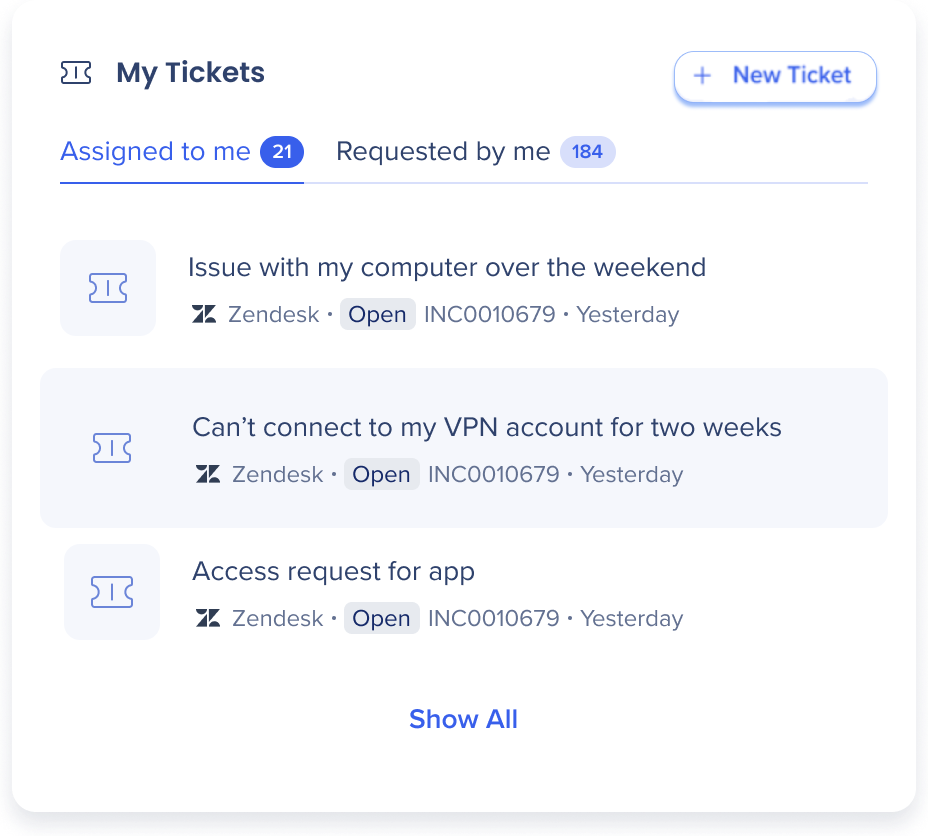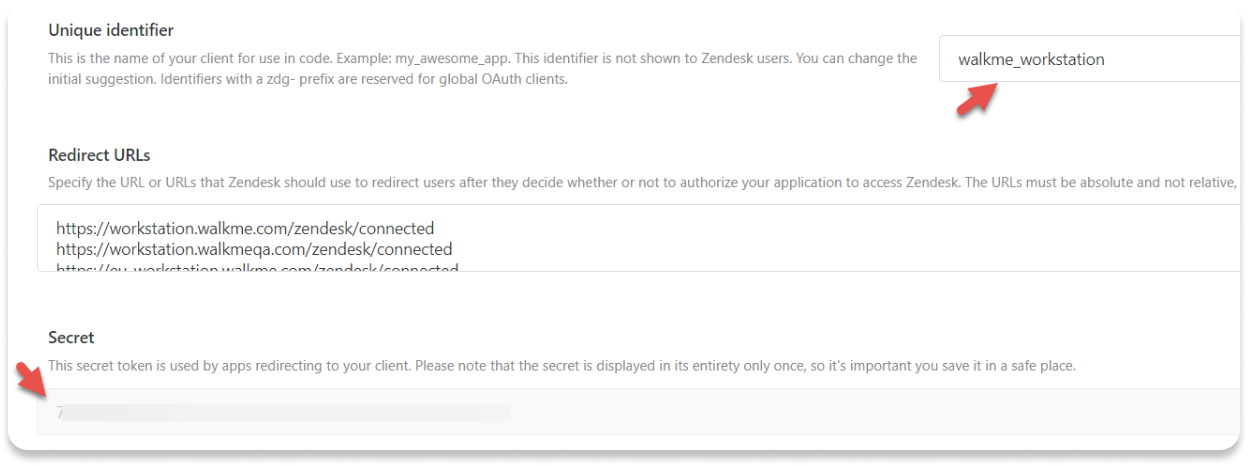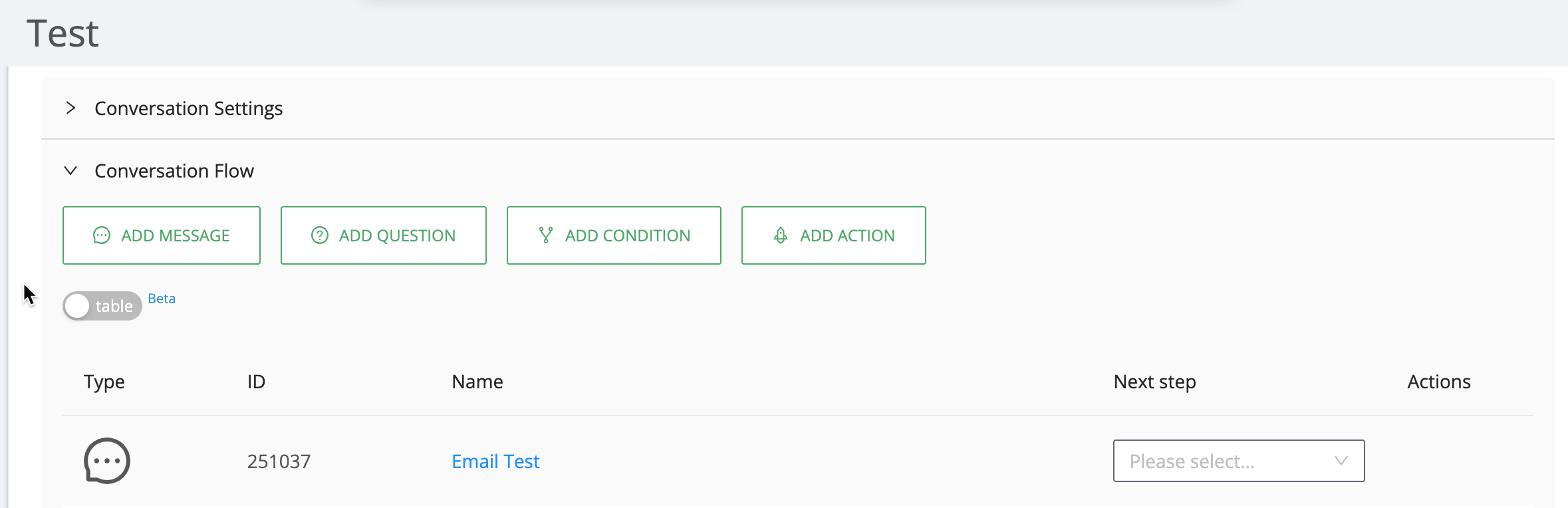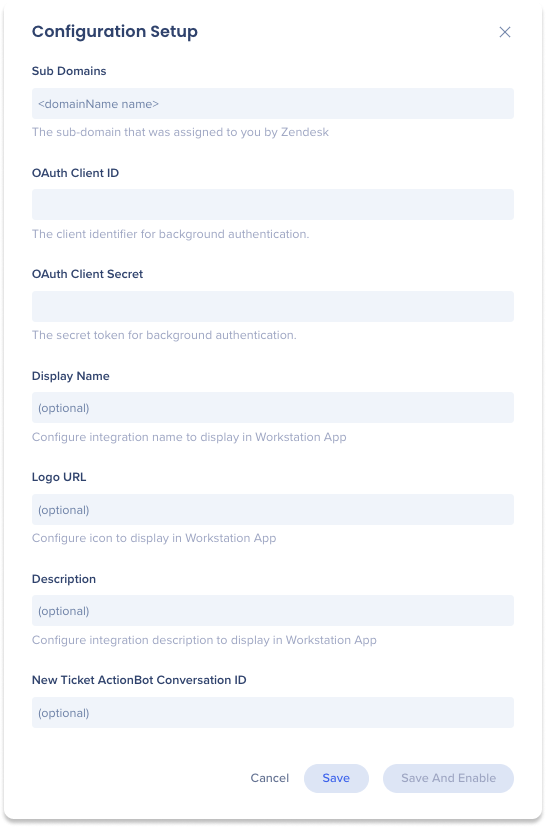Brief Overview
WalkMe Menu's integration with Zendesk empowers users to efficiently navigate their support tickets and access knowledge base resources. WalkMe Menu simplifies ticket management and enhances the support experience with the ability to search for tickets and relevant KB articles.
Additionally, the homepage widget provides a consolidated view of assigned and requested tickets, ensuring effortless tracking and prioritization.
Requires admin configuration
Zendesk requires admin configuration on the WalkMe Console before it can be added to your desktop menu. If you don't see Zendesk or the other features as an option in your desktop menu, speak to your organization's WalkMe admin.
Security overview
Read more about the menu's integration security and menu's Enterprise Search.
Get to Know
Integrating the desktop menu with Zendesk allows you to:
- Search for tickets according to ticket ID
- Search for knowledge base articles according to text in their title and description
- View and access your open tickets from the home screen widget
- Create new tickets
Homepage widget
The homepage widget displays tickets that are assigned to you or requested by you. Click Show All to see all of your tickets.
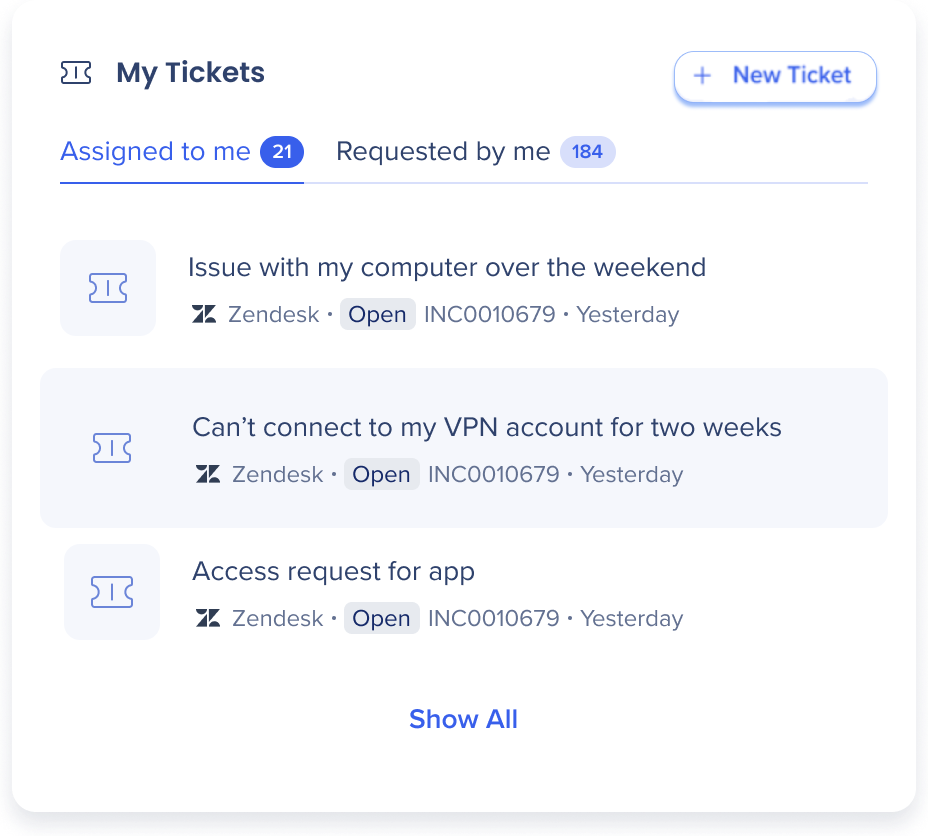
- The widget displays 3 tickets maximum.
- The tickets are sorted by their creation date & time (oldest ticket on top).
- Clicking on the ticket opens the actual ticket on Zendesk
- Clicking on the New Ticket button will redirect you to the ActionBot conversation that will assist you in creating a new ticket
Read more about homepage widgets and widget management
Admin Configuration
The Zendesk integration is configured by an API key by the organization's admin on the console. Once it's been configured and enabled, it will automatically be added to the desktop menu on that system.
Step 1: Create an OAuth Client on Zendesk
- Login to Zendesk using an admin user
- Go to the four boxes menu in the corner -> Click Admin Center
- On the left menu go to Apps and integrations -> Zendesk API
- Go to the OAuth Clients tab
- Click Add OAuth Client
- Fill in the fields with the following information-
- Client name: WalkMe Menu
- Description: Search for tickets and view your open tickets that are assigned to you or reported by you, directly from WalkMe Menu
- Company: WalkMe
- Add the following into the Redirect URLs field:
- Client kind: Confidential
- Copy the secret key (notice that it is displayed only once) and the unique identifier, you'll need it later.
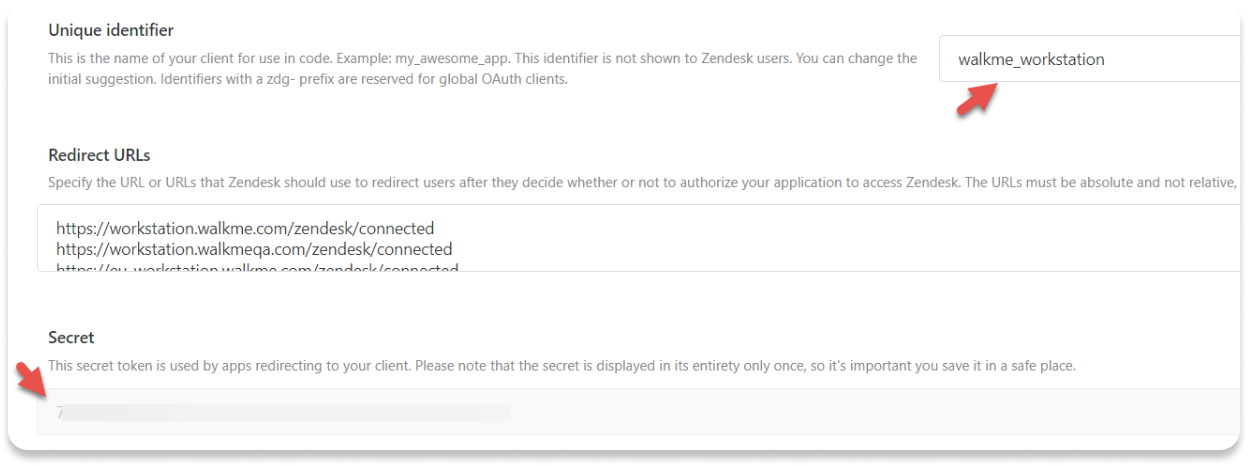
Step 2: Connect to WalkMe Console
- Go to the menu's Integrations page on WalkMe Console: https://console.walkme.com/menu/integrations
- Search for Zendesk
- Click Set Up
- Fill in the form
- Sub Domains: The domain of your Zendesk environment. For example, if your URL to Zendesk is https://walkme.zendesk.com/ , then your domain is “walkme”
- OAuth Client ID: The unique identifier copied earlier
- OAuth Secret ID: The secret key copied earlier
- (Optional) Enter the ActionBot conversation ID to the New Ticket ActionBot Conversation ID field in order to enable the New Ticket button
How do I get my conversation ID?
1. Navigate to the ActionBot conversations page in the WalkMe Console2. Hover over the desired conversation
3. Click the Edit icon from the action button selections
4. You will be redirected to the ActionBot builder and from there you will see the conversation ID
5. Copy the conversation ID
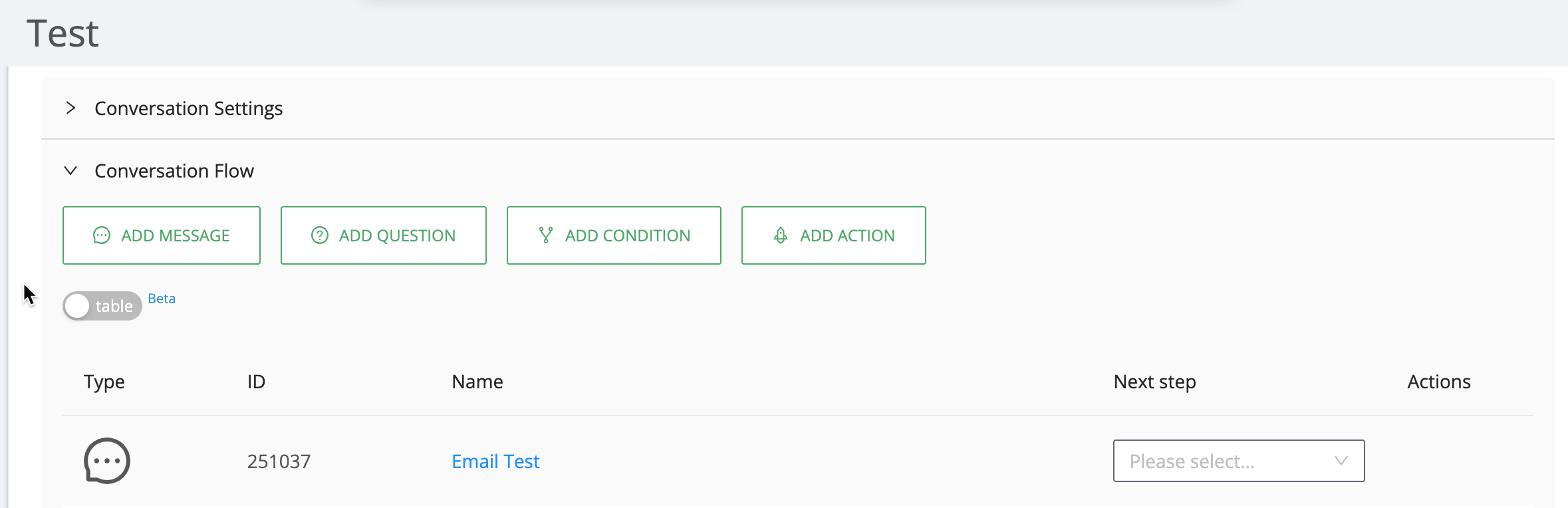
Note
The button will only be displayed if there is a value entered in the Conversation ID field. By default, if no value is entered, the button will not be displayed
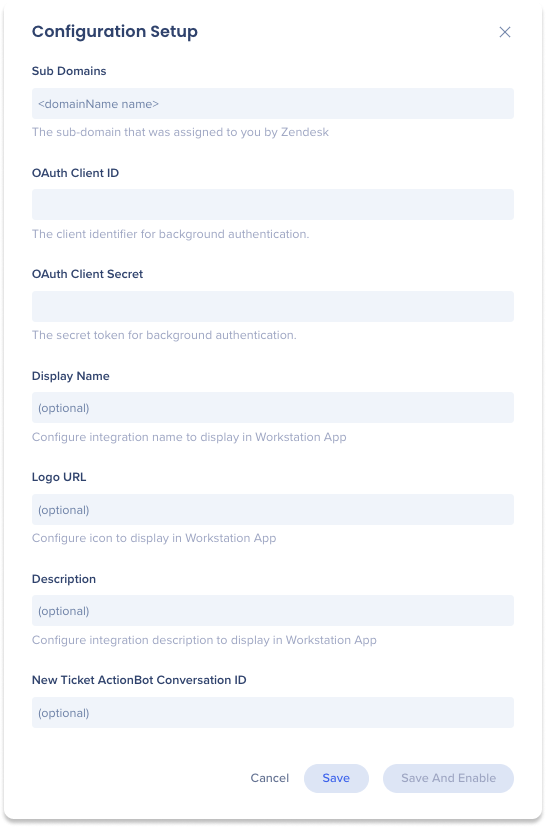
Check out the other available integrations for the menu
Technical Notes