Welcome to the
WalkMe Help Center
Please log in to continue

Please log in to continue

Elements are any part of your app's UI, and screens are pages in your app that you name and can then use to set where your campaigns appear in your app. Elements and screens are useful tools for tailoring and situating your Rule Based Tracked Events and audience segments.
You can capture elements and screens in your app's Power Mode.
The elements and screens repositories can be viewed and edited in your Mobile Console in SETTINGS > App Settings:
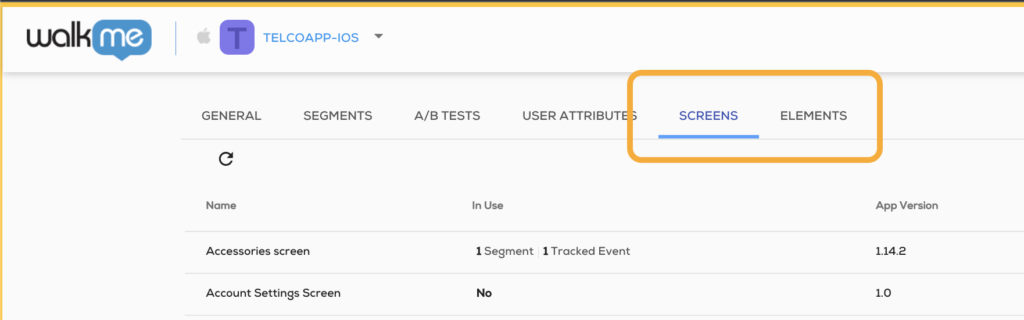
Captured items' use cases include the following:
Once you've captured an element or screen, it will appear in the Mobile Console under SETTINGS > App Settings > SCREENS, or SETTINGS > App Settings > ELEMENTS.
From here, you can delete screens or elements (if they're not currently in use in a Tracked Event (Goal) or segment), check which Tracked Events or segments are currently using a given screen or element, or, in the case of screens, check which variable name is associated with which screen, and alter the variable name if needed.
Starting from WalkMe Mobile SDK version 1.9.0, the SDK tracks captured items and reports to the Mobile Console as they are identified. For each captured item, you can see the date when it was last tracked in the most up-to-date app version, and, by clicking on the tracking information, you can also see a list of when the element or screen was last tracked in each app version.
Tracking information is a good troubleshooting tool to understand the discrepancy between your different app versions and how a captured item is being tracked in each of them.