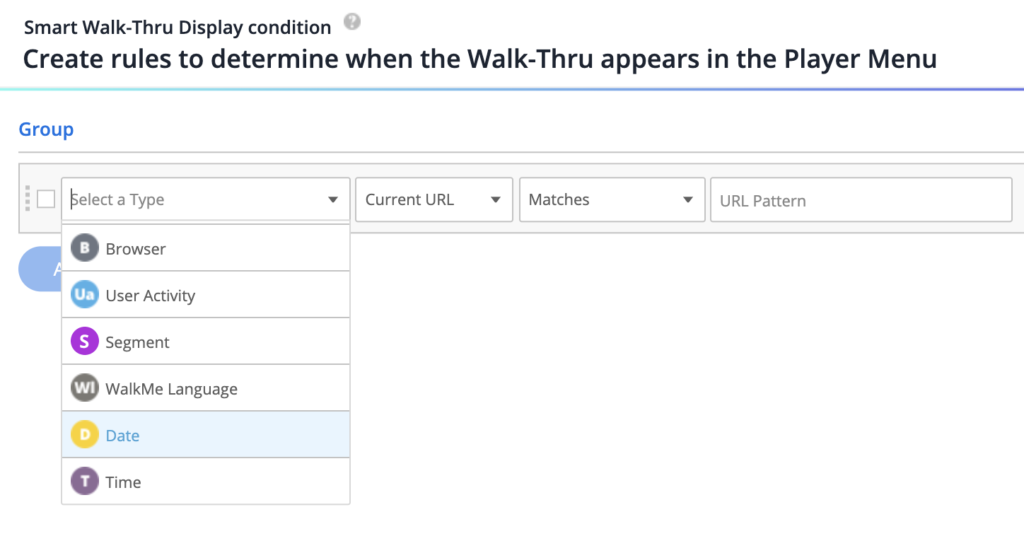Auto-Play Frequency Scheduler
Brief Overview
This article describes a feature providing the ability to have more flexibility when setting the frequency of the following items: ShoutOuts, Smart Walk-Thrus, surveys.
How It Works
Replay Settings
-
- Frequency: Custom
- Starts: The date you want the content to begin to play
- Ends: The date you want the content to stop playing
- If the end date is set July 6th, 07/06, the content won't play on August 6th, 08/06, no matter what time is selected
- Repeating: The frequency content will play, either Daily, Weekly, or Monthly
- From: The time the content should play
- For example, if the chosen time is 02:55 PM, it won't play at 02:54 PM, but it can play any time after that date and time if it is before the end date
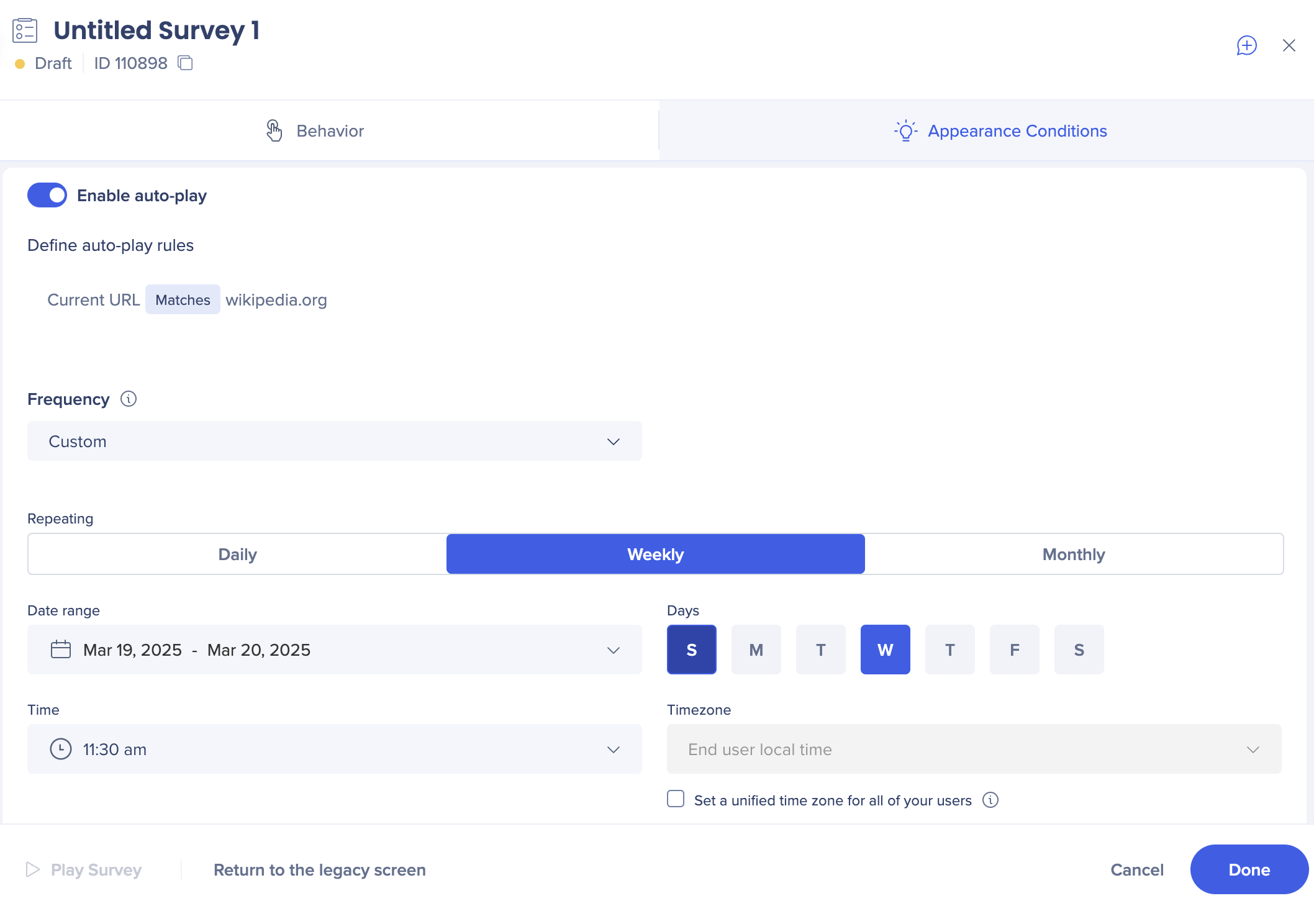
ShoutOuts
- Open the ShoutOut settings
- In the Appearance Conditions tab, enable auto-play
- Select Play according to a rule or Play always
- Set the frequency to Custom
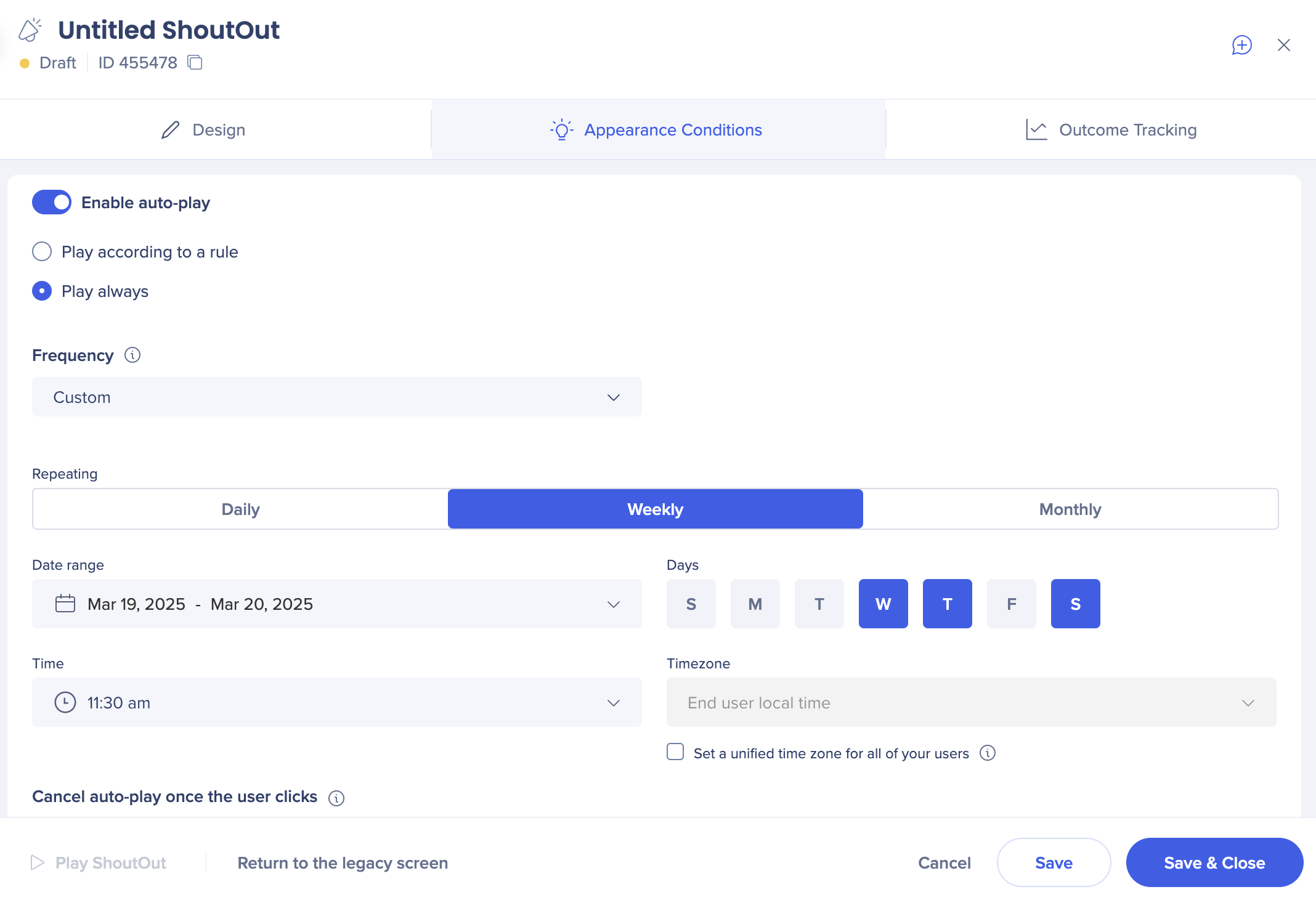
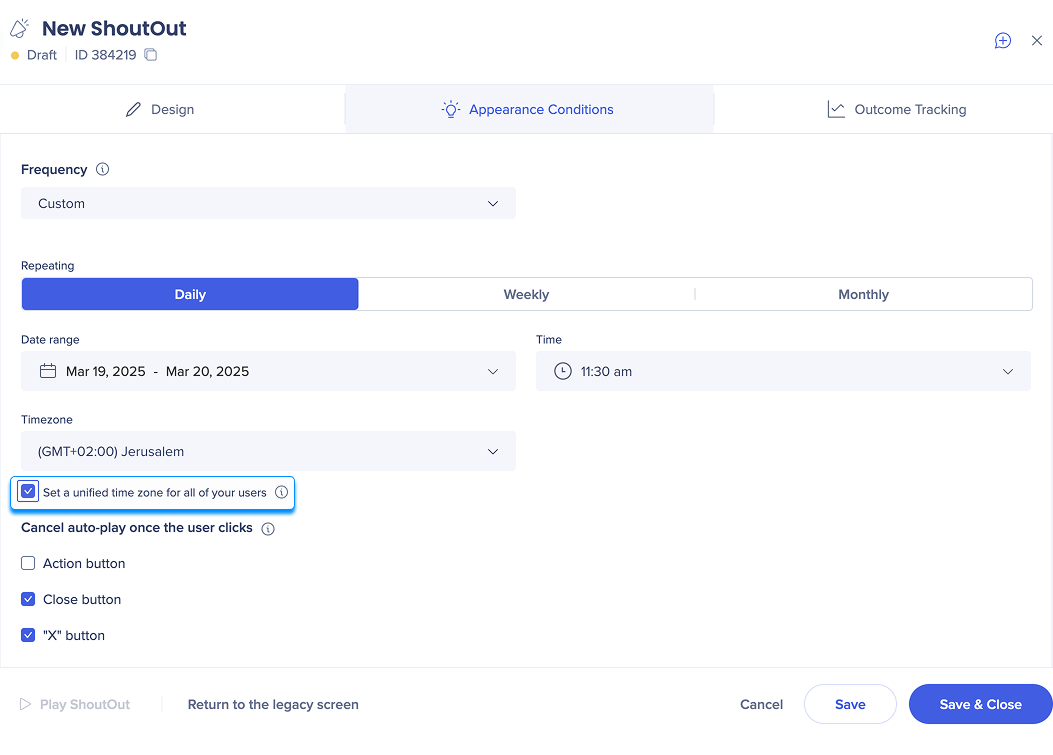
Surveys
- Open the Survey settings
- In the Appearance Conditions tab, enable auto-play
- Create a rule
- Set the frequency to Custom
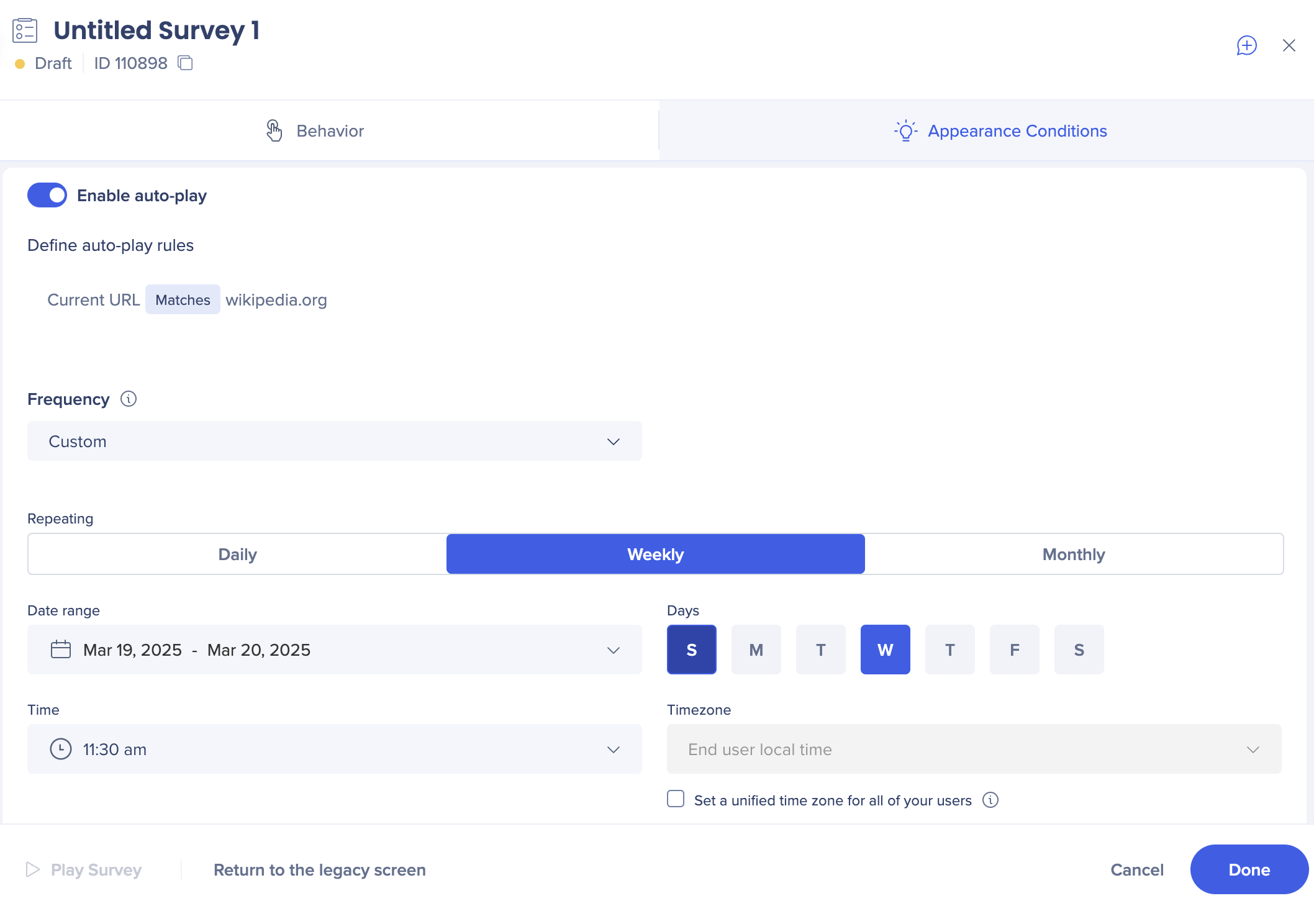
Smart Walk-Thrus
- Open your existing Smart Walk-Thru or create a first step of a new one
- Open Initiators panel
- Create a rule
- Set the frequency to Custom
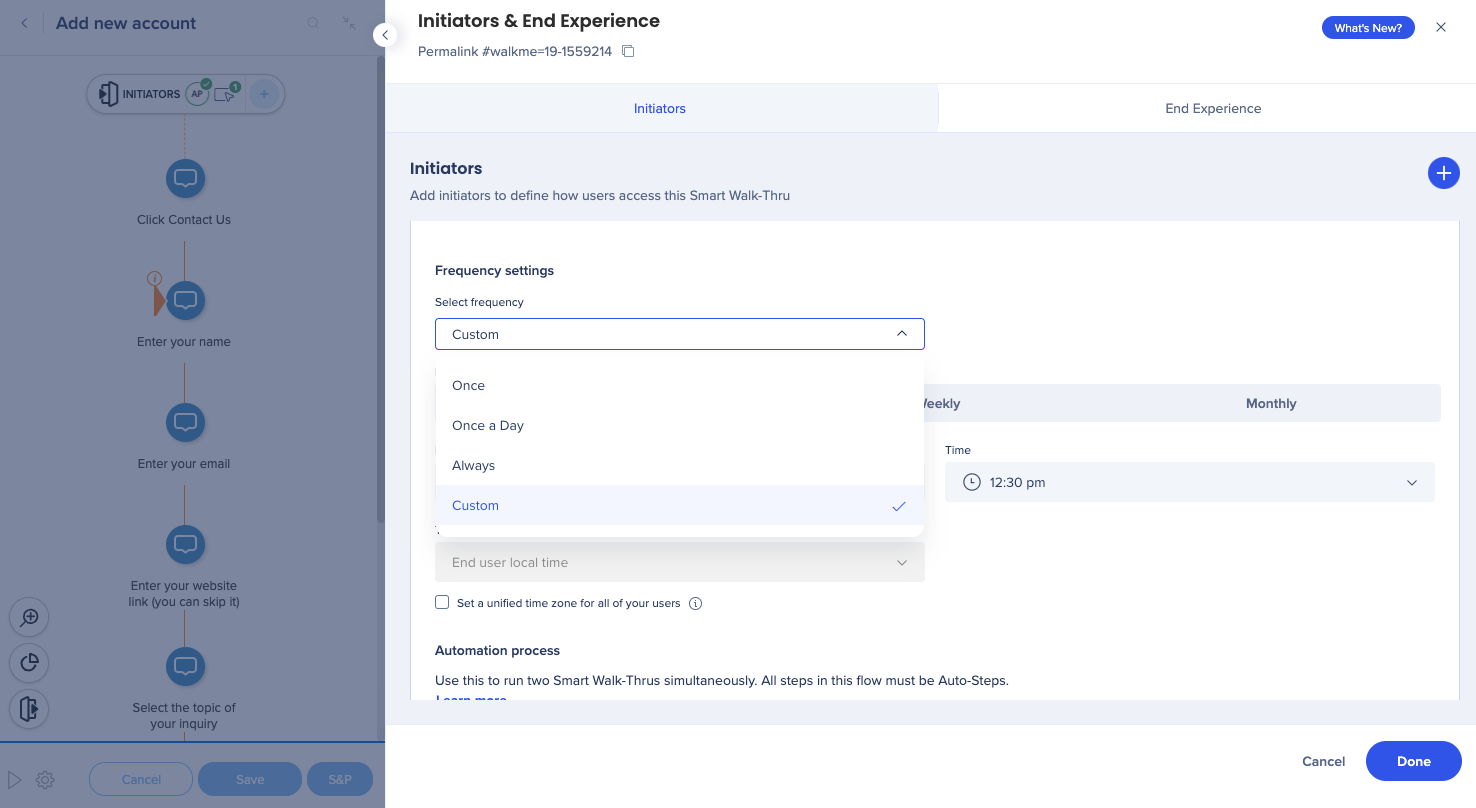
Technical Notes
-
Rules are checked every 5 minutes to see if an item should be played
-
The Custom option time and timeframe is being checked before any other condition, which means that if the current time isn't in the set time frame, all other condition evaluations will be skipped
-
For example, if a user starts working in Salesforce at 10am and the ShoutOut auto-play frequency is set to play daily at 4pm, the rules will be checked every 5 minutes
-
If it checks the ShoutOut at 3:57pm, it won't play, but in the next interval, which is at 4:02pm the shoutOut will play
-
- Both classic and new ShoutOuts are supported
- Not supported on desktop/mobile systems
- Currently not supported for ShoutOuts on Mobile Web (coming soon)
- There can be a conflict if a user sets both the custom frequency and Date/Time rule in the rule engine