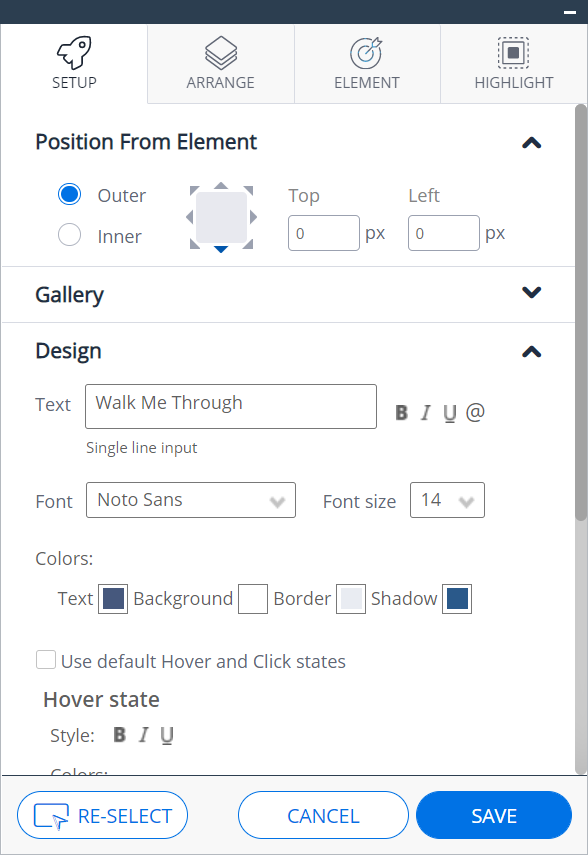Edit on Page
Last Updated December 5, 2024
Brief Overview
You can use edit on page to simplify the content creation experience by building and customizing Smart Walk-Thrus, launchers, and ShoutOuts directly on page, instead of via the editor.
Customizing your items on page allows greater control and ease of building. You can see how changes will affect the appearance of your item as you make them, instead of going back and forth between the editor and the screen.
Access
- Make sure your editor is connected to the page you're building on
- Open the item you'd like to edit
- Click Edit on Page in the Step Options screen
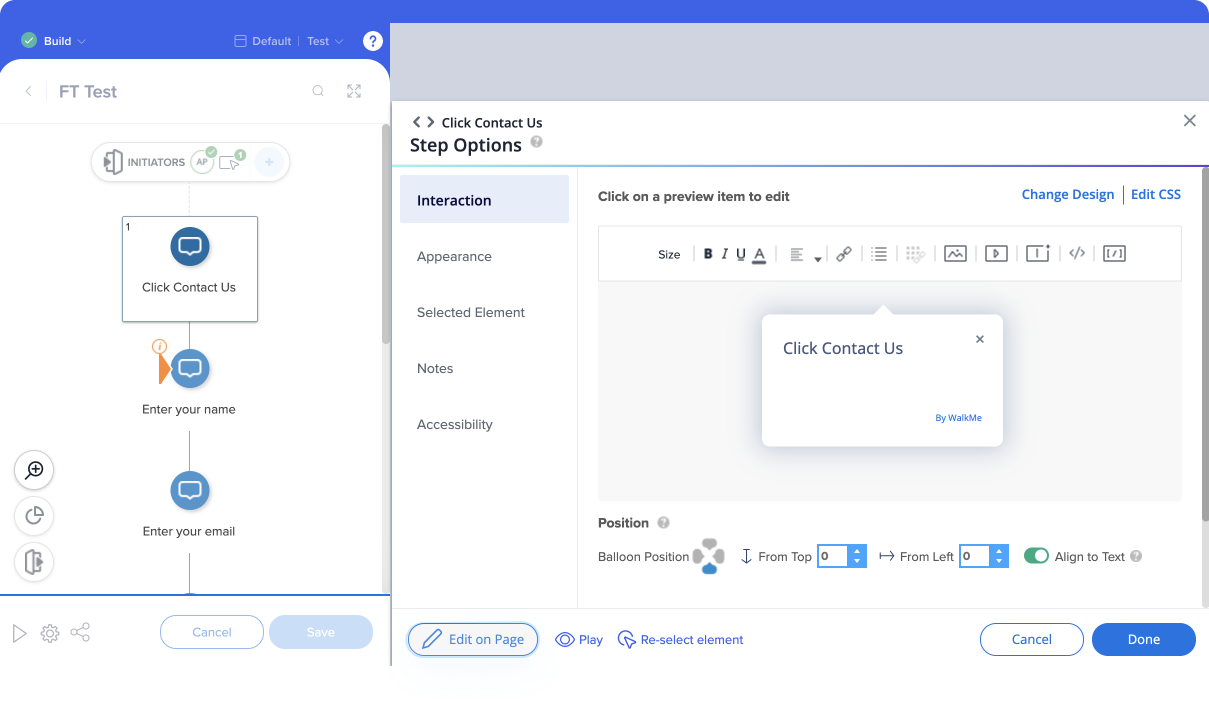
- Edit on page will open
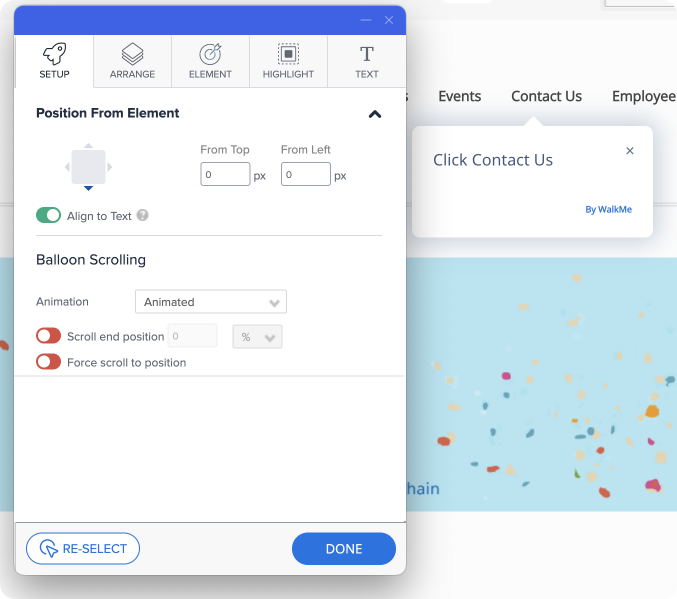
How It Works
There are several options available to further customize items directly on the page as you are building.
Position
- Adjust the position of the item on the screen
Gallery
- Select a new design from the gallery, including ones that you have previously created
Design
- Change the text, font, font size, and color
- Adjust the hover and click states
- Adjust the borders and padding
Action
- Link the item to another one while creating it, instead of through settings after the creation process
Technical Notes
- Requires Editor app version 4.14 and above
- "Re-Select" functionality doesn't work if an element is inside an iFrame
- To overcome the limitation, exit the "Edit on screen" mode and reselect the element via the regular item editing screen
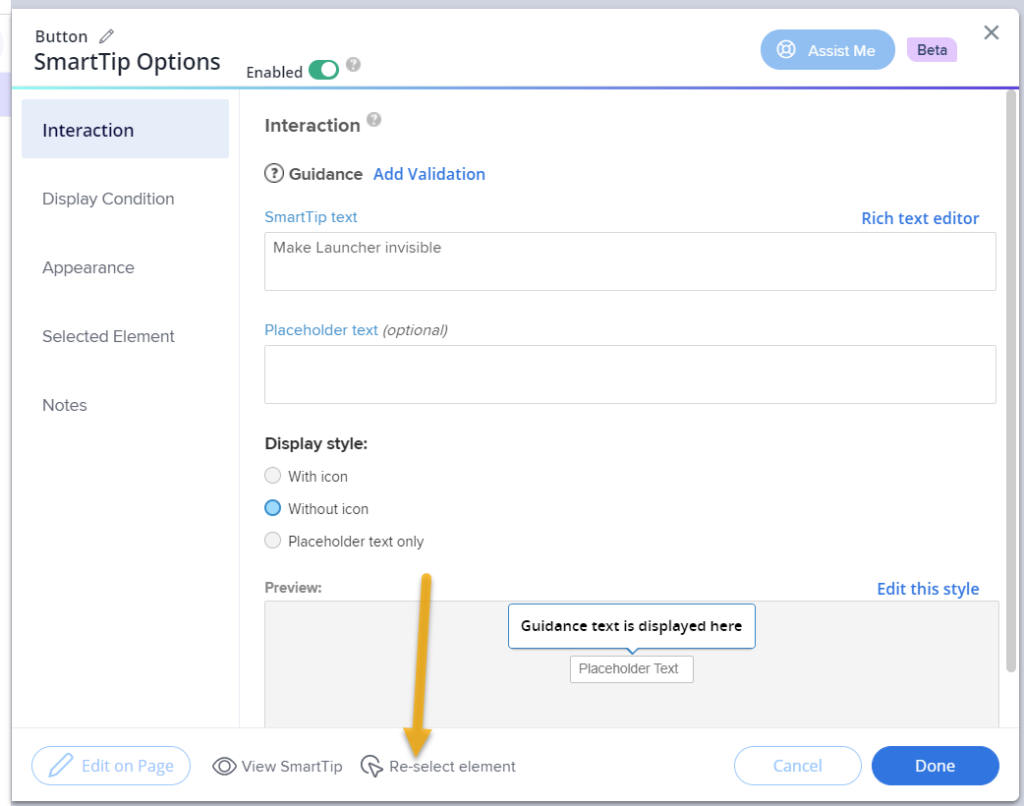
- To overcome the limitation, exit the "Edit on screen" mode and reselect the element via the regular item editing screen
Was this article helpful?
Yes
No
Thanks for your feedback!