Welcome to the
WalkMe Help Center
Please log in to continue

Please log in to continue

We understand that digital processes do not exclusively start and end inside the browser. To enhance your DAP ability, we've added a way to build a continuous WalkMe experience between the WalkMe Menu for Desktop/Mobile to WalkMe Web via permalinks.
This article describes how you can launch certain actions within the desktop/mobile menu with a permalink.
Treat this permalink mechanism as a simple URL, but with some additions. Each permalink starts with "walkme-workstation://" as a scheme, should receive the system GUID as "hostname", and URL is changed for each action:
|
walkme-workstation://{{systemGUID}}/{{action}}?{{parameterName}}={{parameterValue}}
|
The following permalink opens the menu and plays WalkMe content automatically:
|
walkme-workstation://{{systemGUID}}/play?did={{itemID}}
|
Where can I find the item ID? Learn how in the WalkMe Editor Features article.
This permalink opens the menu to the ActionBot page:
| walkme-workstation://{{systemGUID}}/page?p=actionbot |
Alternatively, you can open the ActionBot page and start a specific conversation by adding the botid and the conversation id &id={{deployableId-botId-conversationId}}
| walkme-workstation://{{systemguid}}/page?p=actionbot&id={{deployableId-botId-conversationId}} |
You can easily get exactly the permalink you need by copying the permalink from the Conversation's page on Console to play a Conversation.
To find the botID:
To find the conversationID:
This permalink opens the menu integrations page ("Menu Apps"):
|
walkme-workstation://{{systemGUID}}/page?p=apps&id={{appName}}
|
The "&id={{appName}}" parameter is optional. Without it, the menu will simply open the apps page.
Use this list of app names to replace {{appName}} in the permalink:
The following permalink opens the menu, and automatically performs a search:
|
walkme-workstation://{{systemGUID}}/page?p=search&q={{searchQuery}}
|
You can open the Resources page by using the following permalink:
|
walkme-workstation://{{systemGUID}}/page?p=resources
|
Alternatively, you can open a specific tab on the resources page by adding the tab name &t={{name}}, as follows:
| walkme-workstation://{{systemGUID}}/page?p=resources&t={{name}} |
You can open the Tasks page (commonly used for Onboarding) by using the following permalink:
| walkme-workstation://{{systemGUID}}/page?p=tasks |
Highlight a Specific Notifications in the Menu
You can open the Notifications screen and highlight a specific notification by using the following permalink:
|
walkme-workstation://{{systemGUID}}/page?p=notifications&nid={{notificationID}}
|
The "&nid={{notificationID}}" parameter is optional. Without it, the menu will simply open the Notifications page.
If links without HTTP/S schemes are rejected. There's an HTTPS based permalink available for playing content:
|
https://workstation.walkme.com/launch?system={{systemGUID}}&did={{deployableID}}
|
The above link will take the user to a WalkMe hosted page and from there, launch the menu to play the content.
You can open the ChatGPT page by using the following permalink:
|
walkme-workstation://{{systemGUID}}/page?p=chatgpt
|
Alternatively, you can also open a ChatGPT conversation with pre-populated text. It will be as if the user has typed the text themselves and clicked the “send” button:
| walkme-workstation://{{systemGUID}}/page?p=chatgpt&q={{searchQuery}} |
Enable the bubble by using the following permalink:
| walkme-workstation://{{systm_guid}}/action?a=bubbleEnable |
Disable the bubble by using the following permalink:
| walkme-workstation://{{system_guid}}/action?a=bubbleDisable |
You can launch the Product Tour by using the following permalink:
| walkme-workstation://{{systemGUID}}/page?a=productTour |
You can generate a QR code that will be used for opening a link directly from the mobile menu's In-App Browser (this is only available if you have purchased the desktop/mobile menu).
Click the three dot menu of the relevant Shuttle then click QR Code. You can download the QR code to print or add it anywhere you like!
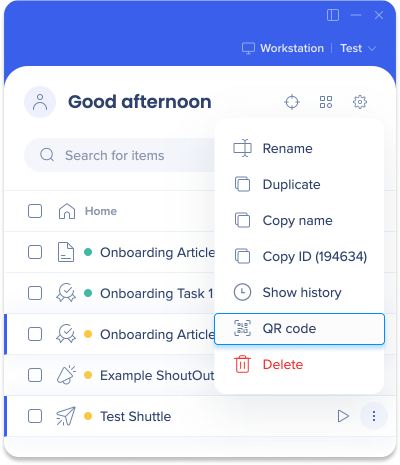
Keep in mind:
Issues with sharing permalinks via email, hyperlinks, or applications
In order to share a permalink, do one of the following:
Add the permalink in a URL shortener like TinyURL
Add this HTML in the email body: <a href="[permalink]">Your message text</a>
Using slash-commands in in the Search Content permalink doesn't work
To use a slash-command as a permalink (for example /integrations-wizard), add the permalink in a URL shortener, like TinyURL
Playing Permalinks pre-login
Requires ws_settings.json to be placed on end user's machine (see deployment guide)
ShoutOuts are not supported in permalinks
Permalink isn't working? Read this article to get help.