Welcome to the
WalkMe Help Center
Please log in to continue
Select your data center


Please log in to continue

Editor users aren't able to access DevTools by default (beginning version 4.16.2).
This article will go over how to unlock the feature.
Follow these instructions to gain one time access to DevTools:
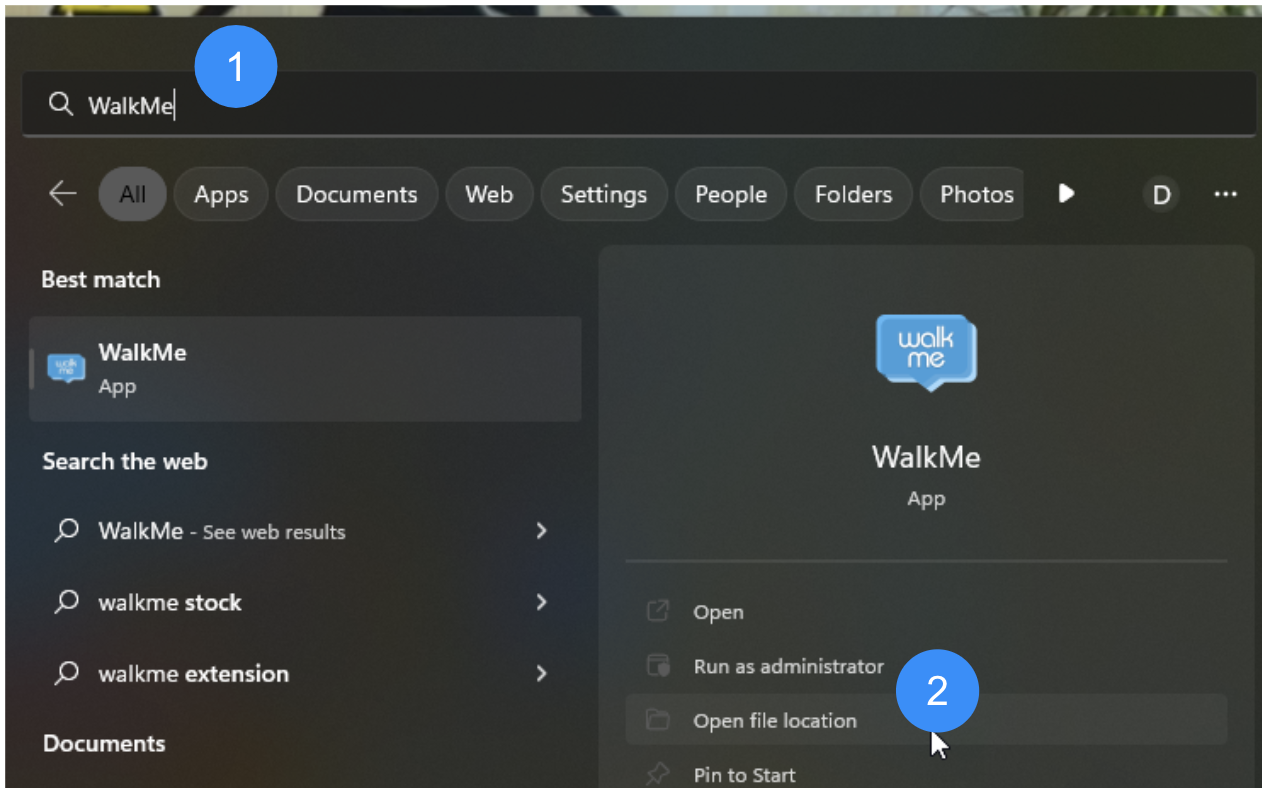
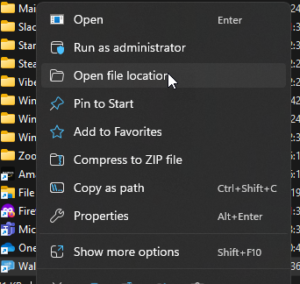
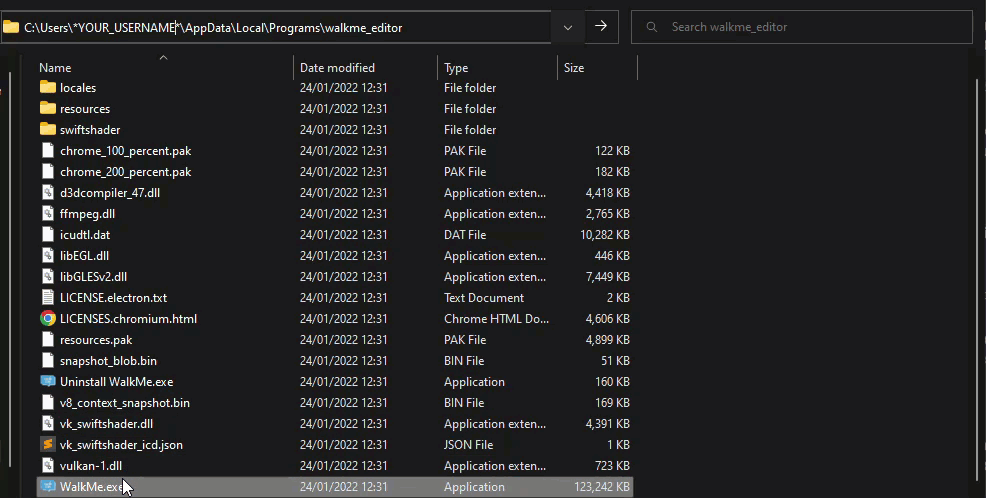
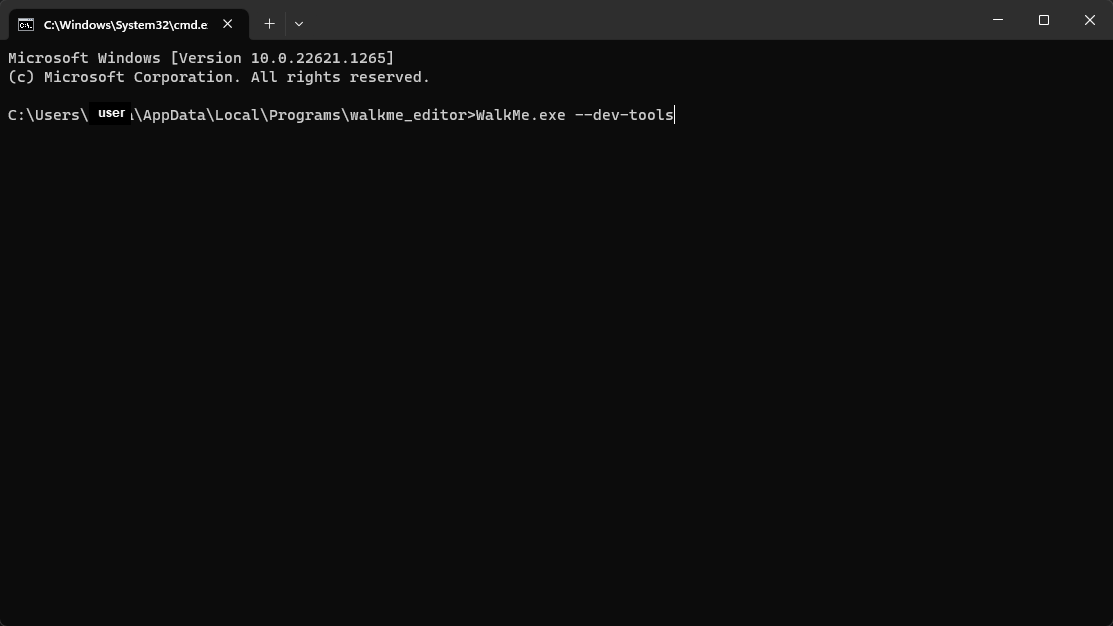
Follow these instructions to access DevTools:
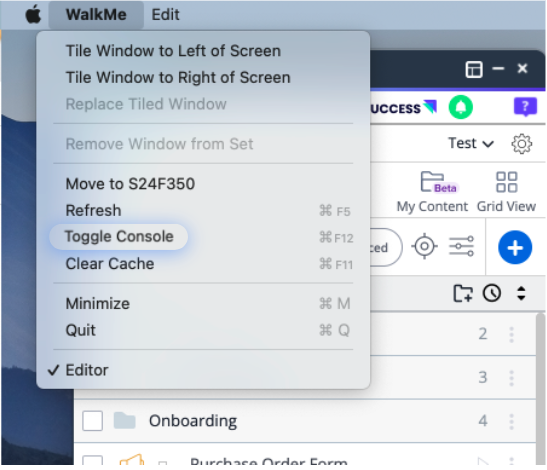
In order to deactivate the feature, you can do one of the following: