Welcome to the
WalkMe Help Center
Please log in to continue
Select your data center


Please log in to continue

In some instances, you may want to use a launcher to open the WalkMe menu instead of using the default widget.
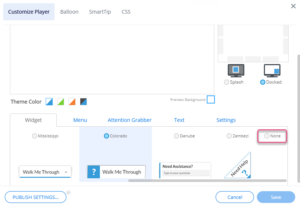
When you're done making changes to your launcher, be sure to save your work and publish the launcher to push it out to your environment.