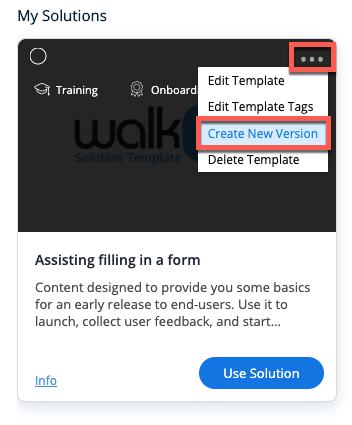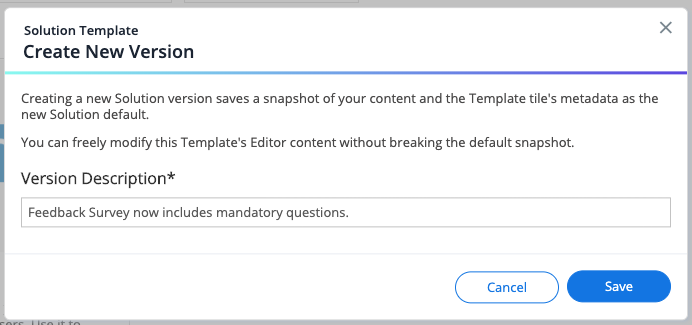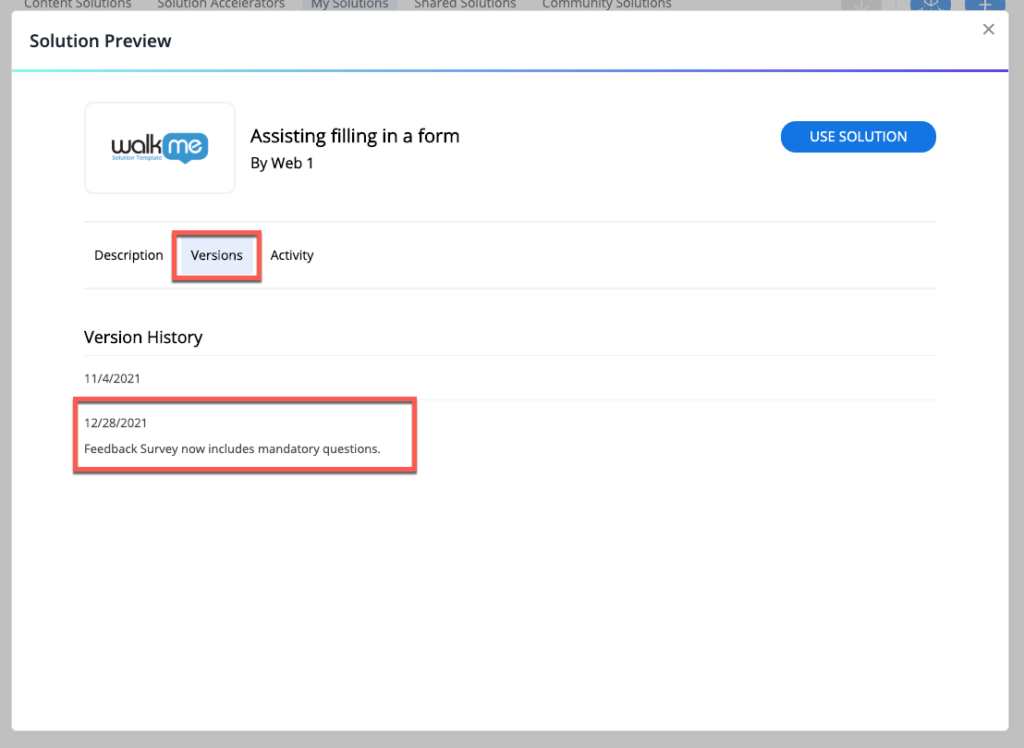Welcome to the
WalkMe Help Center
Please log in to continue
Select your data center


Please log in to continue

Now that you are familiar with Solution Templates, you may wish to modify them for your use. After completing your modifications, from the Editor main screen, select the "Solutions" button or hover over the "+" button and select "Prebuilt Solution" to launch WalkMe's Solutions Gallery.
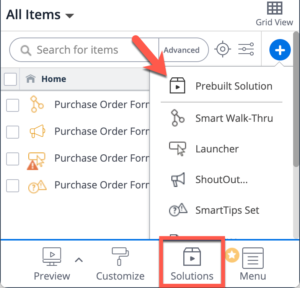
Learn more about Solution Templates.