Insights Session Playback Environment Settings
Last Updated September 16, 2024
Brief Overview
Session Playback Environment settings enable you to prevent Insights from recording any unwanted sessions. These settings only apply to Session Playback collection and do not reflect on the collection of data via WalkMe Engagement Analytics or, Digital Experience Analytics (DXA).
Use Cases
Session Playback settings use cases include the following:
- Use IP Address Exclusion to exclude your office's (or other) traffic from Session Playback collection
- Exclude sub-domains or complete domains from Session Playback collection, e.g., to allow collection on your external website but disallow collection for your internal website, even though both websites utilize WalkMe solutions
How it Works
Accessing Your Settings
- Log into your account at insights.walkme.com
- Navigate to the environment of your choice and click Environment Settings
- Click Session Playback, and you will see the following screen
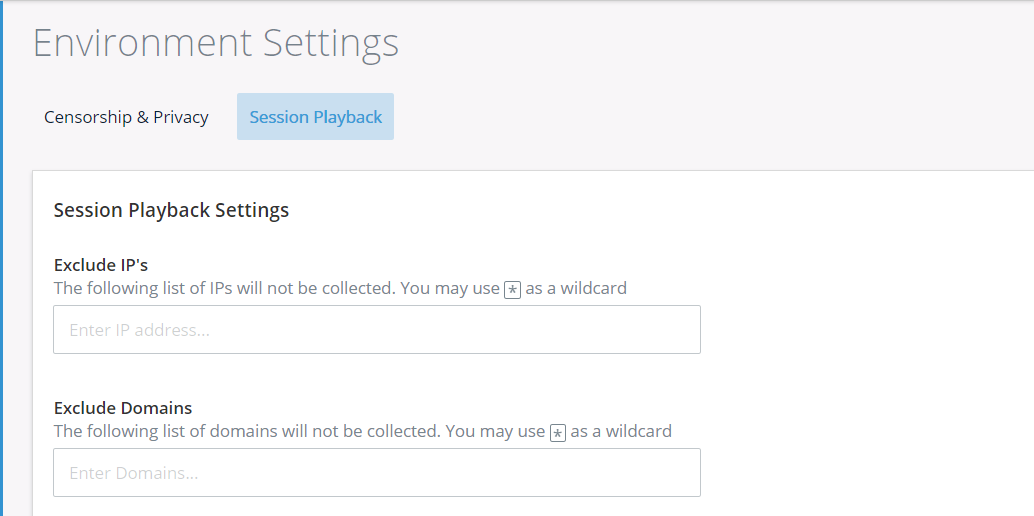
Excluding Collection By IP Address / IP Address Range
To prevent Session Playback collection of users with particular IP addresses or IP address ranges, follow these steps:
- Enter any number of IP addresses you wish to exclude into the field.
- Input an IP address/range, click Enter, enter another IP address/range, click Enter, etc., until you've entered every IP address/range you wish to exclude;
- The "*" character on your keyboard acts as a wildcard key for a portion of an IP address, enabling you to cover a range of IP addresses in one fell swoop.
- e.g., "100.220.12.*," or "100.220.*".
Excluding Collection By Domain / Sub-Domain
To prevent Session Playback collection of users accessing particular domains or sub-domains of your website(s), follow these steps:
- Enter any number of domains and sub-domains you wish to exclude into the field.
- Input a domain/sub-domain, click Enter, enter another domain/sub-domain, click Enter, etc., until you've entered every domain/sub-domain you wish to exclude;
- The "*" character on your keyboard acts as a wildcard key for your sub-domains, enabling you to seamlessly exclude any/all sub-domains in one fell swoop.
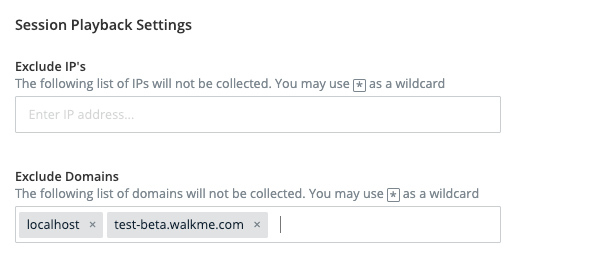
Applying the settings
The above-mentioned traffic management settings will only be applied after performing a Publish action from the WalkMe Editor.
Was this article helpful?
Yes
No
Thanks for your feedback!
