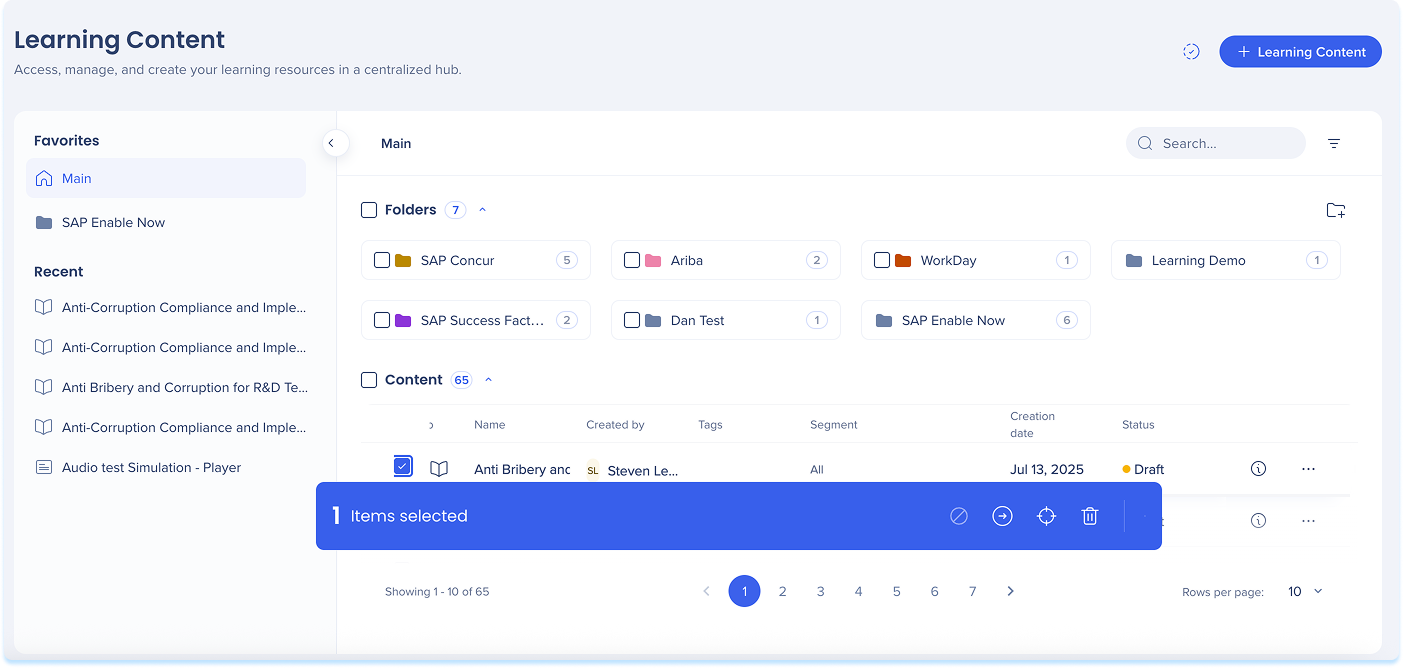Welcome to the
WalkMe Help Center
Please log in to continue

Please log in to continue

The Learning Content page makes it easy for users to create, manage, and organize all learning materials in one place. It brings together content creation, search, filtering, and editing in a centralized, user-friendly workspace.
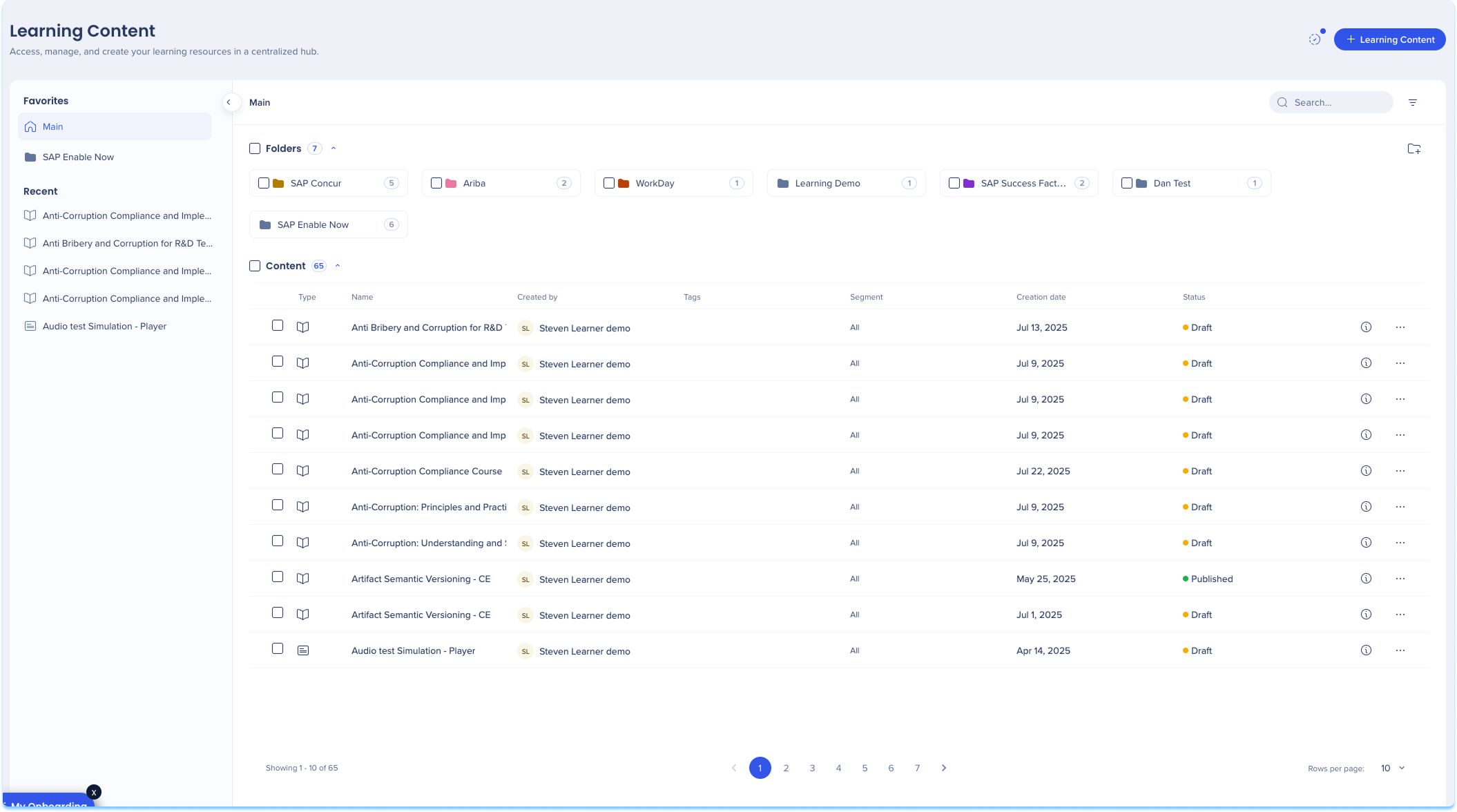
To access the Learning Content page, navigate to it by clicking on the Learning Content page in the console navigation or use a direct link to the page:
Click the + Learning Content button in the top-right corner of the page
A popup will appear with three content types to choose from:
Microlearning: Share key information in a quick lesson
Course: Combine multiple lessons to build structured learning
Learning Journey (coming soon): Build a comprehensive experience by linking multiple courses
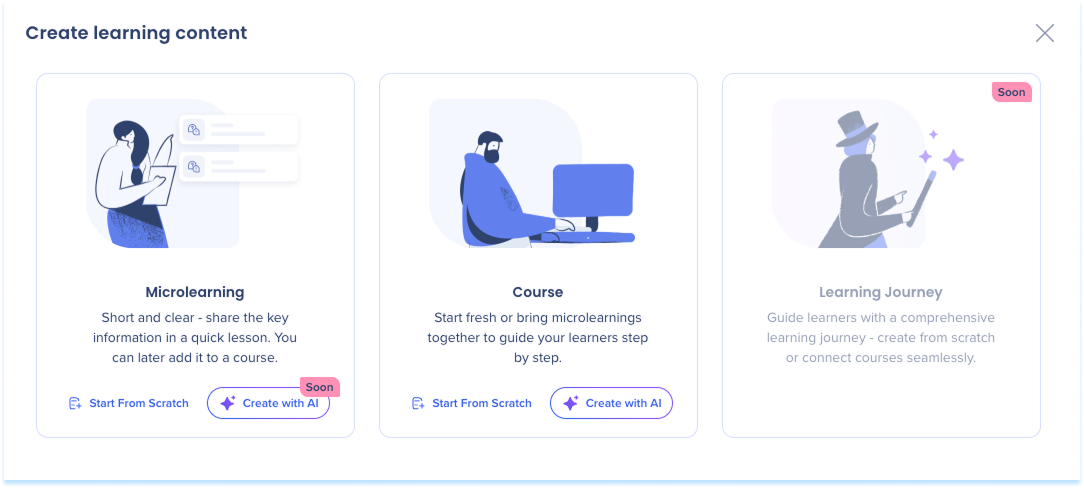
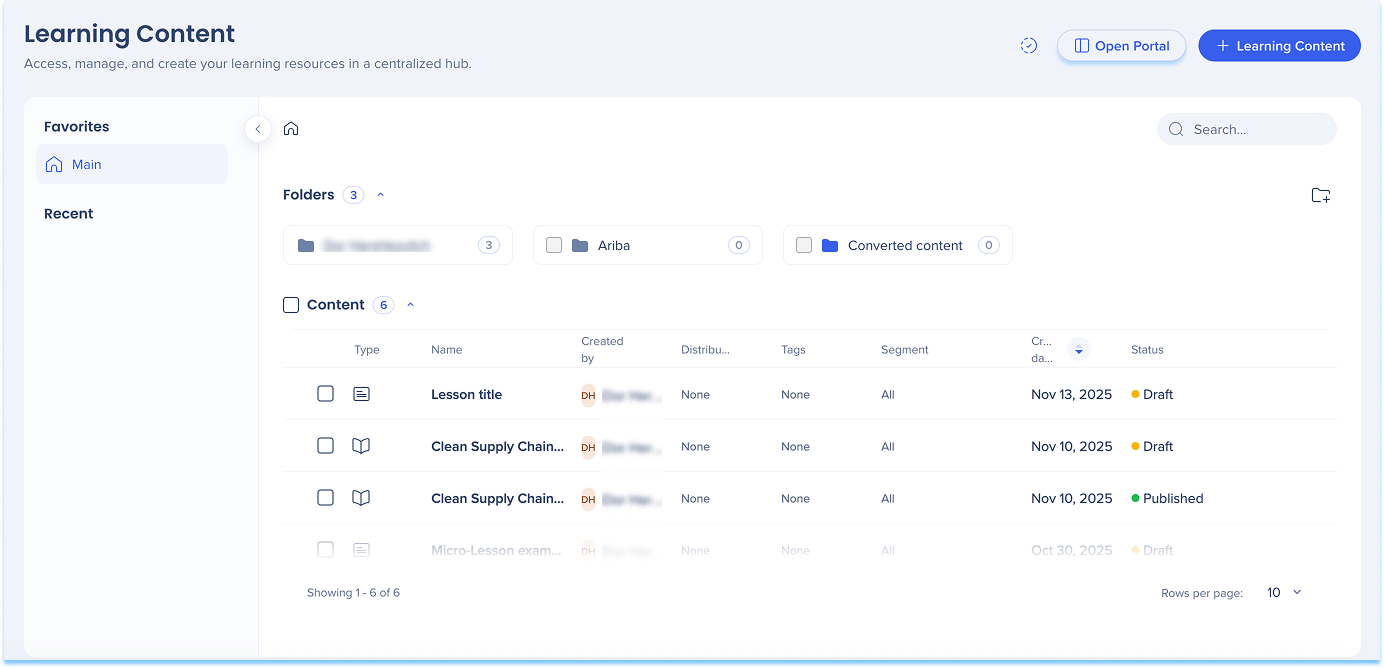
Learning notifications alert you when key updates are available in your workspace and allow you to access your content quickly.
How to access:
Click the Notifications icon in the top navigation bar
A Learning notifications panel will open
The panel includes two main sections:
In progress: Displays earning content items that are still being created, along with their current status
Past activity: Lists notifications that have already been viewed or marked as read
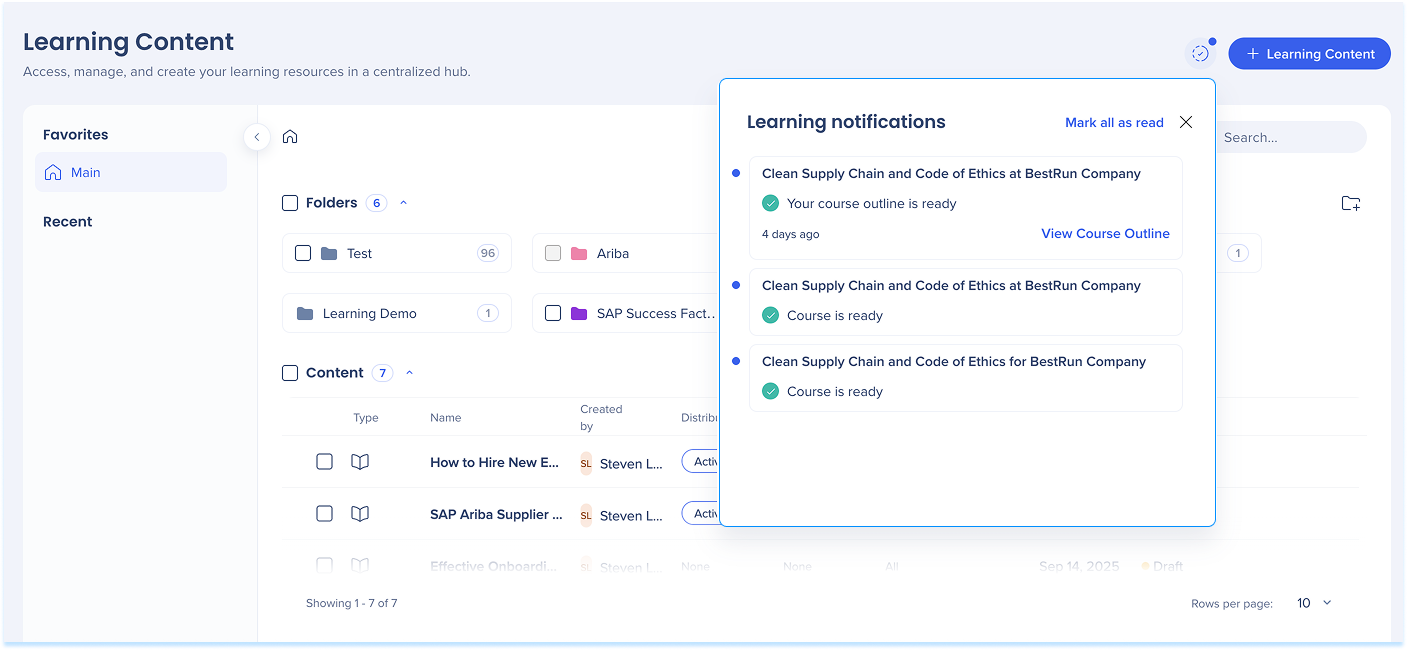
Use folders to keep learning content organized by topic, workspace, or use case.
Creating a folder
Click the Add a folder icon in the upper-right corner
Enter a name and choose a color
Click Create folder
Folder options
Click the Options menu next to the folder name
Select an action from the menu:
Add to favorites
Rename
Manage access
Change color
Move to folder
Delete folder
Folder permissions
Choose who can view or edit the folder.
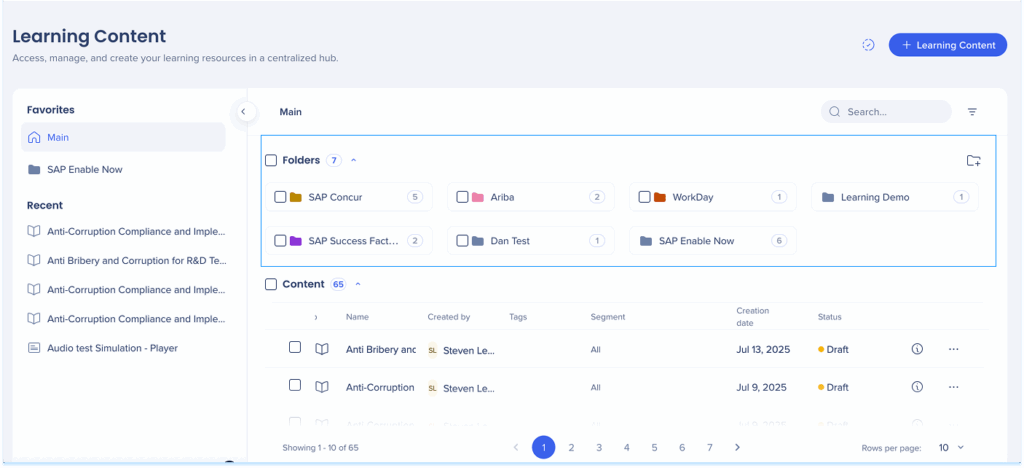
Easily navigate all your content with a comprehensive search feature.
Search for content using the Search bar

View items you've added to favorites
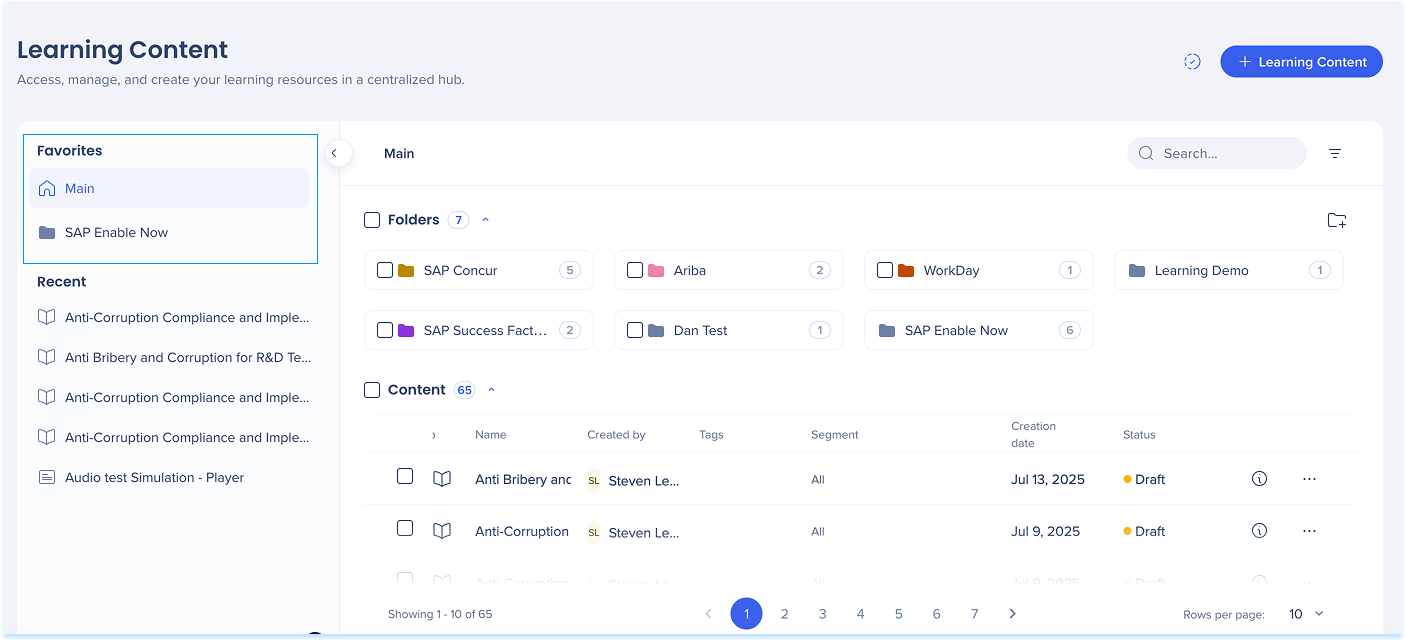
View recently viewed items
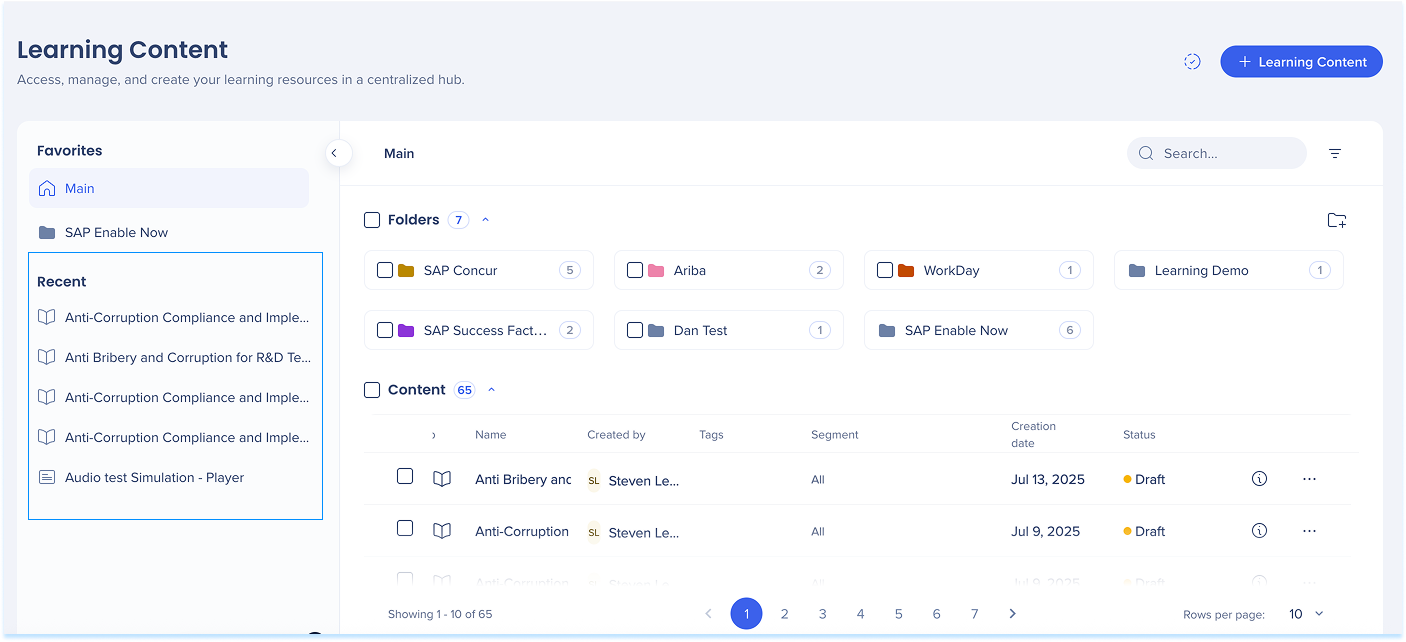
Click the Info icon next to the item row to open the information panel
The panel includes four tabs:
General
Click Content information dropdown to:
View the content thumbnail (cover image)
Edit the description, which appears in the “About” section on the cover
References (coming soon)
History (coming soon)
Select Save to apply your changes
Select Preview to see how the item will appear to users (optional)
Select Publish to make the item live (optional)
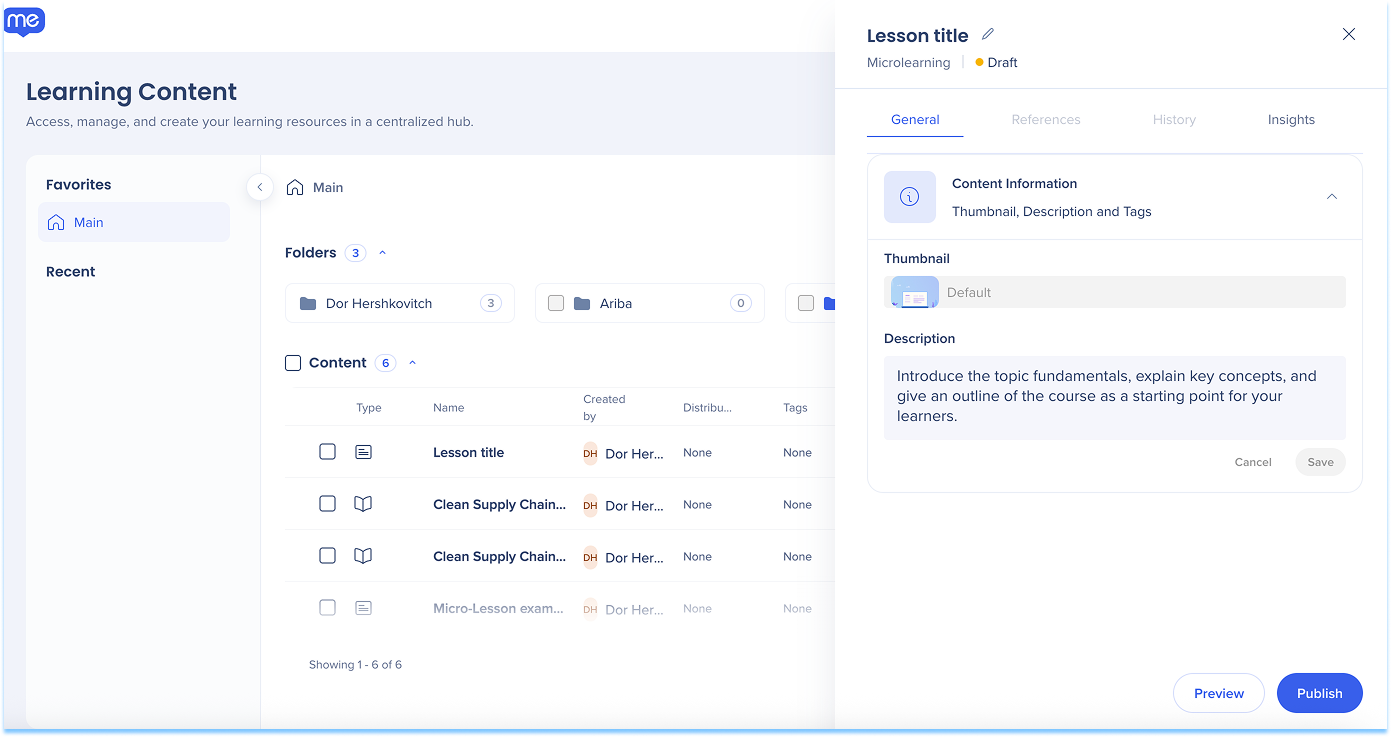
Insights
The Insights tab shows analytics for your course or microlearning. Use these metrics to understand user engagement and completion trends.
Available data:
Users viewed: Total number of users who viewed the learning content details
Users started: % of viewers who began the learning content
Users completed: % of total users who finished the learning content
Avg. completion rate: % of users who started and completed the learning content
Avg. completion time: Average time to complete the learning content
Avg. quiz attempts: Average number of quiz attempts per user
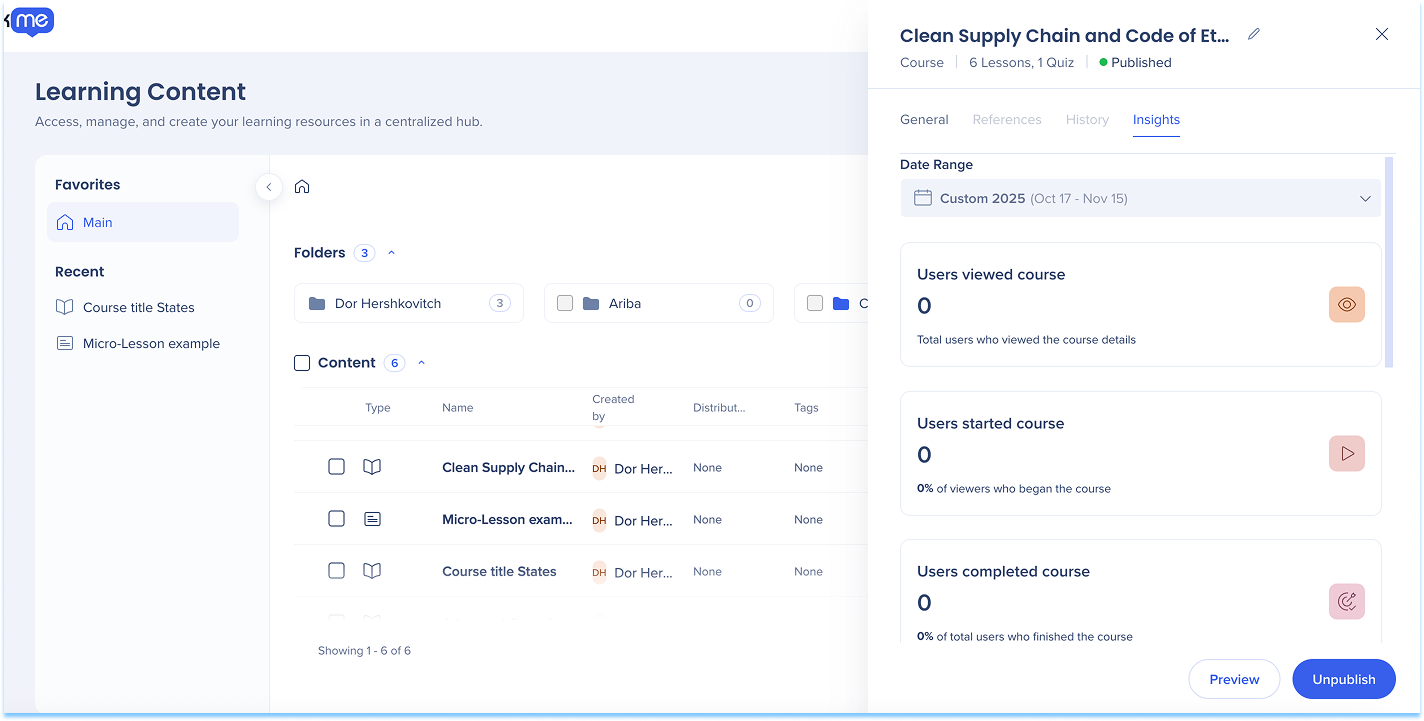
Columns include:
Name
Created by
Tags
Segment
Creation date
Status
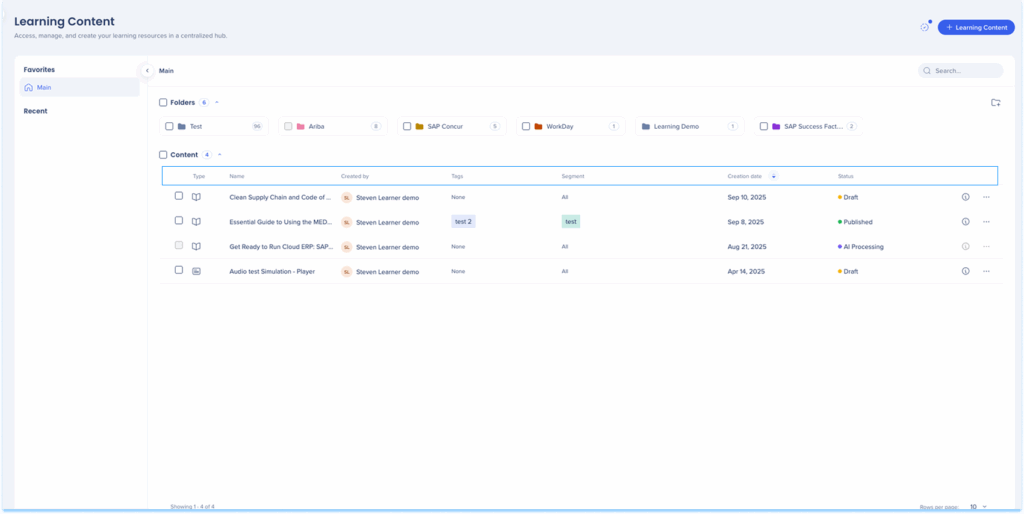
To add a tag:
Click the +Add icon in the Tag column of the content line
Search for a keyword and click Add
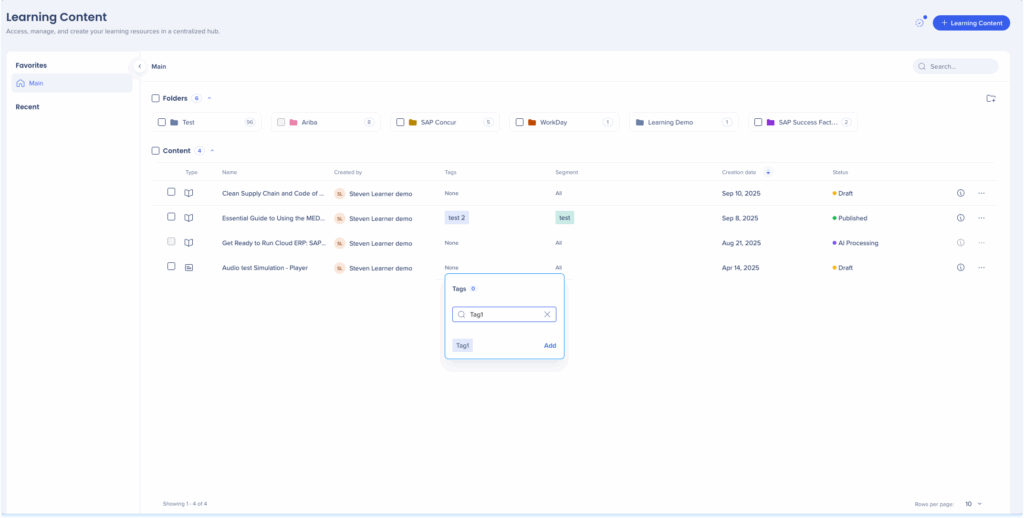
To apply a tag:
Click the + icon in the Tag column of the content line
Select a tag and click Apply
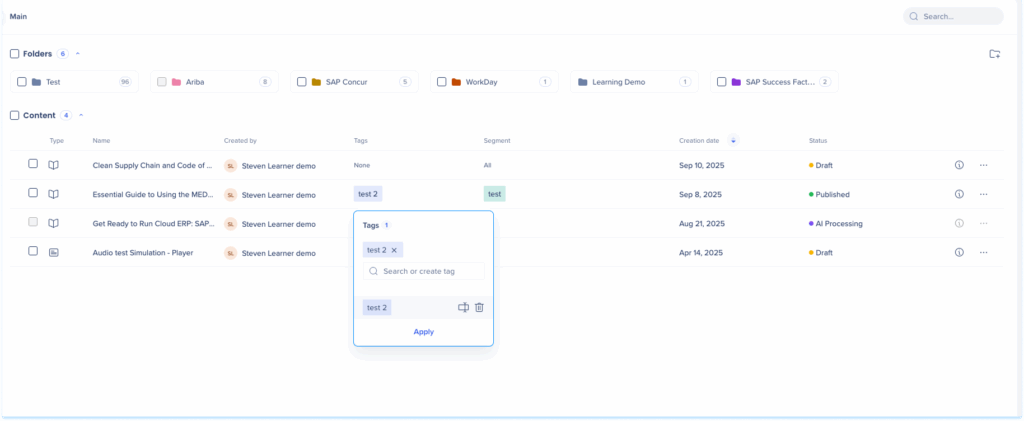
To rename a tag:
Select the tag in the Tag column of the content line
Click Edit
Rename the tag
Click Apply changes

Use the Distribution column to define where your learning content appears in-app once it's published.
Learn more:
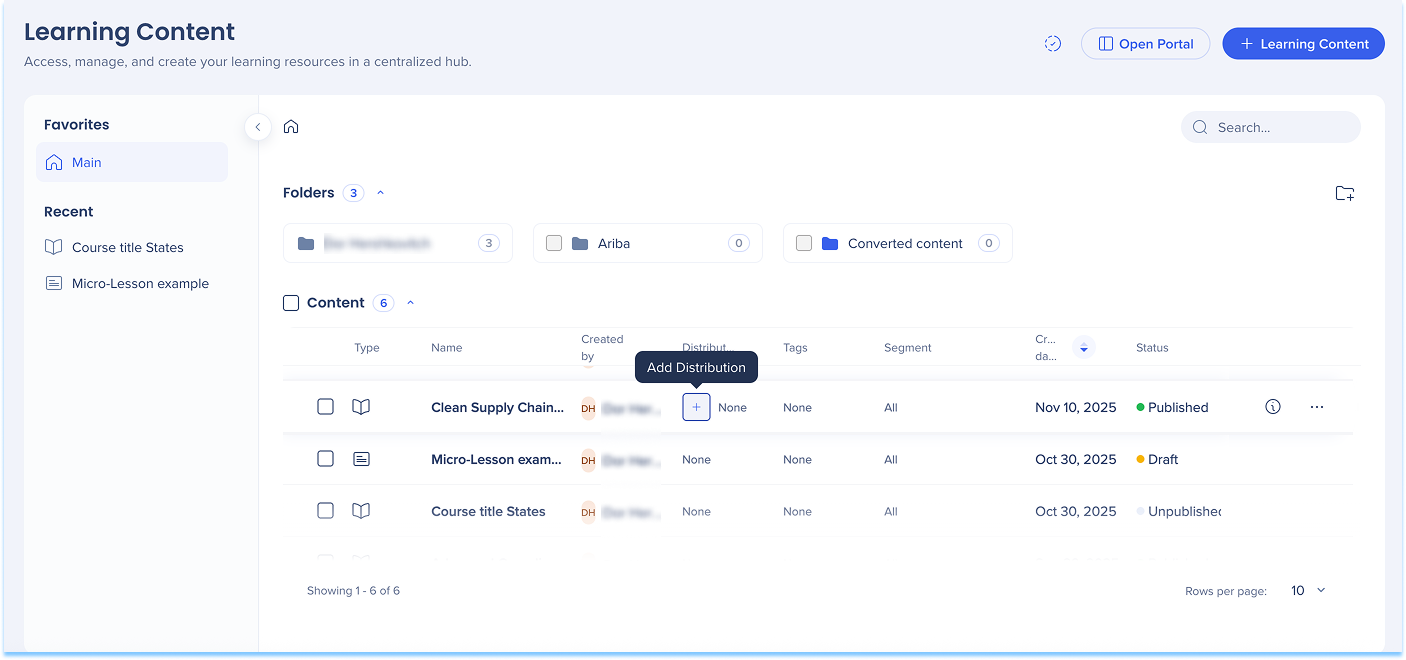
You can add and apply segments for learning content to streamline how content is targeted and organized.
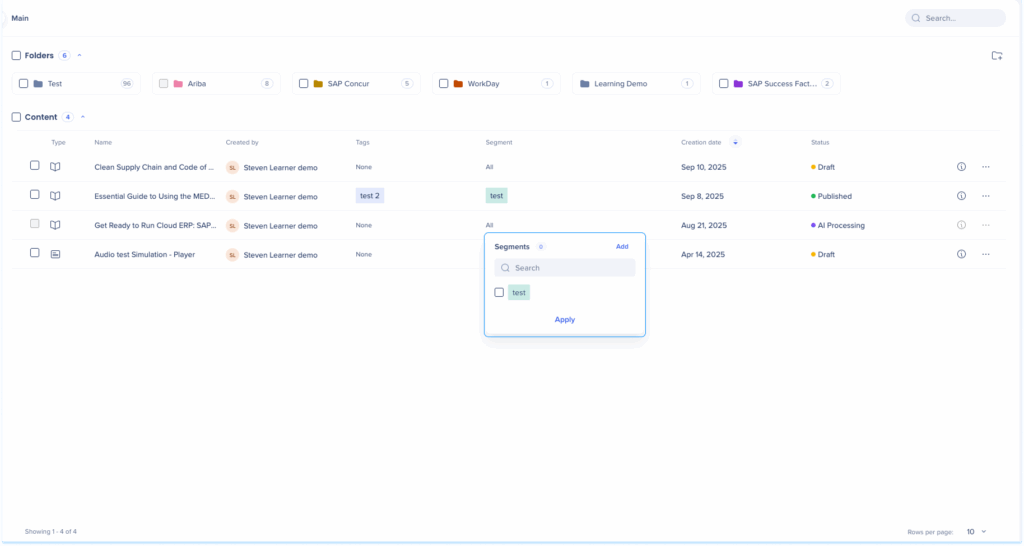
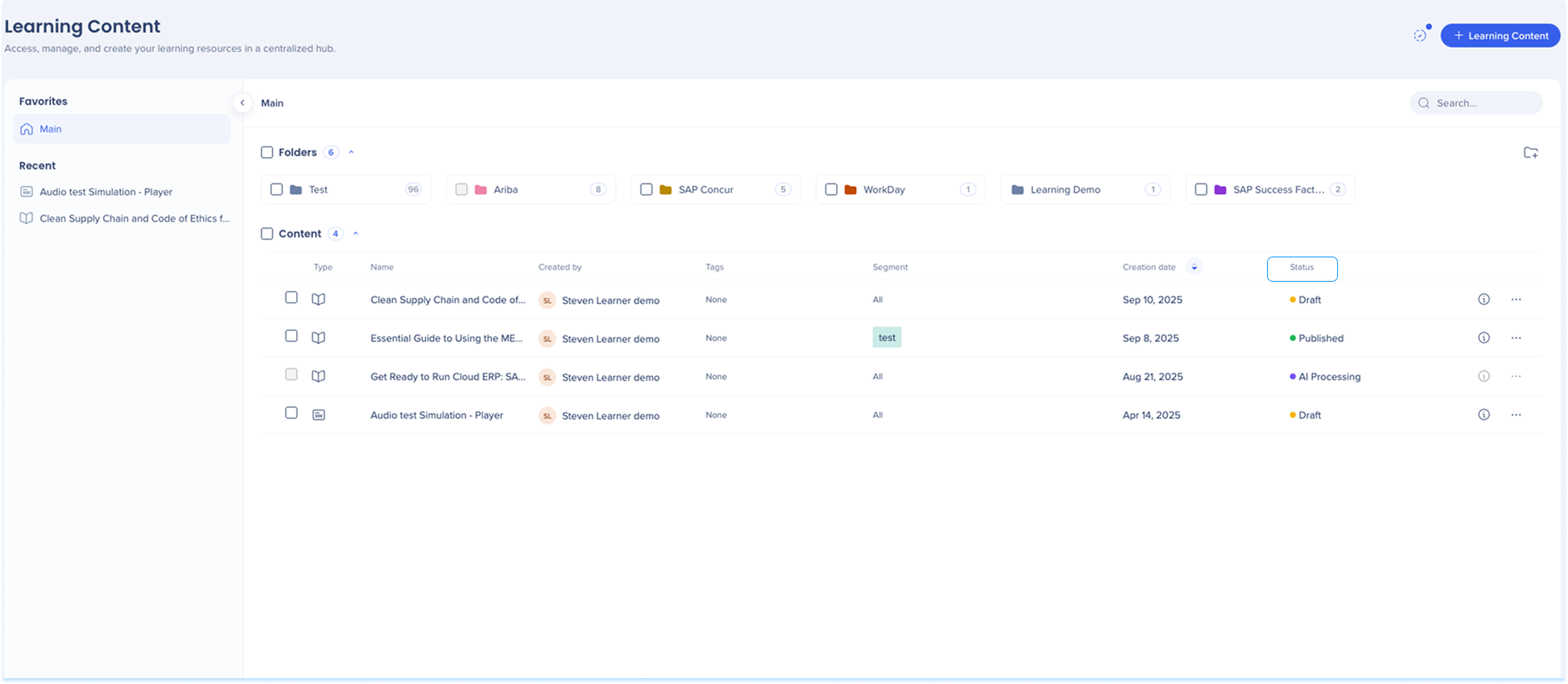
Click the Options menu next to the item row
Select an action from the list:
Preview
Publish
Rename
Duplicate
Move to folder
Delete
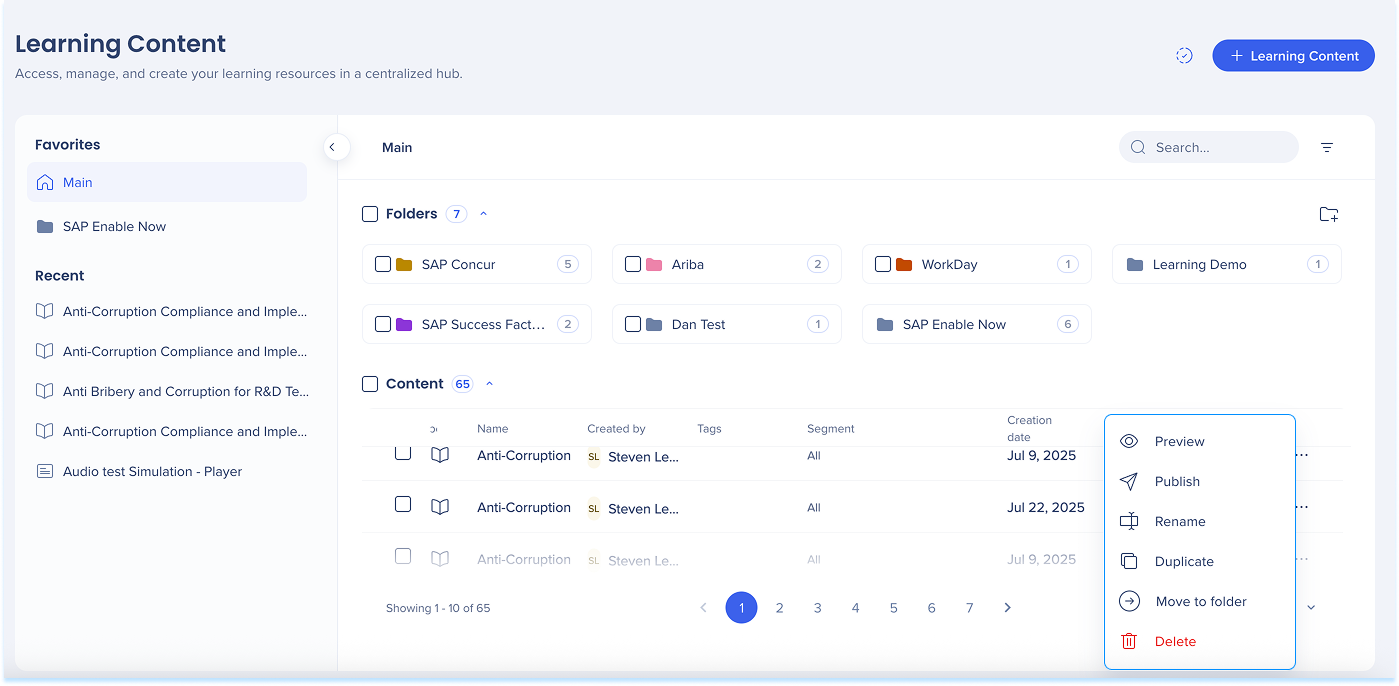
Select one or more items by checking the box next to each item name
Choose an action from the bulk actions menu:
Publish/Unpublish
Move to folder
Delete