Mobile: How To Install and Update the iOS WalkMe Mobile SDK Using CocoaPods
Last Updated November 1, 2023
Steps For Installation
- Create a PodFile;
- If this is the first Pod in your project, create an empty file called Podfile:
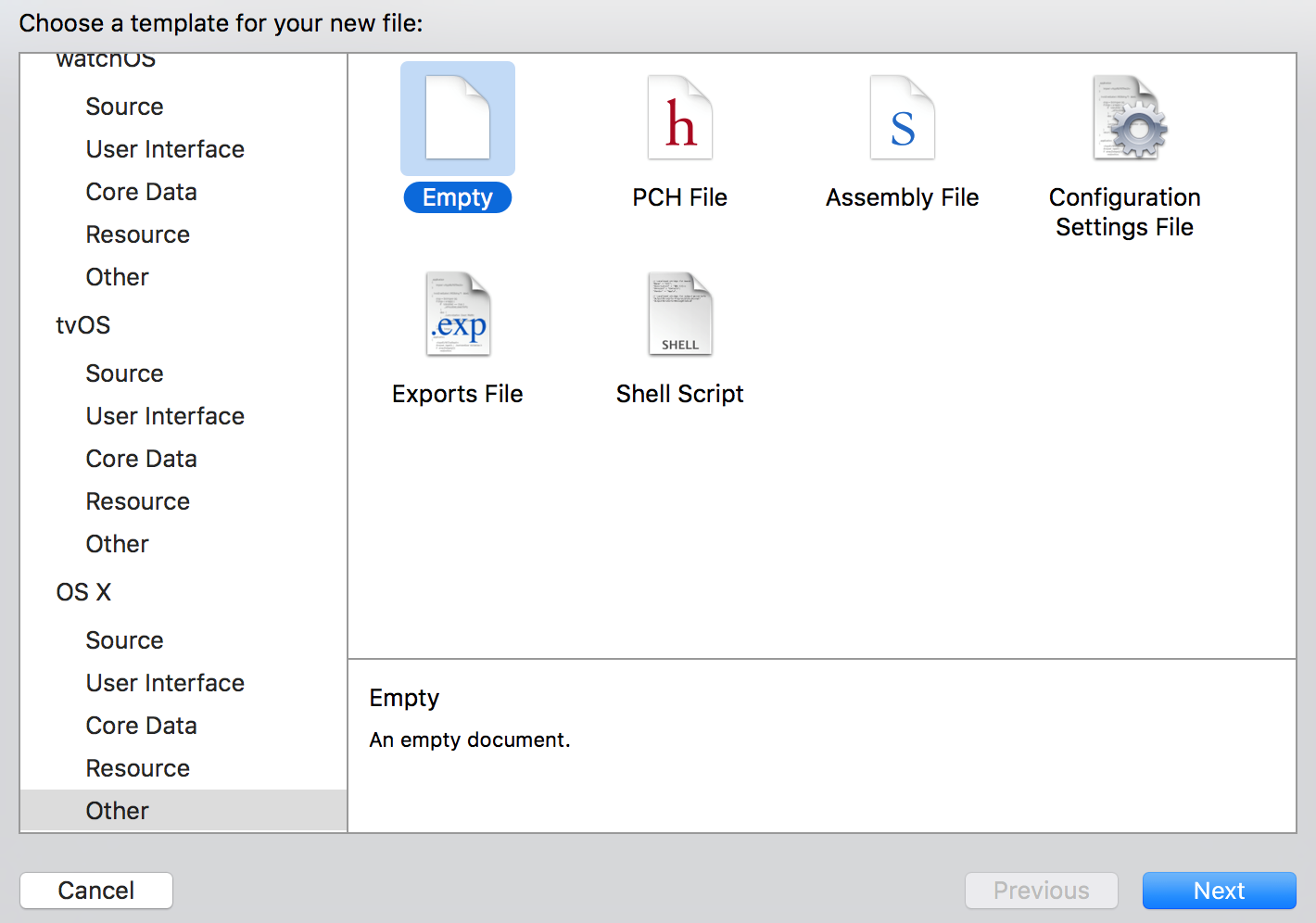
- Determine which of the below circumstances applies to you:
- If you already have a Podfile, add the following line to the HEAD of your file and save it as
pod 'abbi'; - If you're starting a new Podfile, add the following three lines:
target 'YourTarget' dopod 'abbi'end
- If you're running on a Mac with Apple Silicon(?). Please use the xcframework version:
pod 'abbi/XCFramework'
- If you already have a Podfile, add the following line to the HEAD of your file and save it as
- In order to install a specific version use this line:
pod 'abbi', :git => 'https://github.com/abbiio/iosdk.git', :branch => 'x.x.x' - Close your project;
- Open the Terminal pointing to your project's root and run the following command:
Pod install - After installation, add the following to your
AppDelegate.m:
#import <WalkMeSDK/WalkMeSDK.h> - In
(BOOL)application:(UIApplication *)application didFinishLaunchingWithOptions:(NSDictionary*)launchOptions, add the following:[ABBI start:@"YOUR_APP_KEY"withSecretKey:@"YOUR_SECRET_KEY"];
- Verify the integration by looking for this line in your logs:
ABBI SDK- There you should find the current version of the SDK and the app ID you are using.
-
Complete the integration by entering Power Mode in the app:Launch the app with WalkMe SDK integrated and press and hold 5 fingers on the screen for 5 seconds until the login popup displays. This is the default setting and can be configured at any time in the console.
 Log in to Power Mode with your mobile console credentials to complete the sync.
Log in to Power Mode with your mobile console credentials to complete the sync.
- If this is the first Pod in your project, create an empty file called Podfile:
That's it, you're done!
Steps For Updating the SDK Using CocoaPods
- Navigate to the file system folder that holds Podfile and run:
$pod update - You should see an output to your terminal showing the WalkMe Mobile SDK version number with the update;
- The latest SDK version can be found here.
That's it, you're done!
Was this article helpful?
Yes
No
Thanks for your feedback!

