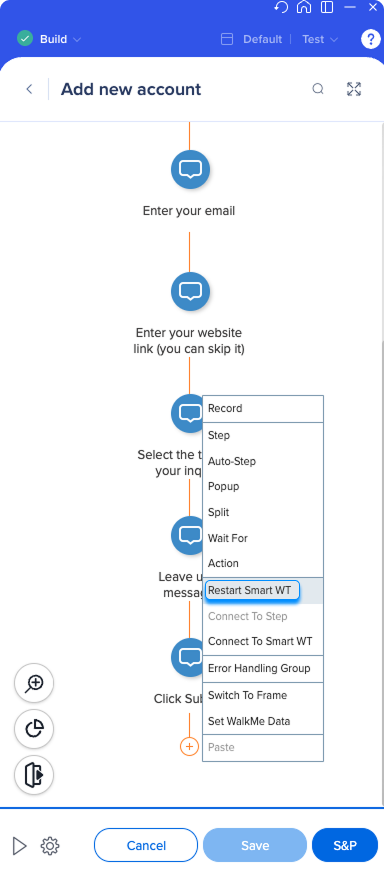Welcome to the
WalkMe Help Center
Please log in to continue

Please log in to continue

Do you have a Smart Walk-Thru that branches into multiple sub-processes? Using Restart Smart Walk-Thru step allows your user to go through the same Smart Walk-Thru multiple times so you can reuse the beginning steps. In certain situations, this allows you to build more efficiently without having to duplicate a Smart Walk-Thru.
Upon reaching a Restart Smart Walk-Thru step, WalkMe checks all the Smart Walk-Thru's start points, and if none of the rules is true, it starts from the first step of your Smart Walk-Thru.
Restart Smart Walk-Thru step use cases include the following:
To add a restart Smart Walk-Thru step: