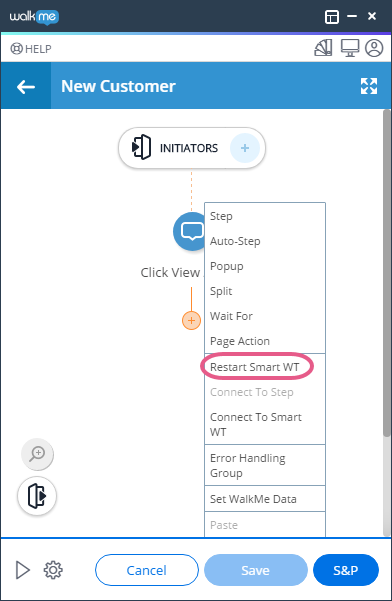Restart Smart Walk-Thru Steps
Brief Overview
Do you have a Smart Walk-Thru that branches into multiple sub-processes? Using Restart Smart Walk-Thru Step allows your end-user to go through the same Smart Walk-Thru multiple times so you can reuse the beginning steps. In certain situations, this allows you to build more efficiently without having to duplicate a Smart Walk-Thru.
Upon reaching a Restart Smart Walk-Thru step, WalkMe checks all the Smart Walk-Thru's Start Points, and if none of the Rules is true, it starts from the first step of your Smart Walk-Thru.
Use Cases
Restart Smart Walk-Thru step use cases include the following:
- Re-evaluate all your Smart Walk-Thru Start Points whenever necessary.
- Guide end-users through complex, non-linear processes with numerous starts and stops using a single Smart Walk-Thru.
- Build efficiently by using one Smart Walk-Thru for multiple sub-processes.
How To Add Restart Smart Walk-Thru Steps
Restart Smart Walk-Thru steps can be added to a Smart Walk-Thru's main branch or any other branch via the "+" icon in the Smart Walk-Thru's hover menu, but they can only be added to the final step in a Smart Walk-Thru: