Initiator and End Experience Panel
Brief Overview
The Initiator and End Experience Panel allows you to build full solutions from within a Smart Walk-Thru to save you time and promote more engagement. The Initiator Panel allows you to quickly view how and from where users access the Smart Walk-Thru. The End Experience gives you the option to add a Survey(s) after the Smart Walk-Thru has been exited or completed.
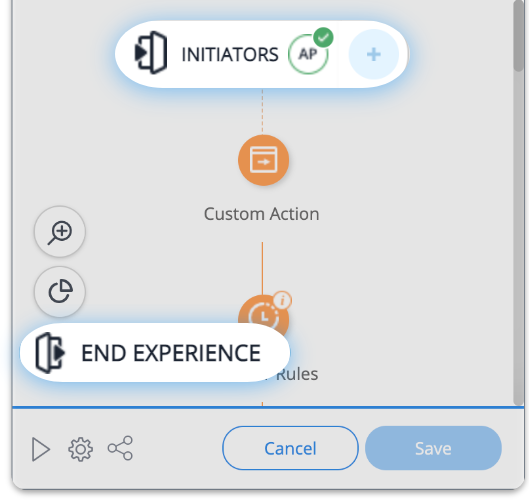
How It Works
Once you have added your first step, the INITIATORS and END EXPERIENCE buttons will appear.
Initiators
Depending on the initiators you choose, there are 3 icons that may appear.
![]()
- Auto-play: Green check indicates if an auto-play rule is set up for the current Smart Walk-Thru
- Smart Walk-Thru counter: Shows the number of Smart-Walk-Thrus that have a “Connect To Smart Walk-Thru" step that connects to the Smart Walk-Thru being viewed
- This count is unique, for example, if Smart Walk-Thru B has two “Connect to Smart Walk-Thrus” to Smart Walk-Thru A, the panel of Smart Walk-Thru B will only show a count of 1 connected Smart Walk-Thru
- Launcher counter: Shows the number of Launchers that will play the Smart Walk-Thru being viewed, and can be clicked on to create a new Launcher
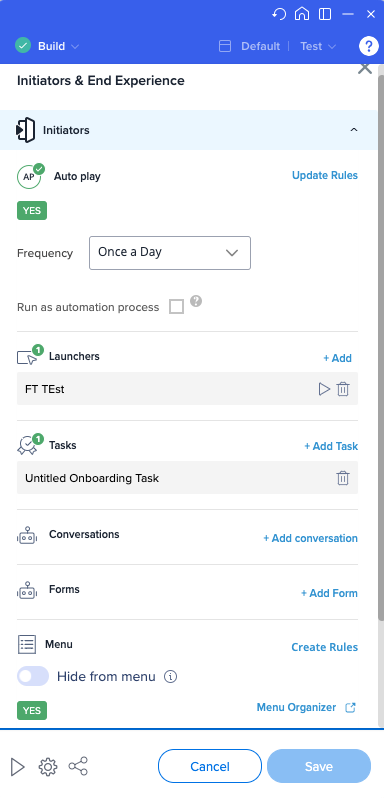
Auto-play
- Auto-play: Set a rule to automatically start a Smart Walk-Thru
- Run as automation process: Allow this Smart Walk-Thru to run simultaneously with another Smart Walk-Thru
Launchers
- Create or add an existing Launcher that will start the Smart Walk-Thru
Tasks
- Smart Walk-Thru is accessed via an Onboarding Task checklist
Conversations
- Access this Smart Walk-Thru via a ActionBot conversation
Menu
- Access the Smart Walk-Thru via the WalkMe Menu
- Open the Menu Organizer to manage your menu
- Hide from menu - if you set this toggle to ON, the Smart Walk-Thru will be removed from the menu even if it was added in the Menu Organizer
Permalink
-
Add a direct link to your website that automatically starts a Smart Walk-Thru or Smart Walk-Thru step when clicked
End Experience
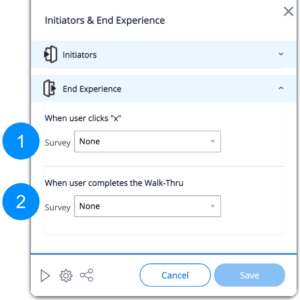
You can have a survey open at the end of the Smart Walk-Thru, based on the following conditions:
- When users clicks "X": Plays survey once the user closes the Smart Walk-Thru on any step
- When users completes the Walk-Thru: Plays survey after the last step in the Smart Walk-Thru plays
Technical Notes
- Click Save for changes to take effect
- Newly created Launchers will be saved after clicking Save in the Launcher creation screen
