Automation Process
Brief Overview
An Automation Process is an automated Smart Walk-Thru that can run simultaneously while a visual Smart Walk-Thru (including balloon steps) is also running.
Smart Walk-Thrus that run as Automation Processes must consist entirely of Auto-Steps, and must be initiated using an Auto Play Rule.
Creating an Automation Process
- Create a Smart Walk-Thru using only Auto-Steps. This can include any steps that appear as orange in the WalkMe Editor (Auto-Steps, Wait For steps, Splits, etc.). A Smart Walk-Thru including any Visual steps (blue steps) will not be able to run as an Automation Process. For more information on creating a Smart Walk-Thru with Auto-Steps, see the Smart Walk-Thru: Getting Started Guide and the Auto-Steps: Getting Started Guide.
- Add Auto Play Rules to the Smart Walk-Thru.
For more information on adding Auto Play rules to a Smart Walk-Thru, see the Auto Play: Getting Started Guide. - Check the Run as automation process checkbox in the Auto Play settings. This process will then run automatically when the auto play rules are true, even if a Visual Smart Walk-Thru is also currently running.
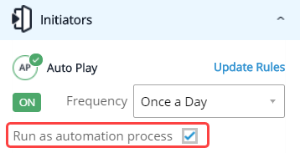
Example Use Cases
You have built an automated Smart Walk-Thru that is triggered automatically when a user fills out a form or completes a process. If the user clicks on the WalkMe menu to start a Smart Walk-Thru, the automation on the page won't run because only one Smart Walk-Thru can run at a time. To overcome this problem, Automation Processes will enable two Smart Walk-Thrus to run simultaneously: Visual SWTs (VSWT) and Automation SWTs (ASWT). Both VSWT and ASWT will be able to run in parallel, meaning, if a user is playing a VSWT and there is an Auto Play rule starting an ASWT, both Smart Walk-Thrus will play as expected.
You can use this to complete automated actions based on a user's actions during a Smart Walk-Thru. For WalkMe content that allows for user input, like WalkMe Surveys, you can use the Automation Process to automatically fill in parts of the survey.
Technical Notes
- Automated Smart Walk-Thrus can't have UI steps (meaning regular balloons) – it must be all automation
- Automated Smart Walk-Thrus can't connect to another Smart Walk-Thru with UI steps
- Flow Tracker will show all the steps together
-
Clicking a launcher which initiates a Smart Walk-Thru (automated or regular) will stop all currently running Smart Walk-Thru flows
-
Pass ownership is not supported
-
Smart Walk-Thrus can't have only automation steps
- Automation requires publishing permissions
- These can be configured as a custom role under Content Management:
Automation
- These can be configured as a custom role under Content Management:
