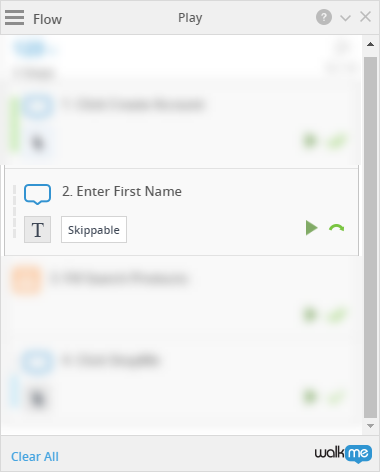Skippable Steps
Brief Overview
A Skippable Step is a setting that a builder can apply to a step in a Smart Walk-Thru.
When a step's element isn't found, if that step has been set to Skippable, the Smart Walk-Thru will skip over it ensuring that the flow continues smoothly.
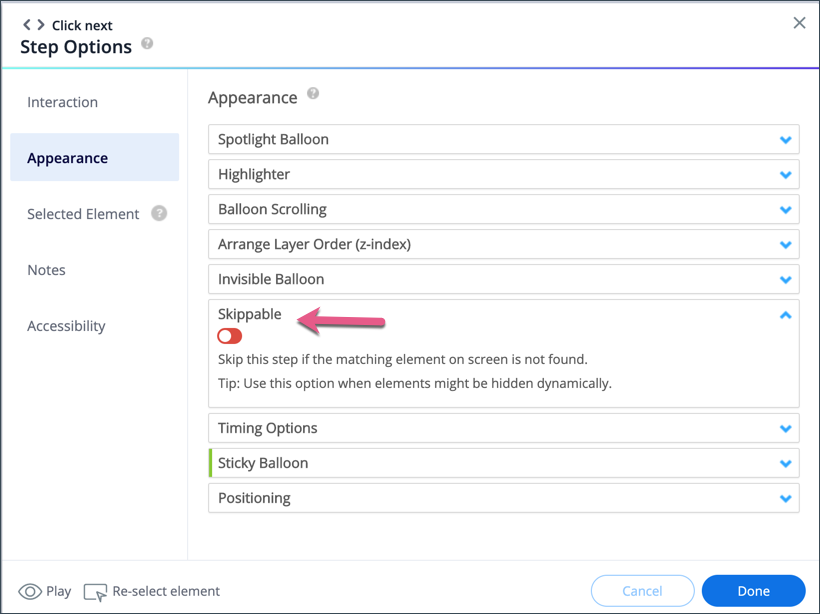
How it Works
In a process-oriented solution, under certain circumstances, not all elements that are relevant to the process will appear on the page.
It could happen for different user roles in a system, or even upon selection of a field that affects a form.
In such cases, we need to make sure that if there's a process on that page, it will continue playing, regardless of changes to the process.
For Example: when selecting US in a Country field, usually there will be a followup State field that the user needs to input, whereas when a European Country is selected, that's not the case.
Skippable Step setting enables the builders to flexibly address such cases and if the elements are not found, then the steps will be skipped and the flow will continue.
About Skippable Steps
Skippable Step setting can be applied to any step that is element oriented, meaning Steps and Auto-Steps.
Toggling a step as Skippable can be done in the step Settings Appearance tab. The default value for the Skippable setting is - OFF.
In the flow map, Skippable steps will have a dotted semi-circle line indication.
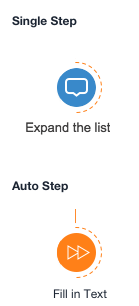
Upon click, the user will be taken to the Skippable settings for that step.
Skippable Peer Steps Behavior
If no triggers exist for peer steps, the end users can get stuck with steps on screen without any way to trigger them.
- If the main Step in the map is Skippable and its element isn't found:
- When no other triggers exist on the peer steps - then the flow will skip all peer steps.
- When any of the peer steps has a trigger (can be achieved using BBCode) - then the flow will play peer steps.
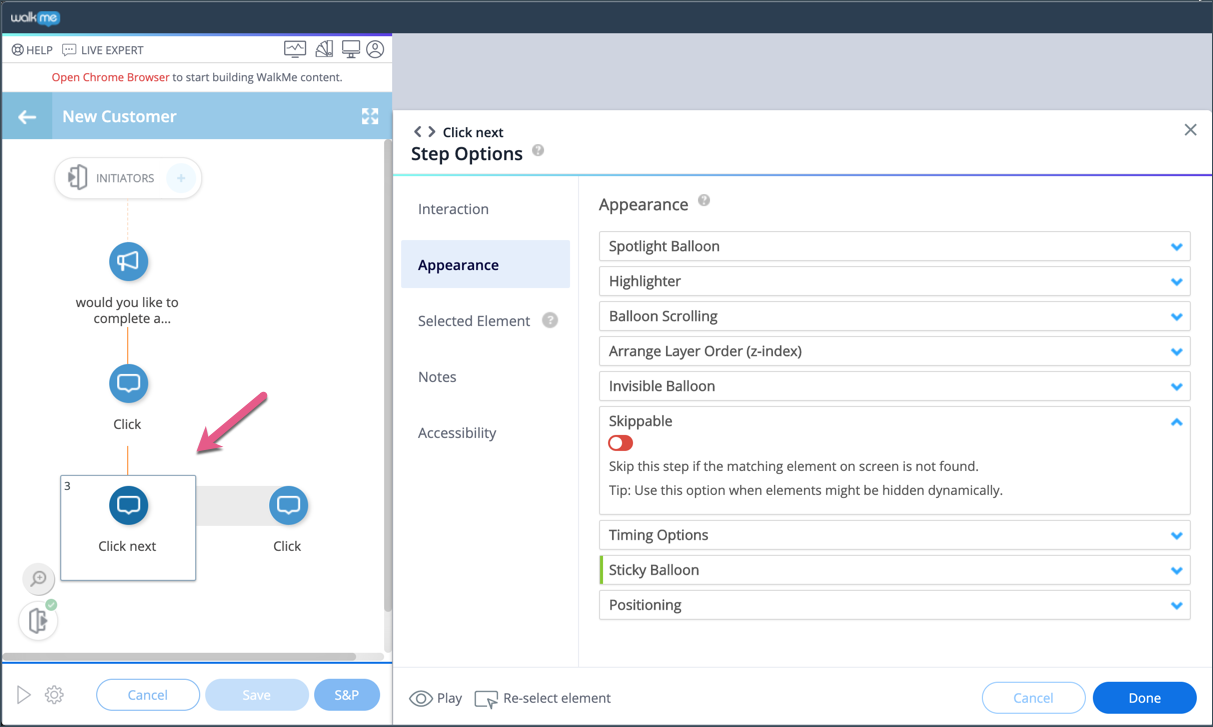
Best Practices
Used for dynamic sites where elements can change on a fixed process, due to user selections or content that is role oriented.
Saving splits in the flow map - Visibility Split / On Screen Element Split:
- Processes where most options are similar, but only some options have 2-3 steps that should not be shown.
- Skippable is used to save splitting up the flow for these specific scenarios.
Flow Tracker
Skippable steps also have an indication in Flow Tracker when the steps were skipped during a flow.