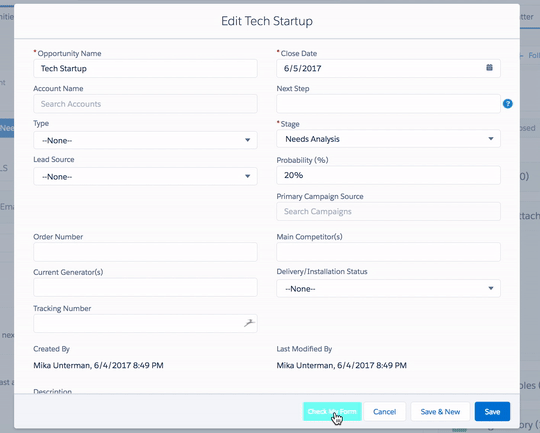Welcome to the
WalkMe Help Center
Please log in to continue

Please log in to continue

The Lightning Experience is the reimagined Salesforce CRM that lets sales reps work more quickly and efficiently. The mobile friendly platform lets users access information from anywhere, exactly when they need it.
Your WalkMe solutions of Salesforce Lightning help alleviate migration inefficiencies and productivity degradation that occurs as a result of the transition from Salesforce Classic. Your solutions also address the main challenge within CRMs, which is data quality. Use WalkMe for Salesforce Lightning to:
Many of your users may be accustomed to Salesforce Classic, or are using a CRM for the first time. Use a Launcher and ShoutOut to give your users a heads up about specific changes that will affect their day to day responsibilities.
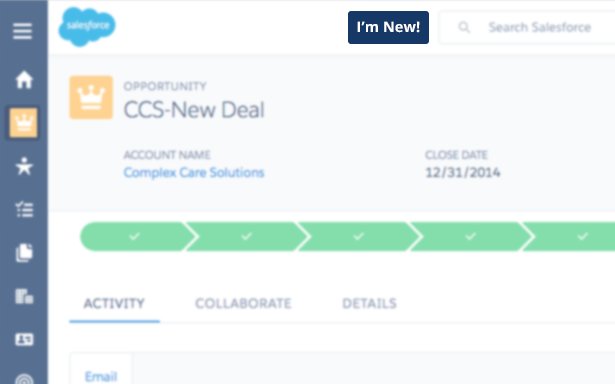
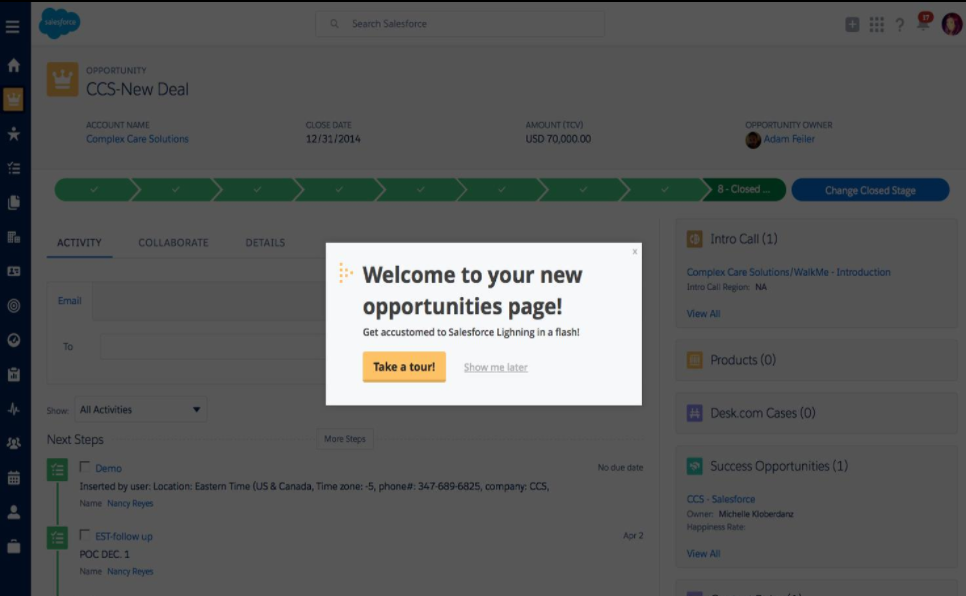
Take your ShoutOut to the next level by using the Action to open the Player Menu with onboarding tasks for the user to complete.
Help users get used to the new system by comparing features and screens to what they already know and familiar with.
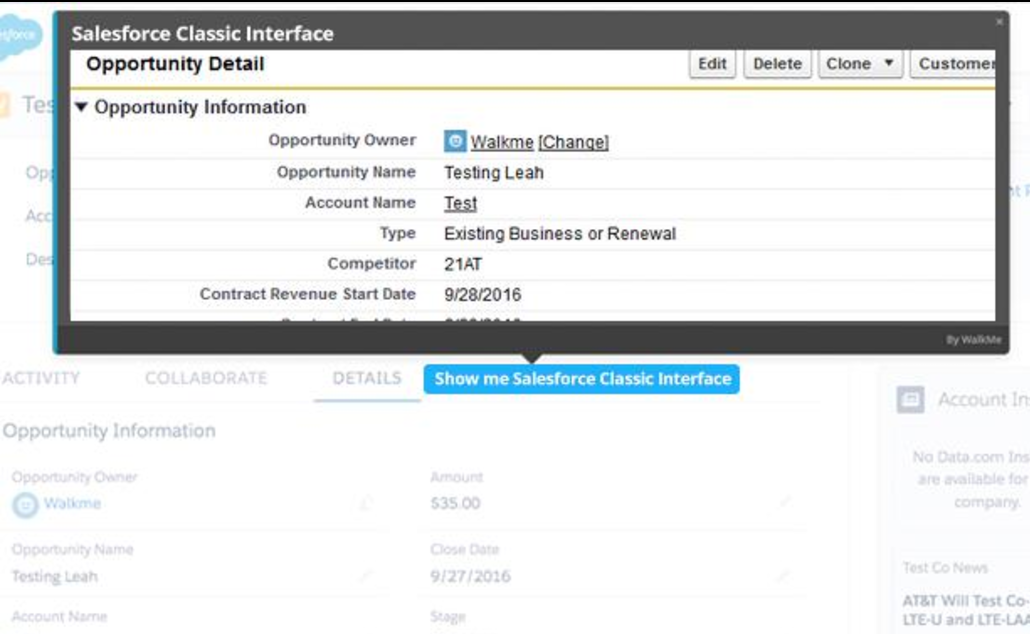
On fields that users continually struggle, use a SmartTip. When users hover over a SmartTip, instructional text appears.
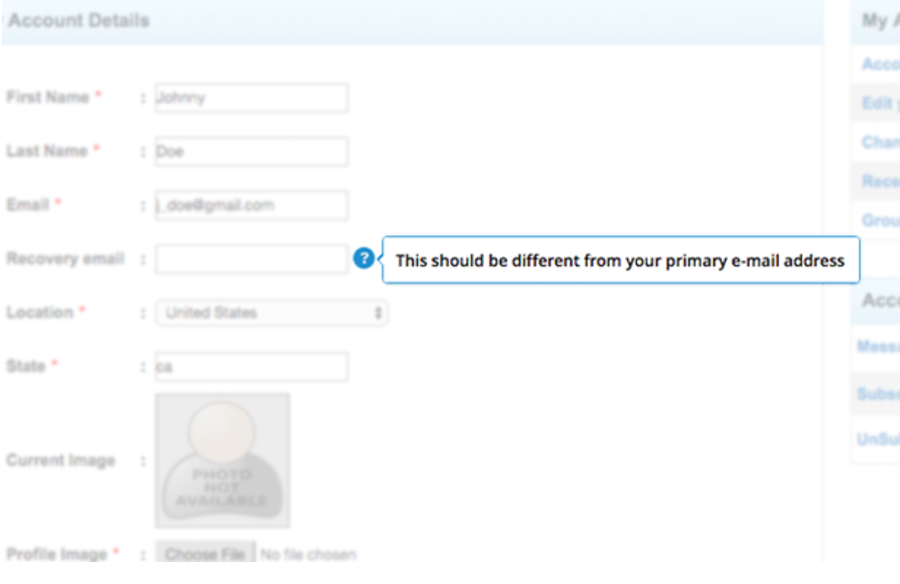
Deflect support inquiries about the new system by adding smart Tips next to each option. When hovering over the SmartTips, a mini menu will appear providing guidance for the most commonly asked questions in that category.
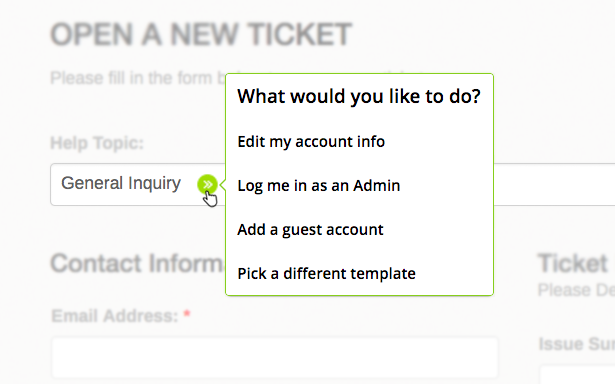
The Guidance your users require may change based on the selections they make. Help them be prepared with relevant information by placing Launchers on screen that respond to the selections a user makes on screen.
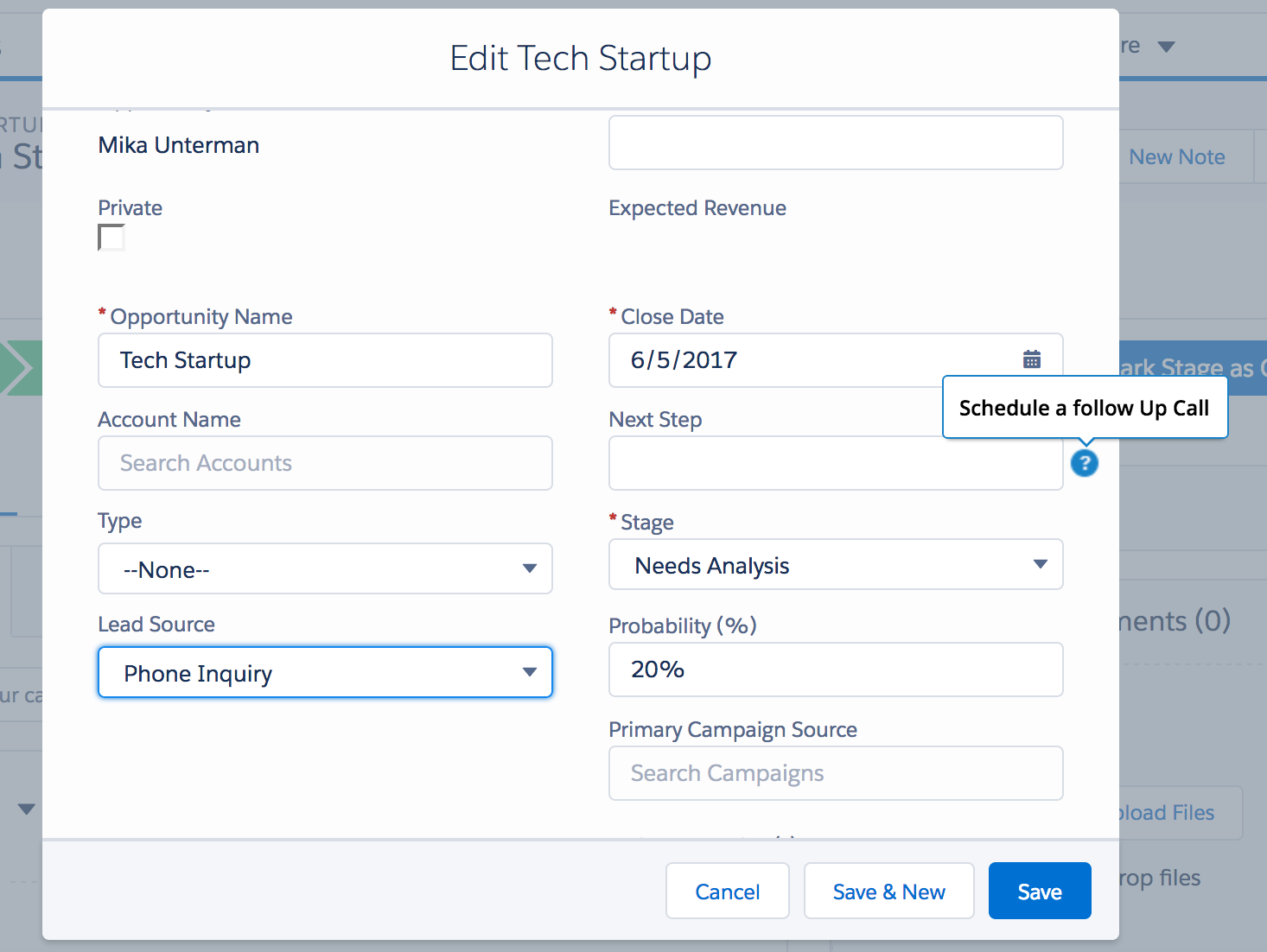
Make sure your users are entering correct and valid data, whether they are new to the system or have been using it for years. Read more about the Check My Form play.