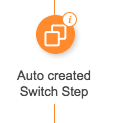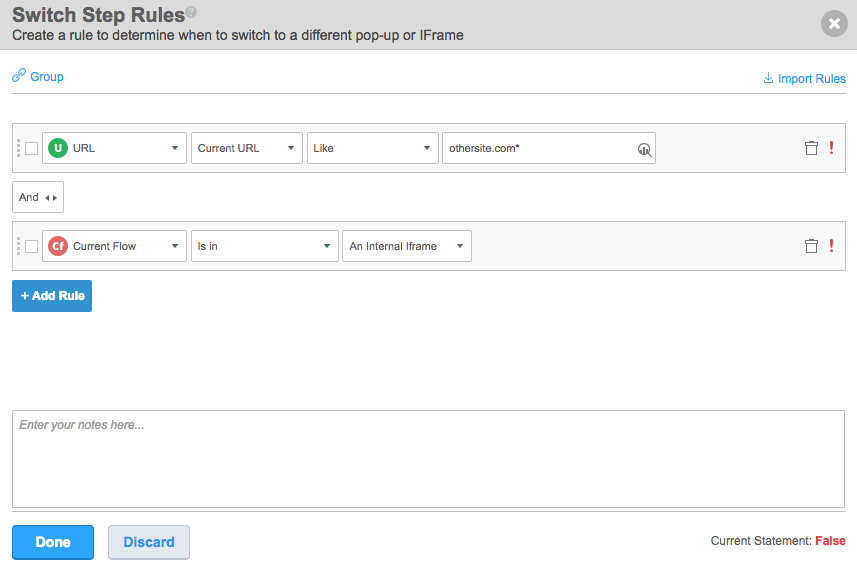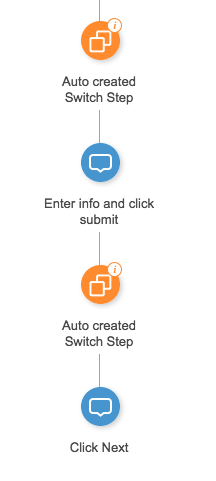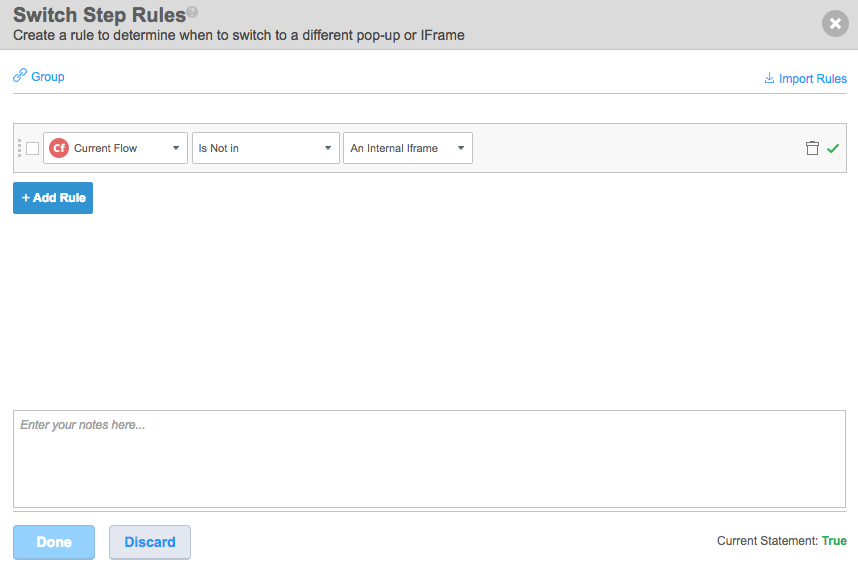Switch to Frame Flow Steps
Brief Overview
Switch to Frame is a Flow Step that allows your Smart Walk-Thru to continue playing across domains, such as in an IFrame or an HTML popup window.
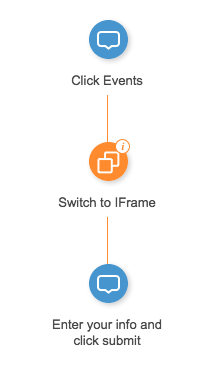
When your Walk-Thru includes steps that play on different domains, a Switch to Frame Flow Step will direct WalkMe where to play. As long as the WalkMe Snippet is installed on both domains, WalkMe will be able to continue playing seamlessly.
Common cross-domain steps include IFrames, which allow web pages to be embedded directly into another web page, and HTML popups, which appear as a new window over the original page. Both HTML popups and IFrames will have their own unique URL that is different from the original page.
How it Works
In most cases, WalkMe will detect that your next step is in an iFrame and automatically add the Switch to Frame Flow Step to your Smart Walk-Thru when you capture a step that is in a different domain than the previous step. If the Switch to Frame is not automatically generated, you can create one in the Smart Walk-Thru Path.
Switch to Frames Flow Steps are automatically created with a rule that defines when it should activate. When the Walk-Thru plays a Switch to Frame Flow Step, WalkMe checks the rule to determine if it should switch. If true, WalkMe will switch to this URL and looks for the element of the next step. The Condition determines the URL WalkMe should switch to and if that URL is in an internal frame (IFrame) or a New Window (HTML popup).
Cross-Domain Example
Create a Rule to Define the Condition
Popups that are not Web-Based
Your site may open a dialog box that is not web-based, such as a download or upload popup window. These windows are part of your computer's operating system. Since WalkMe does not run locally on a computer, we commonly use a simple workaround to help users complete steps that take place on their computer. We recommend adding an additional step or popup with instructions that guide the user through the non-web based steps. You can even add a short gif or video to your balloon if the steps are complicated.
For example, you may have a Walk-Thru that leads customers through the process of creating their online profiles. During that process, you may ask them to upload a photo of themselves. This portion of the Walk-Thru requires customers to use a dialog box to select and upload their photos. Since WalkMe doesn't run in this dialog box, you can create a step that guides them through that process and lets them click Next when they are done.
Alternatives a Switch to Frame Flow Step
In situations where switching to an Iframe or Popup is either difficult or unreliable, we recommend avoiding it altogether. A common workaround is to create a single step around the Iframe that has detailed instructions. Keep in mind that our ultimate goal is to help people through the entire process so having one or two steps listed outside the IFrame may still be just as effective.