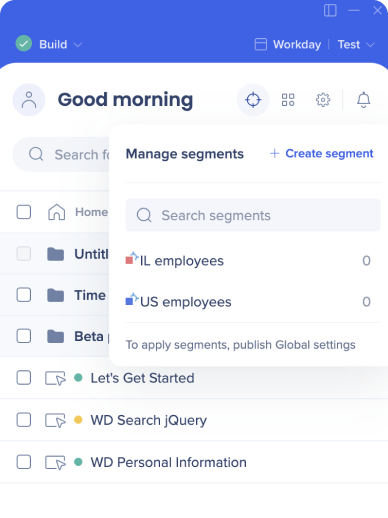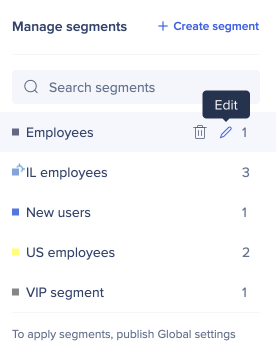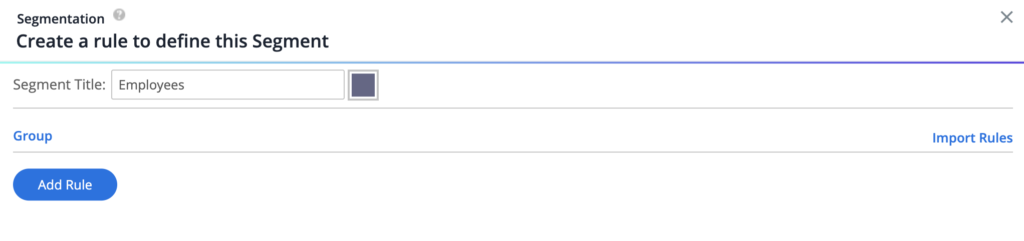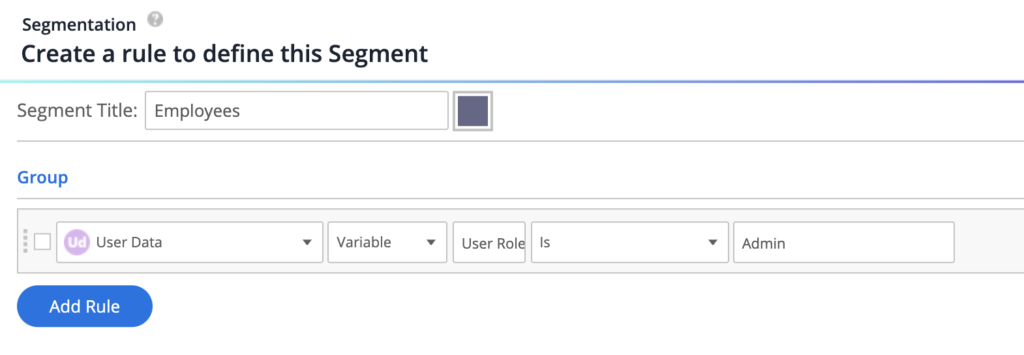Welcome to the
WalkMe Help Center
Please log in to continue

Please log in to continue

Variables store information about a user that exists on the web page, such as their role, department, access level, email address, or user ID. WalkMe reads these values directly from the page but does not modify or change any data in your application.
Variables allow WalkMe to understand who the user is and what type of experience they should receive.
Variables help identify user attributes such as role, permission level, or department. WalkMe uses this information to show only the most relevant guidance to each user.
Variables that represent unique identifiers, such as email or ID, allow WalkMe to generate usage reports and track completion of key processes for specific users.
WalkMe can read any variable that is accessible on the page and attached to the global window object. A developer can expose existing values from your system by assigning them to window, making them readable by WalkMe.
A WalkMe-readable variable must meet two conditions:
To create a variable, your Development or IT team should know:
Declare a variable using a value already available on the page:
var userRole = user.getUserRole()
Attach it to the window object so WalkMe can read it:
window.userRole = userRole
Once the variable exists globally, WalkMe can use it for segmentation or tracking.
If the variable will be used for analytics or onboarding tasks (UUID configuration), you must configure it in the Admin Center.
Steps:
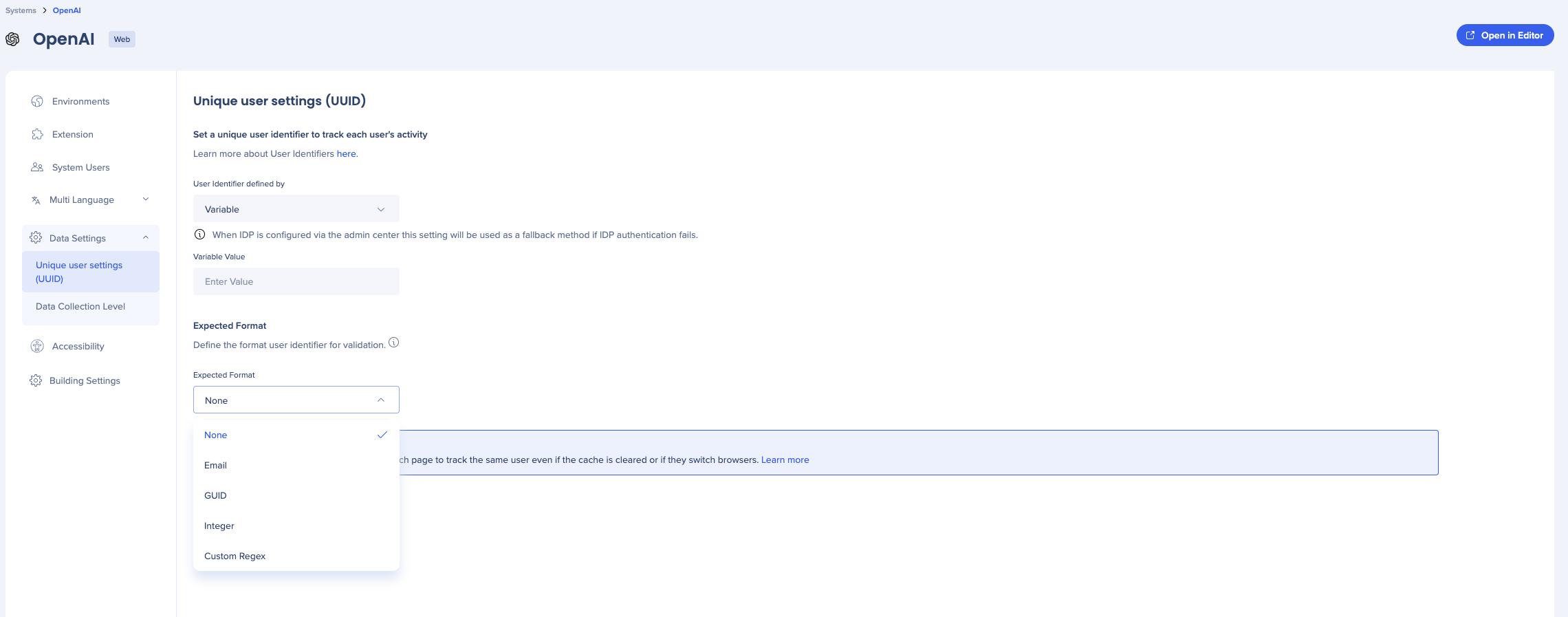
To use a variable inside a segment rule: