Welcome to the
WalkMe Help Center
Please log in to continue

Please log in to continue

Net promoter score (NPS) is the industry standard for measuring customer satisfaction. Now you can easily measure your product's NPS score with a pre-built NPS Survey using WalkMe!
NPS surveys ask one key question: On a scale of 0-10, how likely are you to recommend our product to a friend or colleague?
Most NPS surveys are sent over email, which leads to low response rates and feedback from users who have little experience with your software.
With WalkMe's NPS Surveys, you can display surveys right in your application, improving both the quantity and quality of your feedback.
Some common use-cases of WalkMe's NPS Surveys include the following:
NPS surveys are created in the WalkMe Surveys app. They use a template with an NPS-style question, feedback fields, and a customizable message. Question reponse data is collected in Insights. A dashboard does all the calculations and presents the results in a user-friendly UI.
You can create an NPS Survey as follows:
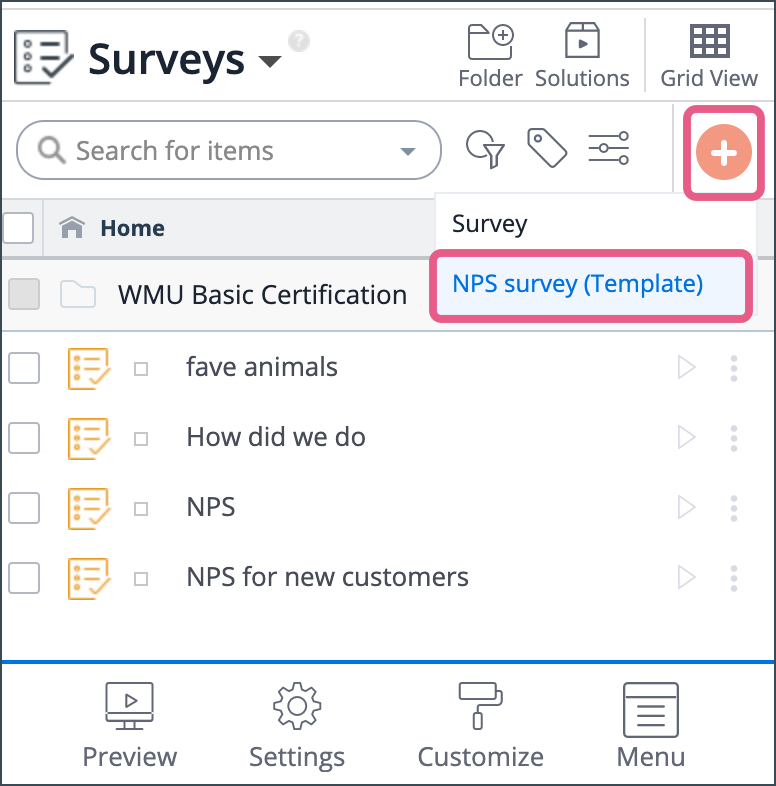
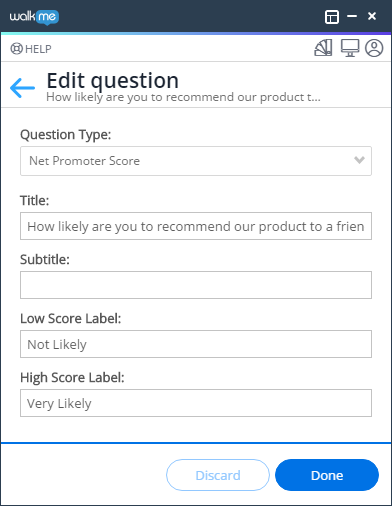
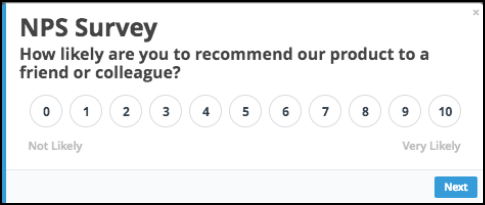
Generally, Survey settings are best set as follows:
You can also configure Auto Play rules for an NPS Survey. For more on this, see the Surveys article.
In order to see the NPS report on Insights, just make sure you mark the question as Question Type = Net Promoter Score.
In Insights, go to: Apps→ Survey → Click on the Survey and the NPS results will be shown on the relevant question automatically.
See Insights→ Apps Pages Drill down for more info.
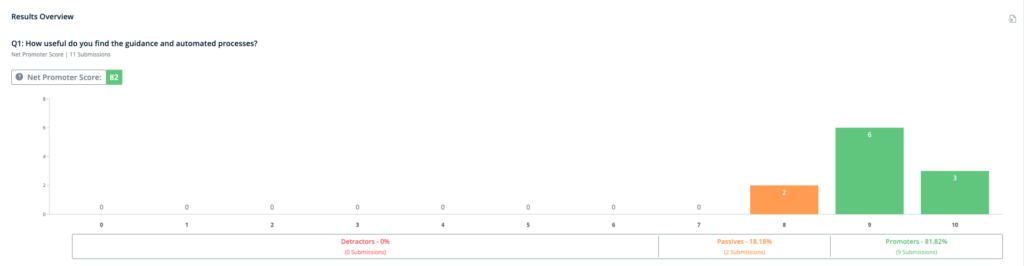
Respondents to NPS Surveys can be grouped as follows:
Subtracting the percentage of Detractors from the percentage of Promoters yields the NPS, which can range from a low of -100 (if every customer is a Detractor) to a high of 100 (if every customer is a Promoter).