WalkMe Net Promoter Score (NPS) Surveys
Brief Overview
Net promoter score (NPS) is the industry standard for measuring customer satisfaction. Now you can easily measure your product's NPS score with a pre-built NPS Survey using WalkMe!
NPS surveys ask one key question: On a scale of 0-10, how likely are you to recommend our product to a friend or colleague?
Most NPS surveys are sent over email, which leads to low response rates and feedback from users who have little experience with your software.
With WalkMe's NPS Surveys, you can display surveys right in your application, improving both the quantity and quality of your feedback.
Some common use-cases of WalkMe's NPS Surveys include the following:
- Understand customer loyalty and satisfaction
- Increase the number of survey responses by showing surveys in-application
- Obtain high-quality feedback from users that are engaged with your software rather than those that just respond to your email
How It Works
NPS surveys are created in the WalkMe Surveys app. They use a template with an NPS-style question, feedback fields, and a customizable message. Question reponse data is collected in Insights. A dashboard does all the calculations and presents the results in a user-friendly UI.
Creating an NPS Survey
You can create an NPS Survey as follows:
- Navigate to the Surveys App in the WalkMe Editor
- Hover over the + icon to reveal the NPS Survey option:
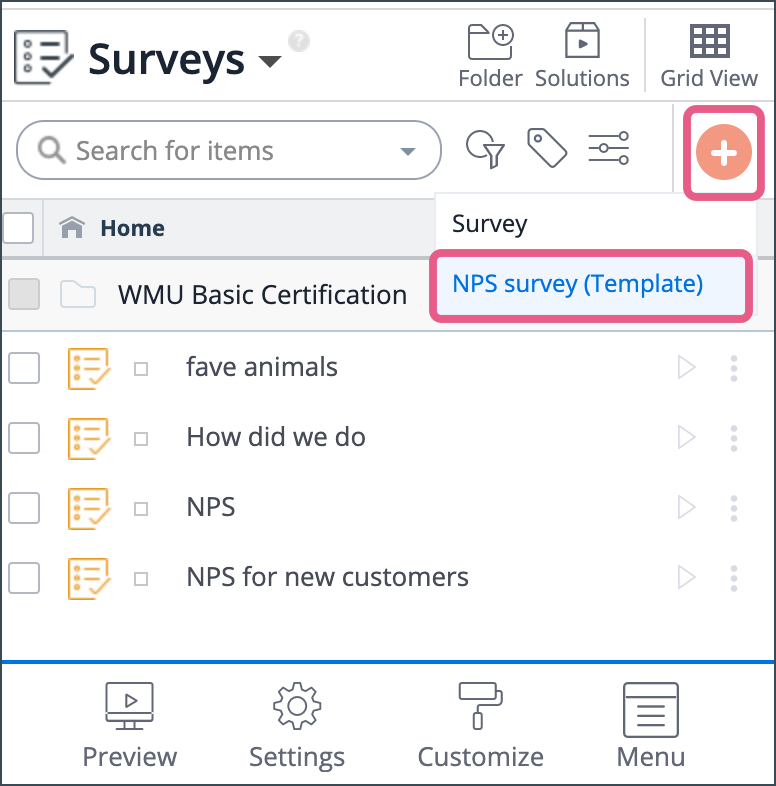
- Click on NPS survey (Template)
- This will automatically create three Survey items:
-
- Question (asking user to give a score from 0-10 on their likelihood of recommending your product)
- Question Type = Net Promoter Score
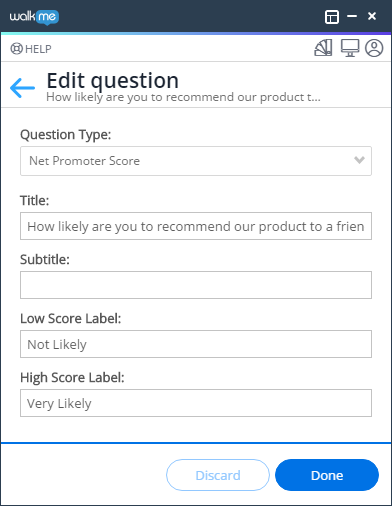
- Title = “How likely are you to recommend our product to a friend or colleague?”
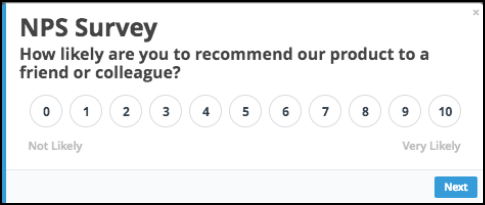
- Question Type = Net Promoter Score
- Question (follow up question requesting an explanation as to why he/she chose the score he/she did)
- Question Type = Free Text
- Title = “Please tell us a bit more about why you chose this rating”
- Message (will appear after user completes the survey)
- Title = “Thank you!”
- Message = “Your feedback is highly appreciated”
- Question (asking user to give a score from 0-10 on their likelihood of recommending your product)
-
- This will automatically create three Survey items:
Survey Settings
Generally, Survey settings are best set as follows:
- Spotlight = OFF
- Show questions one-by-one = ON
- Show questions count = OFF
- Survey Frequency = Once
You can also configure Auto Play rules for an NPS Survey. For more on this, see the Surveys article.
Insights
In order to see the NPS report on Insights, just make sure you mark the question as Question Type = Net Promoter Score.
In Insights, go to: Apps→ Survey → Click on the Survey and the NPS results will be shown on the relevant question automatically.
See Insights→ Apps Pages Drill down for more info.
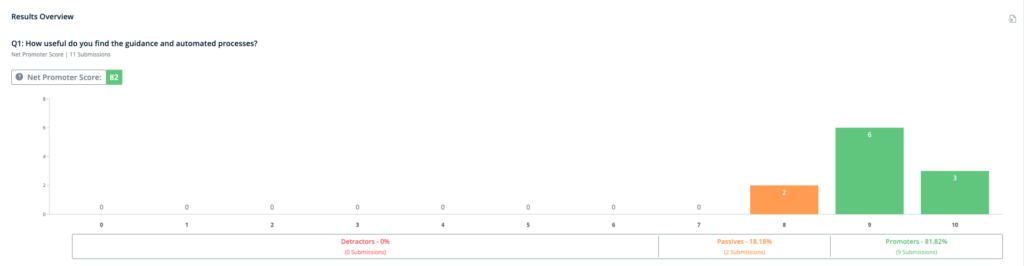
Calculating NPS Percentages
Respondents to NPS Surveys can be grouped as follows:
- Promoters (end-users that respond with scores of 9-10) are loyal enthusiasts who will become key advocates of your product and will fuel growth by referring more users
- Passives (end-users that respond with scores of 7-8) are satisfied but unenthusiastic customers who are vulnerable to competitive offerings
- Detractors (end-users that respond with scores of 0-6) are dissatisfied customers who might impede growth by providing negative feedback to prospects
Subtracting the percentage of Detractors from the percentage of Promoters yields the NPS, which can range from a low of -100 (if every customer is a Detractor) to a high of 100 (if every customer is a Promoter).
