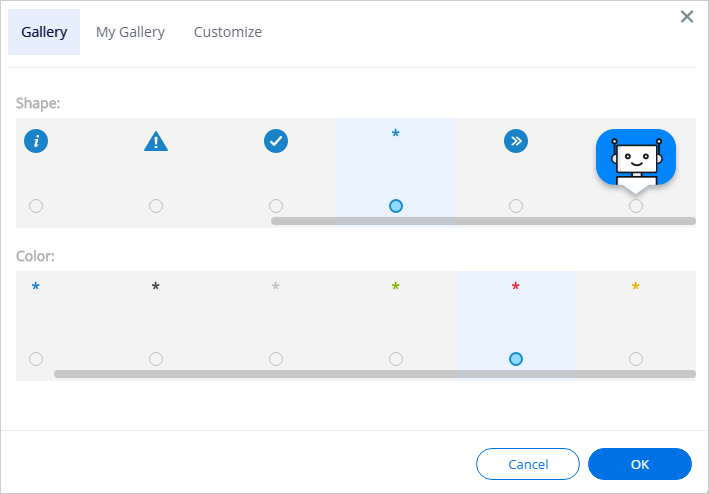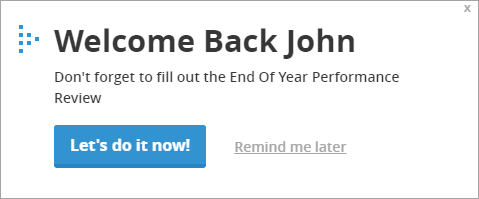Welcome to the
WalkMe Help Center
Please log in to continue
Select your data center


Please log in to continue