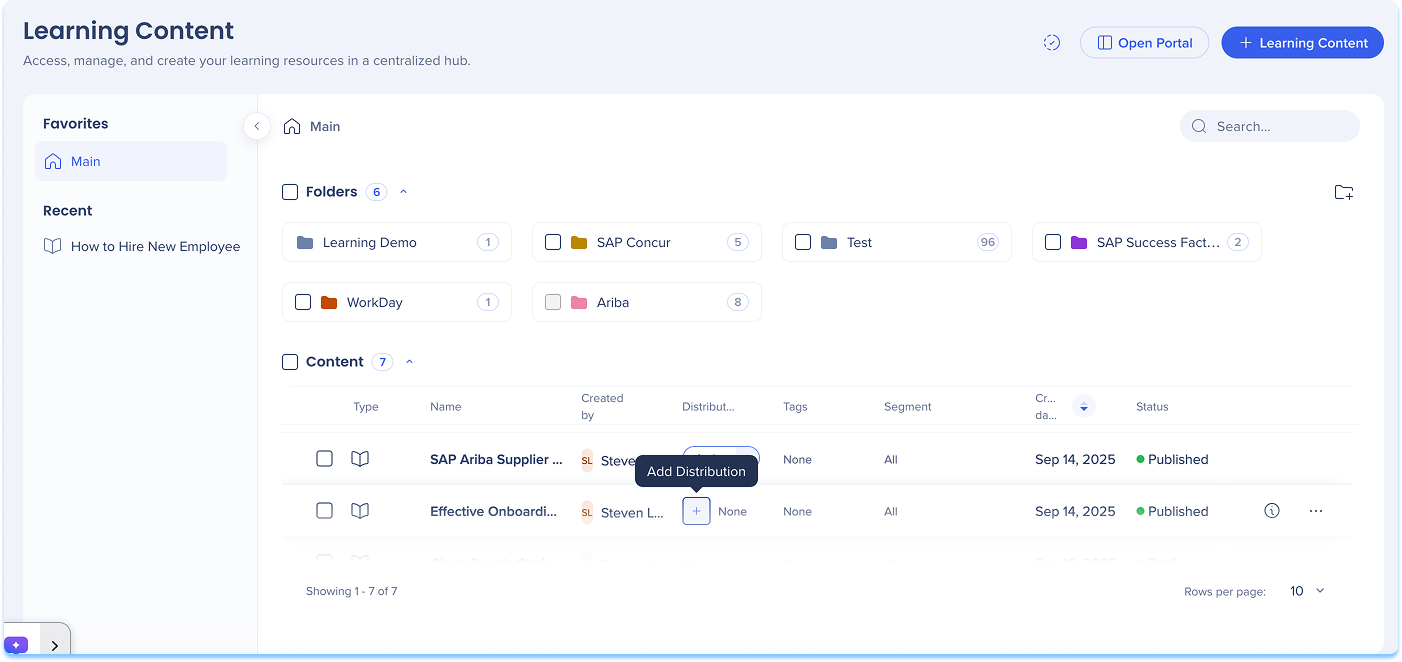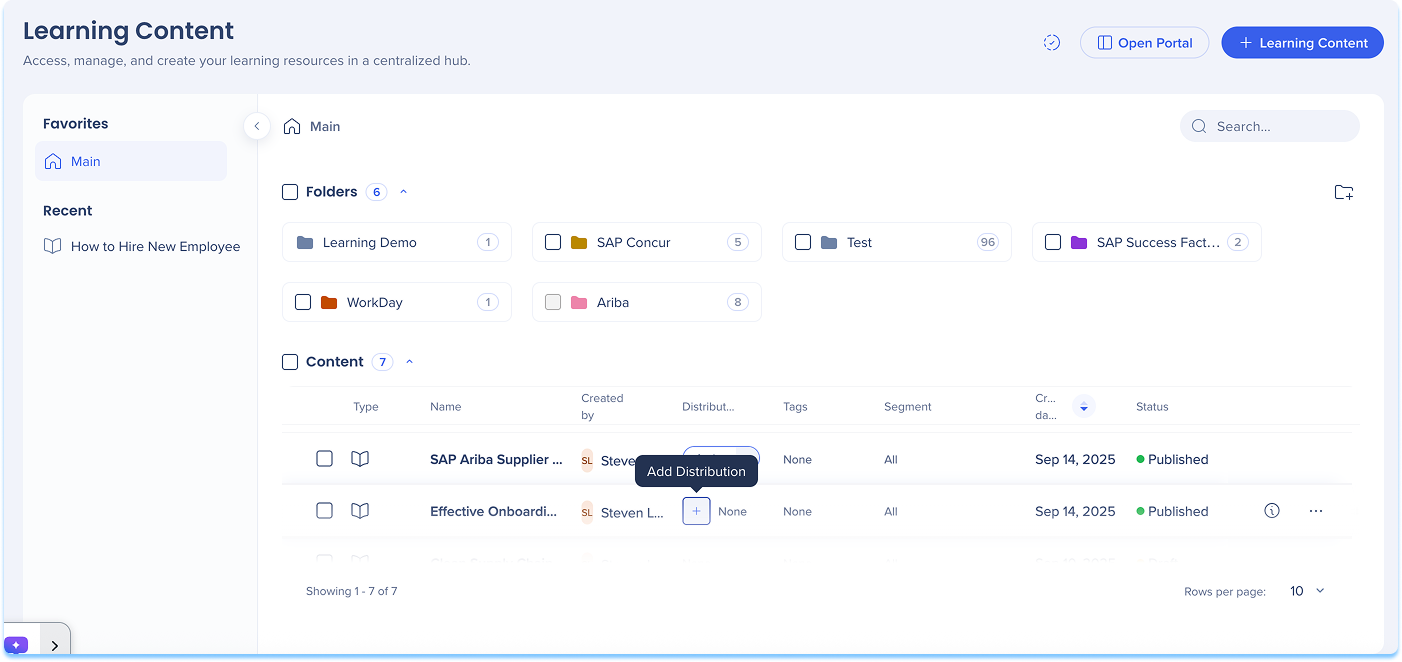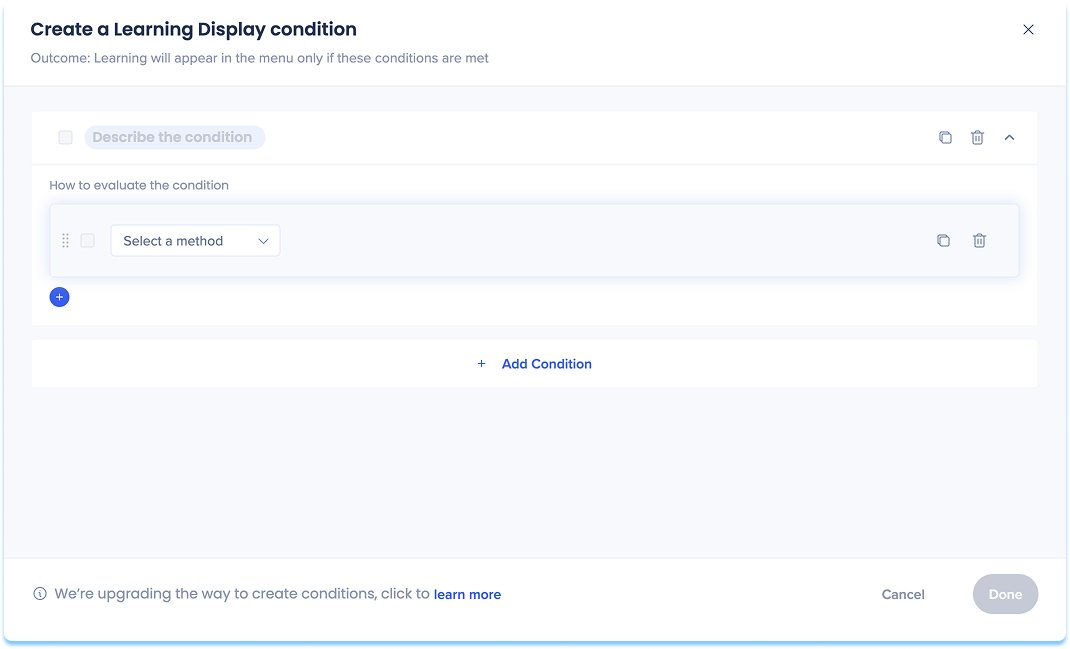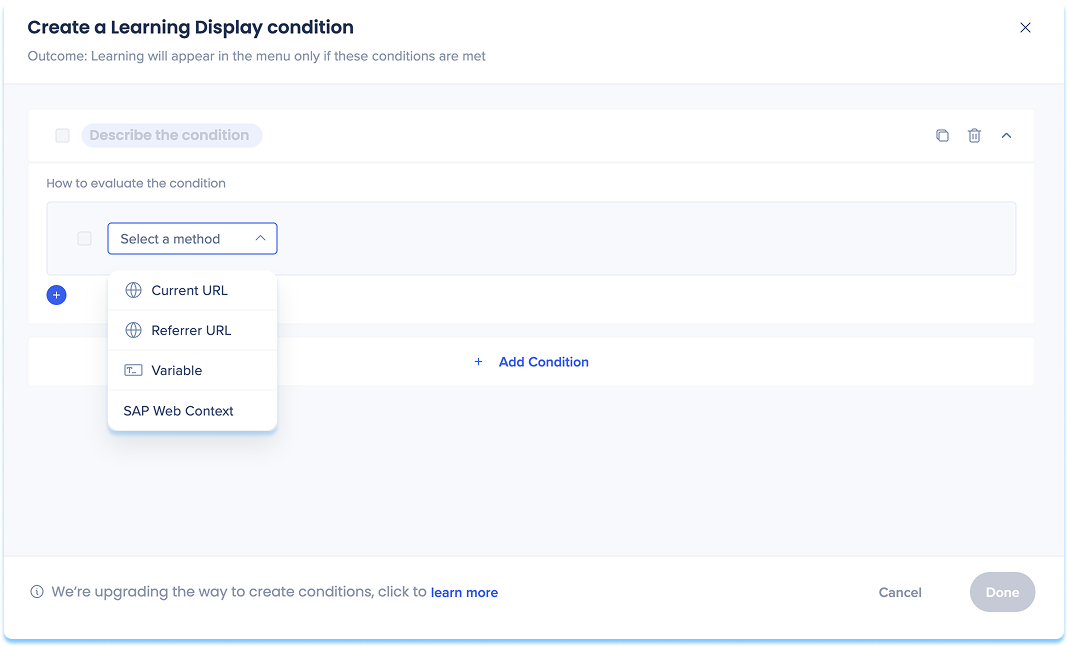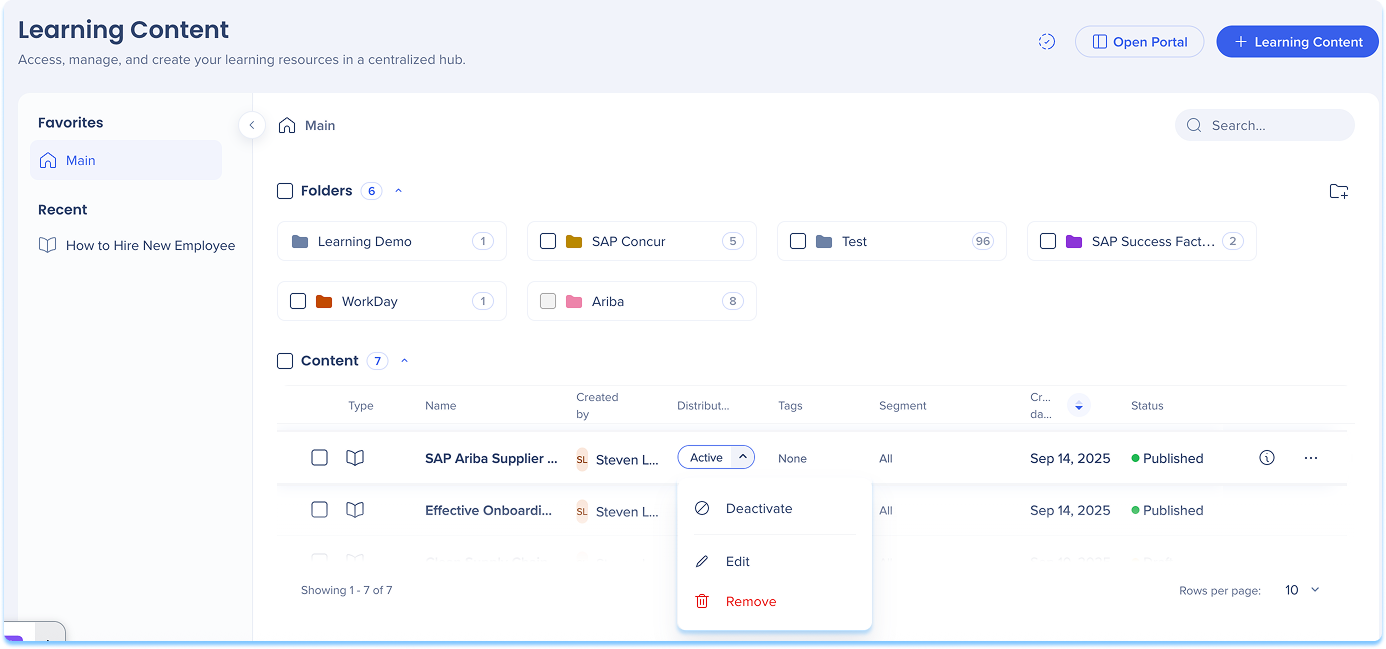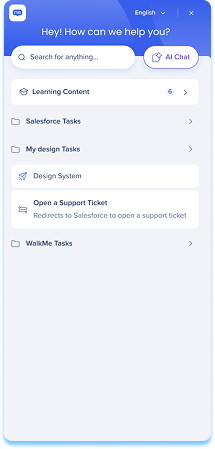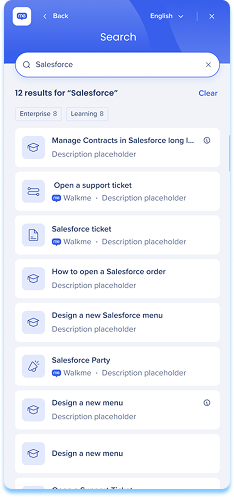Brief Overview
Distributions let you control where learning content appears in-app, specifically in the Pro Menu. This ensures learners see the most relevant content in the right place at the right time. Use the Distribution column on the Learning Content page in the console to add, edit, or remove distribution rules for each item. This gives you full control over in-app visibility and makes it easier for learners to find the information they need, right where they work.
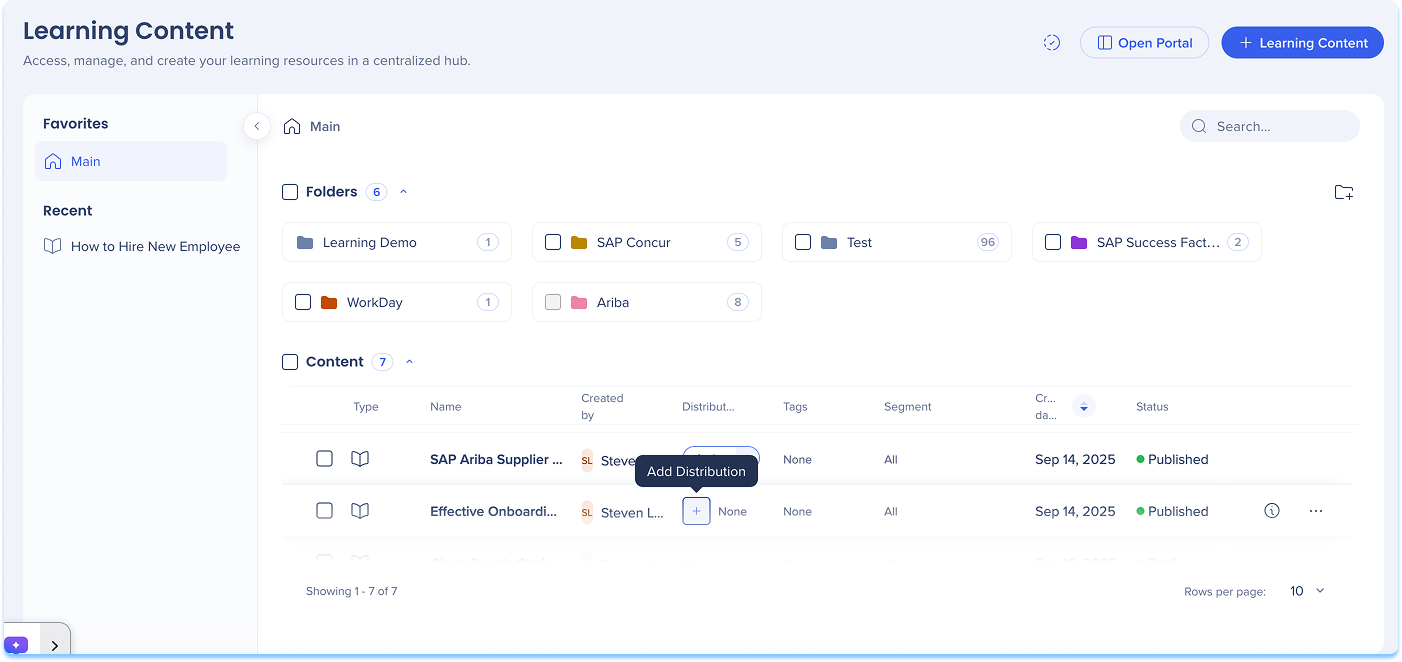
How It Works
Add a distribution
To define where learning content will appear in-app:
- Go to the Learning Content page
- In the Distribution column of the content line, select + Add Distribution
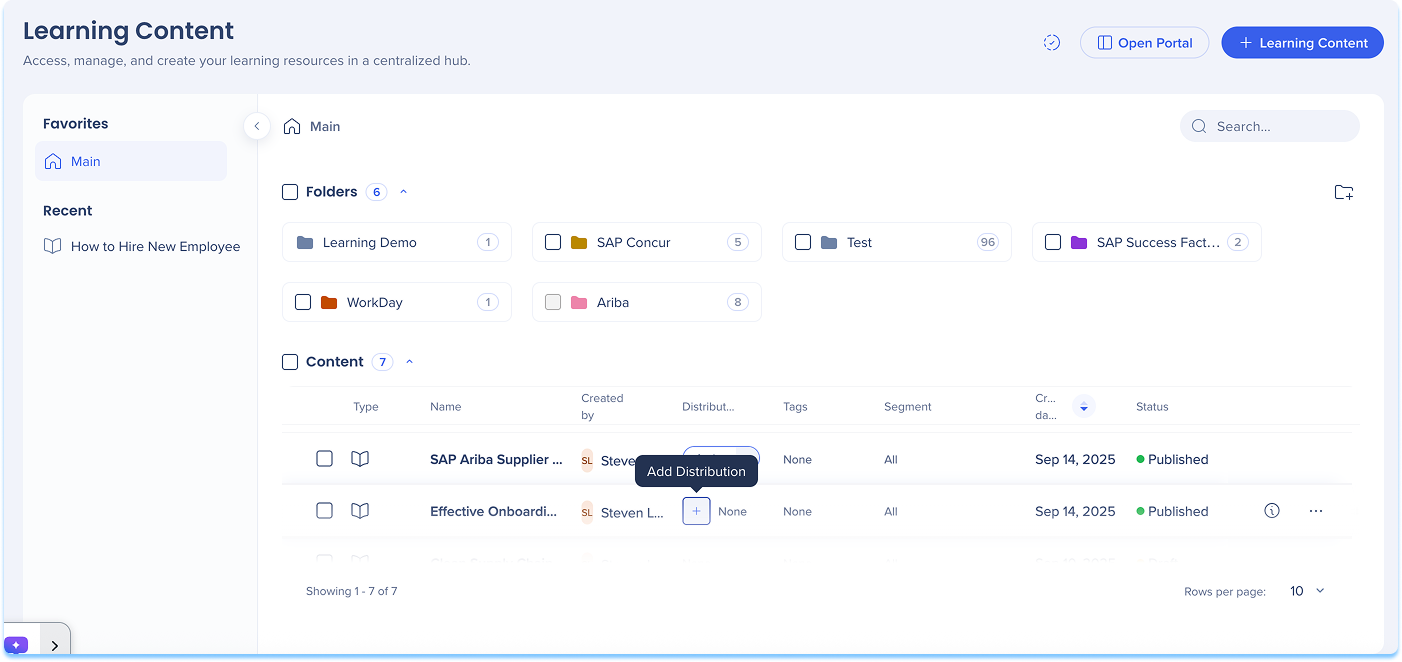
-
The Create a Distribution condition builder opens
-
Enter a Title for your distribution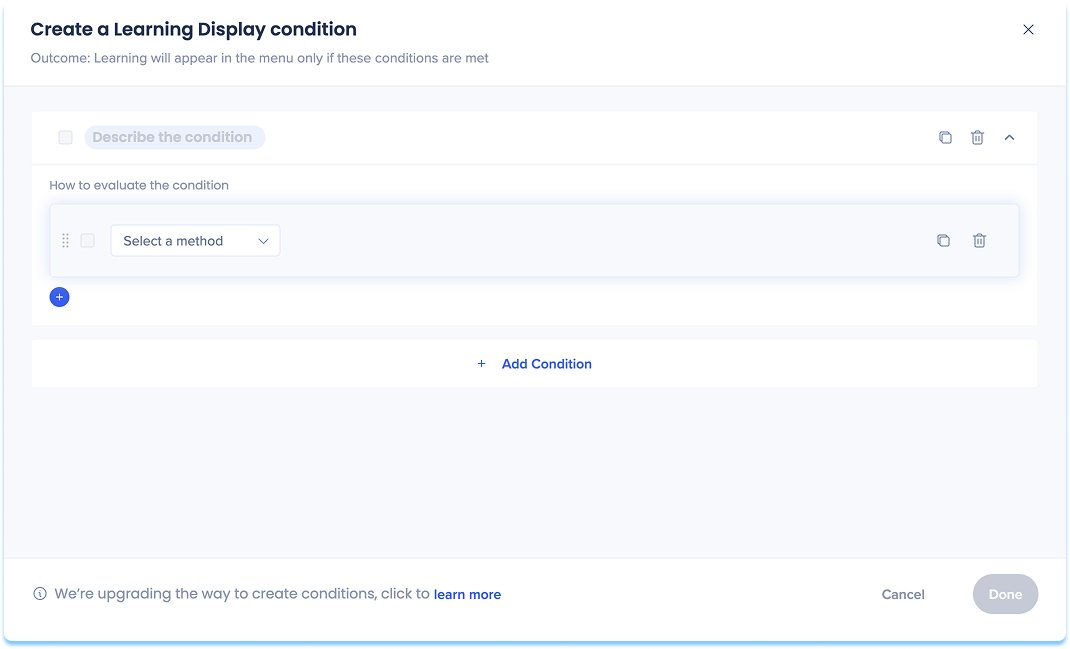
-
Choose how to define the in-app location:
-
Current URL: The page the user is currently viewing
-
Referrer URL: The page the user visited right before the current one
-
Variable: Uses dynamic attributes for personalized targeting
-
SAP Web Context: Used for transitioned SAP Enable Now content that contains Context
SAP Web Context
When you transition SAP Enable Now content that includes Context, WalkMe automatically recognizes and saves these values in the transitioned content. When you add a distribution to that content, the Context appears as suggestions.
Suggested SAP Web Context types may include:
-
Product
-
Screen ID
-
Version
-
System
After the condition builder opens, review the pre-filled SAP Web Context fields and update them if needed.
Note: WalkMe supports using SAP Web Context, but we recommend defining new display conditions using URL rules when possible.
-
Set variables for your chosen option
-
Select Save
Note
For SAP Enable Now customers transitioning to WalkMe Learning Arc, companion content does not transfer automatically.
To continue using SEN companion content, customers must maintain active contracts for both SEN and WalkMe Learning Arc: only while SAP Enable Now remains available.
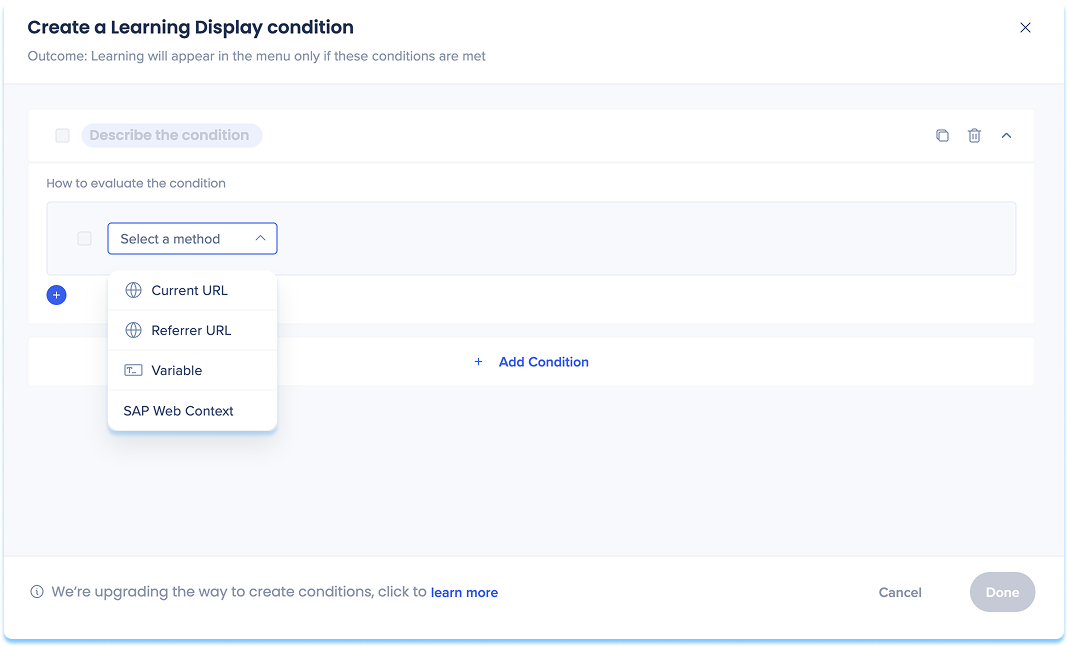
Manage a distribution
To update or control existing distributions:
- In the Distribution column, open the dropdown
- Select one of the following actions:
- Activate / Deactivate: Turn the distribution on or off
- When turned off, the item will not appear in-app until reactivated
- Edit: Update or modify distribution conditions
- Remove: Delete the distribution definition from the content item
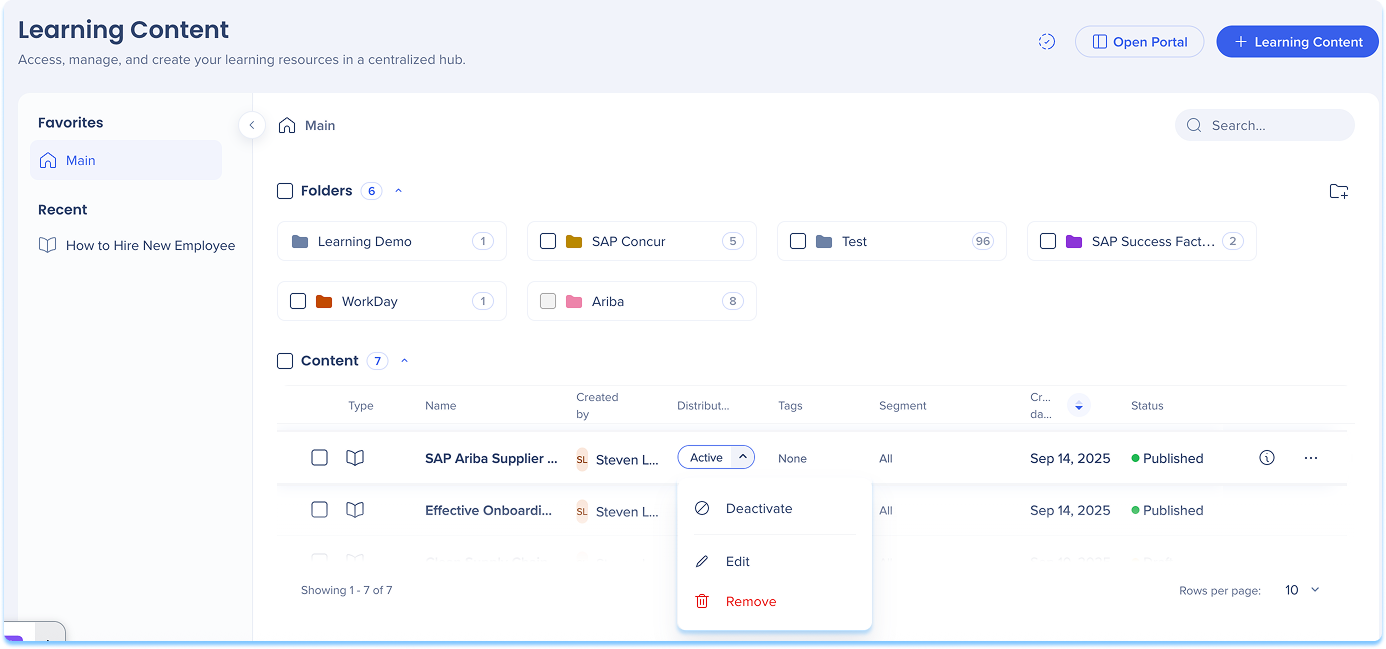
After you define distribution rules for learning content, the relevant course will automatically appear in the Pro Menu when users access the defined page. Learning content in the Pro Menu helps you access contextual learning materials directly within the flow of work.
In the Menu:
- Learning content appears under a dedicated Learning content banner
- Relevant content is displayed based on the current screen context
- If you have WalkMe, both WalkMe content and learning content are shown
- If you don't have WalkMe, only learning content is shown
- Select Show more to view additional learning items for that page
WalkMe Pro Menu
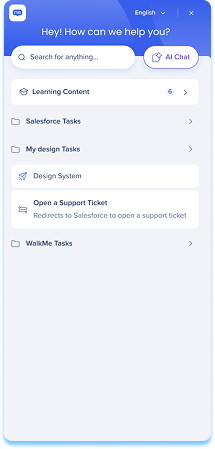
Search behavior
- From the main screen, search results include all content types
- From the Learning content screen, search results show only learning content
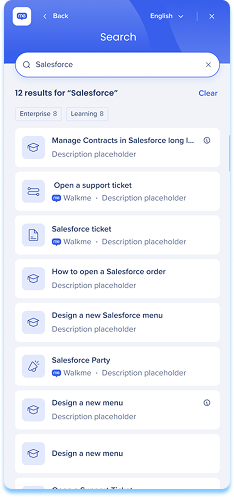
Accessing content
- Learning content created in WalkMe Learning Arc opens in the portal as an overlay so you can view the material without leaving your workflow
- Line of Business (LOB) content opens in the SEN Trainer