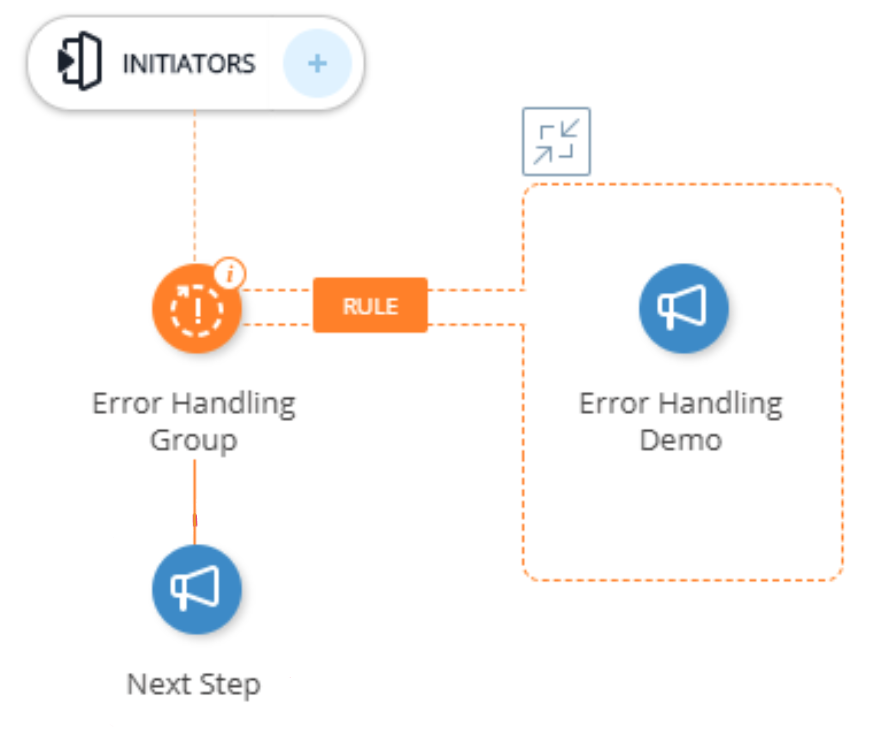Welcome to the
WalkMe Help Center
Please log in to continue

Please log in to continue

Error handling groups let you create additional steps that appear when a user encounters an error during a process. These steps help guide users through fixing the issue and return them to the main path once the error is resolved.
Even well-built Smart Walk-Thrus can run into user input errors. Error handling groups make it easy to address those cases—without disrupting the overall flow.
When a Smart Walk-Thru reaches an error handling group, it checks the assigned rule to detect an error on-screen. If the rule is true, WalkMe plays the steps in the group.
Once those steps finish, WalkMe checks the rule again:
If the error is still present, the group loops again
If the error is resolved, the Smart Walk-Thru continues along the main path
Use error handling groups to detect and address user input errors in real time, helping users recover and continue without starting over.
Hover over the path where you want to add the steps and click on the orange +. It's usually added after the step that might trigger an error—like Click Submit or Click Save.
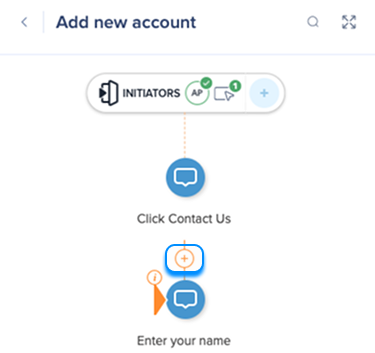
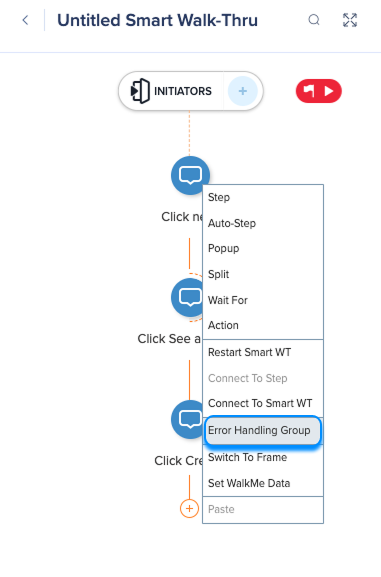
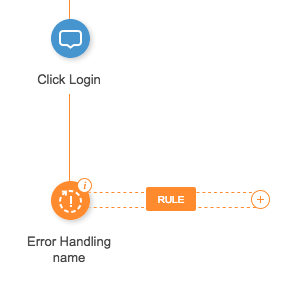
Create a rule to define the error
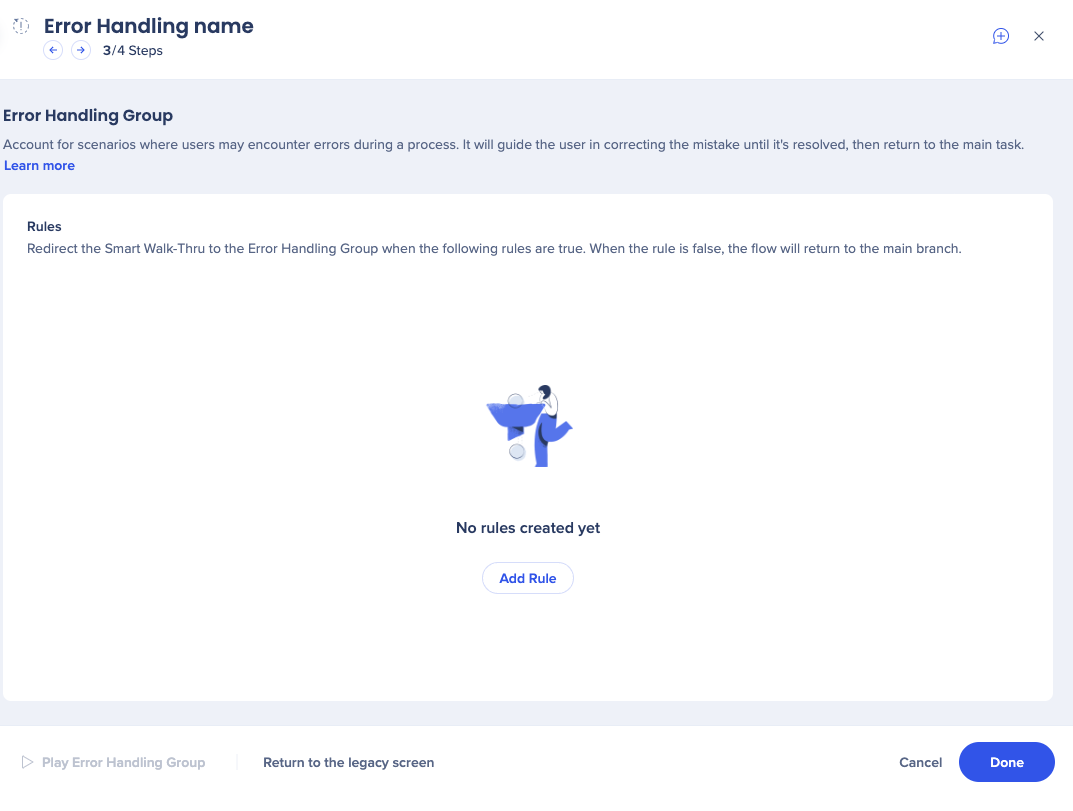
A common rule type for error handling groups is on screen element as often user error will result in a visible error message on the page. The example below shows a rule that defines the error handling group with a rule that identifies an error message is visible on the login screen.
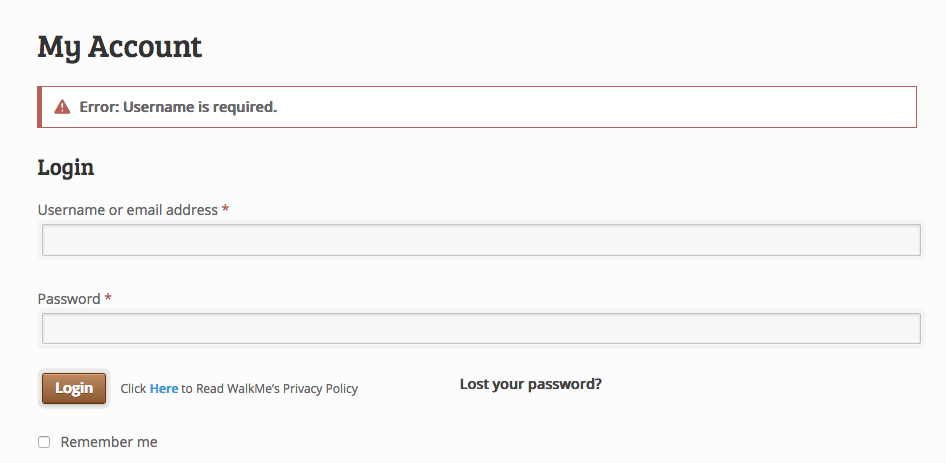
Any steps added to this loop will continue to repeat until the conditions you have set in the error handling rules are false. WalkMe will re-check the error handling rules when you reach the last step in this loop.
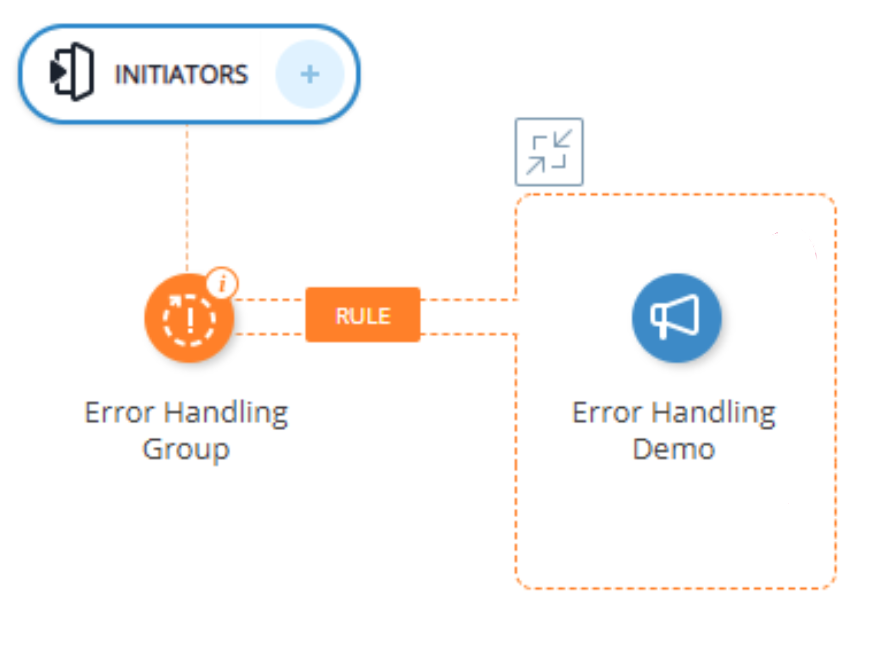
Once the error handling rules are false (meaning there is no error), the WalkThru will resume with the next step in the process.