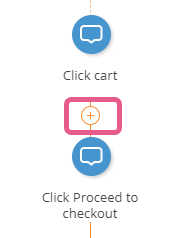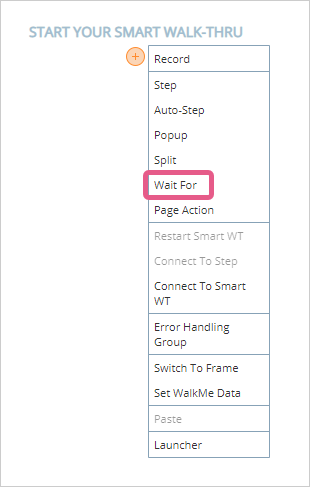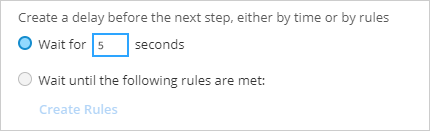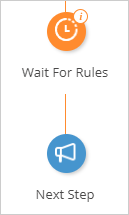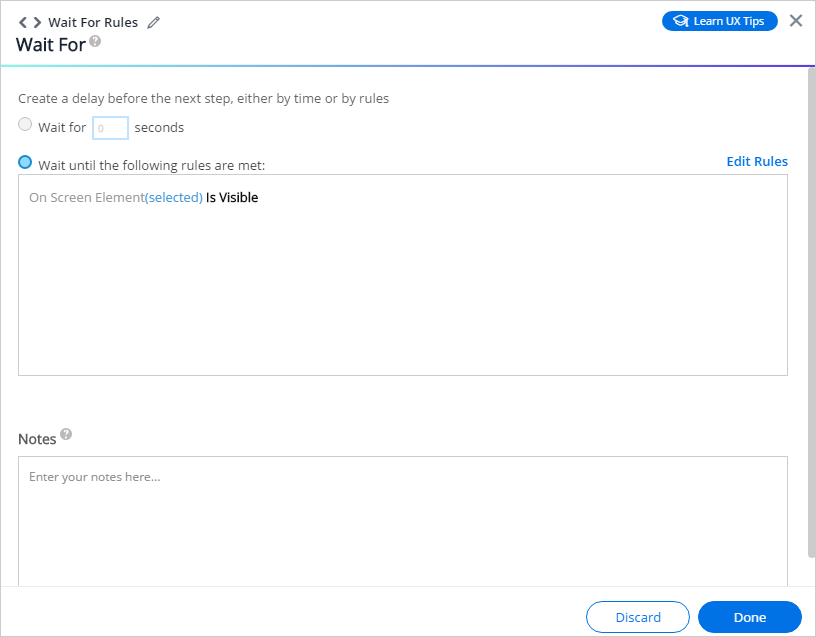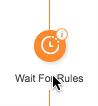Wait For Steps: Getting Started Guide
Last Updated September 8, 2021
Brief Overview
A Wait For is a Flow Step that will cause the Smart Walk-Thru to wait for a certain amount of time or until a certain condition is met before continuing. Using Wait For Flow Steps help ensure a smooth experience for your user.
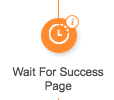
A Wait For Flow Step has several uses. Use a Wait For to wait for:
- Amount of Time: Wait for a few seconds when a user reaches a new page so that they have time to look around before continuing the Walk-Thru
- URL: Wait for user to reach a certain URL before continuing
- On Screen Element: Wait for the page to display a certain field before continuing
The Wait For can be configured to wait for a specific time duration or use the Rule Engine to determine when to continue playing your Smart Walk-Thrus.
How it Works
A Wait For Flow Step can be added anywhere in a Smart Walk-Thru. When WalkMe gets to the Wait For, the Walk-Thru will wait to play the next step until a certain number of seconds has past or the associated rule(s) is/are true.
Configure the Wait For for a rule to be true
Rename the Wait For
Related Resources
Was this article helpful?
Yes
No
Thanks for your feedback!