All-In-One Installer (AIO)
Brief Overview
WalkMe's All-in-One Installer (AIO) makes it easy for IT teams to widely deploy the WalkMe user extension across all browser types with a single installer file. The file offers a simple installation, allowing cross-browser use and minimizing deployment errors or malfunctions.
The All-In-One Installer is a single file, run by your IT admin, that will automatically install the browser extension on the relevant computers.
Supported Browsers
| Internet Explorer | Edge Chromium | Safari (12v and up) |
Firefox | Google Chrome | |
| Windows | ✅ | ✅ | ✅ | ✅ | |
| Mac | ✅ | ✅ |
Note: macOS Big Sur no longer supports AIO Installation on Chrome.
Prerequisites
In order to properly implement WalkMe using the AIO Installer, the following conditions should be met:
- The WalkMe user extension must not already be installed for any browsers, whether it was installed manually or through mass deployment (required for Internet Explorer)
- If a WalkMe user extension is installed on any browsers, you must remove it prior to installing WalkMe using the AIO
Getting Started
When first downloading the relevant installer file it may take up to a minute. After this first time, each download request should take only a few seconds.
After authenticating, the download page looks like this:
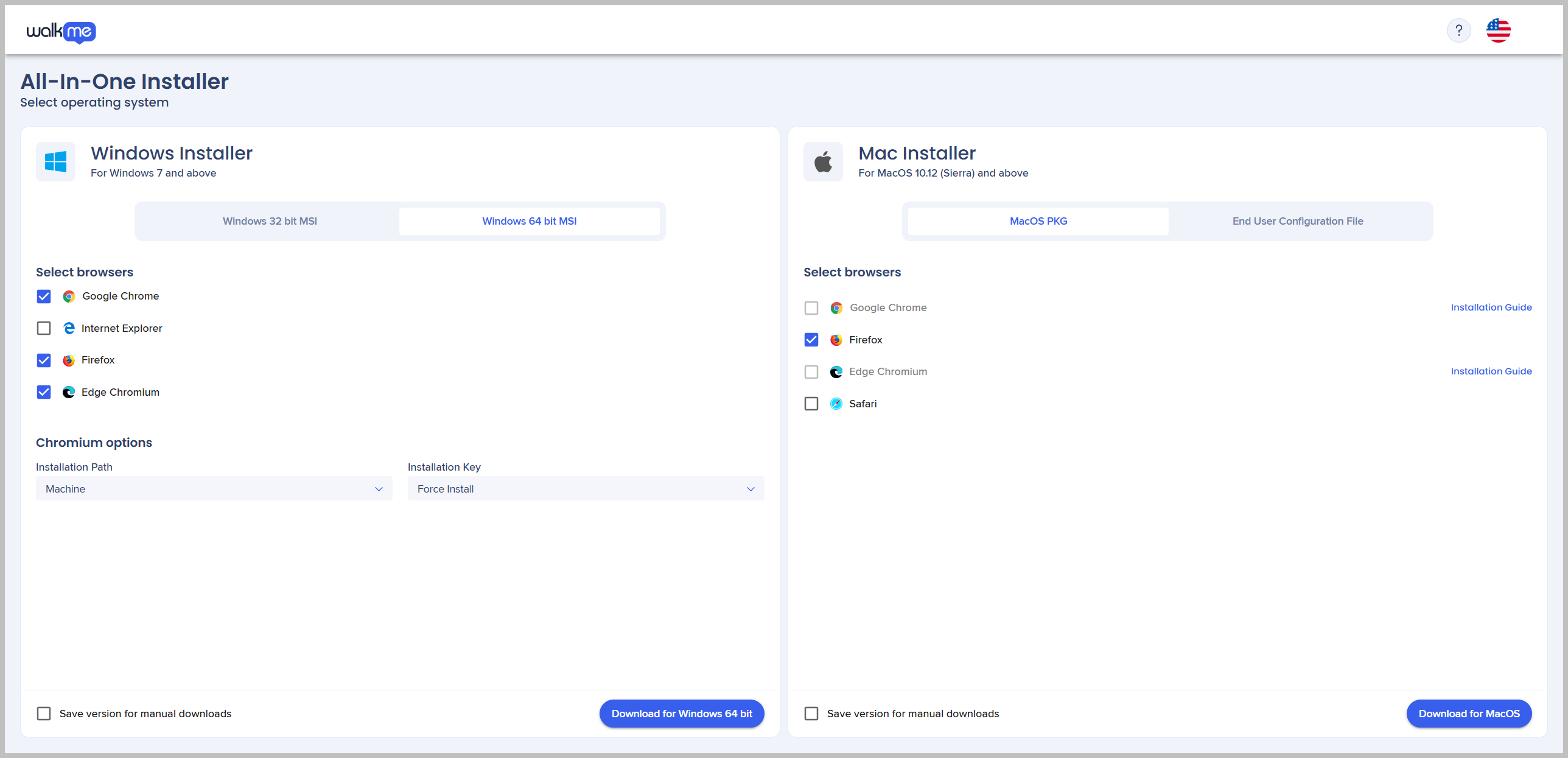
Installation / Deployment Methods
Supported Mass Deployment Methods (MDM)
For Mac, the following MDMs are supported:
- Jamf
- AirWatch
- Mobile Iron
- Cicso Meraki
- Big Fix
- Intune
- Trend Micro
For Windows, the following MDMs are supported:
- GPO
- SCCM
Mass Deploying with GPO
When mass deploying All-In-One with GPO, the following two policies are needed for the AIO deployment:
- Computer → Configuration → Administrative Templates → System → Logon → Always wait for the network at computer startup and logo
- Computer → Configuration → Administrative Templates → System → Group Policy → Specify startup policy processing wait time: Set to 120
To avoid having a notification message on IE for “Speed up Browsing by Disabling Add-ons” the following additional policy is needed:
- Computer Configuration → Administrative Templates → Windows Components → Internet Explorer → Security Features → Add-on Management → Edit the “Add-on List”. Have it Enabled and in Options click the “Show…” button. Create a new row with the following values:
- Name: {42ED1D51-363B-4BF1-BF36-A2E3B56EDD44}
- Data: 1
Installing WalkMe AIO Manually
If you decide to manually install the AIO locally, please close Internet Explorer and Firefox to successfully complete the installment or removal.
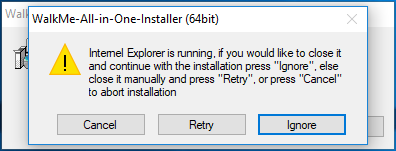
Installation Process for Batch
Steps to install:
- Open the Installation page in the Admin Center, accessible at admin.walkme.com/installation
- Select OPEN INSTALLATION WIZARD
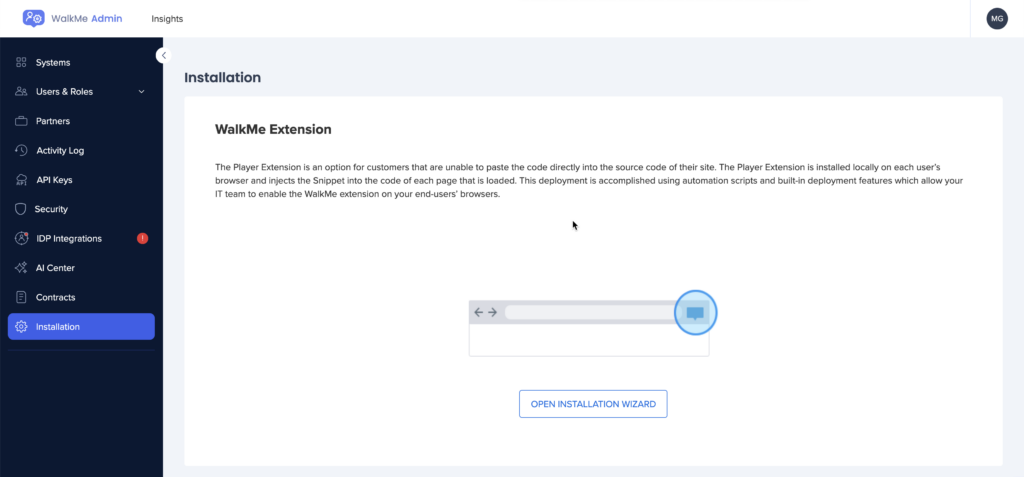
- The AIO page will open
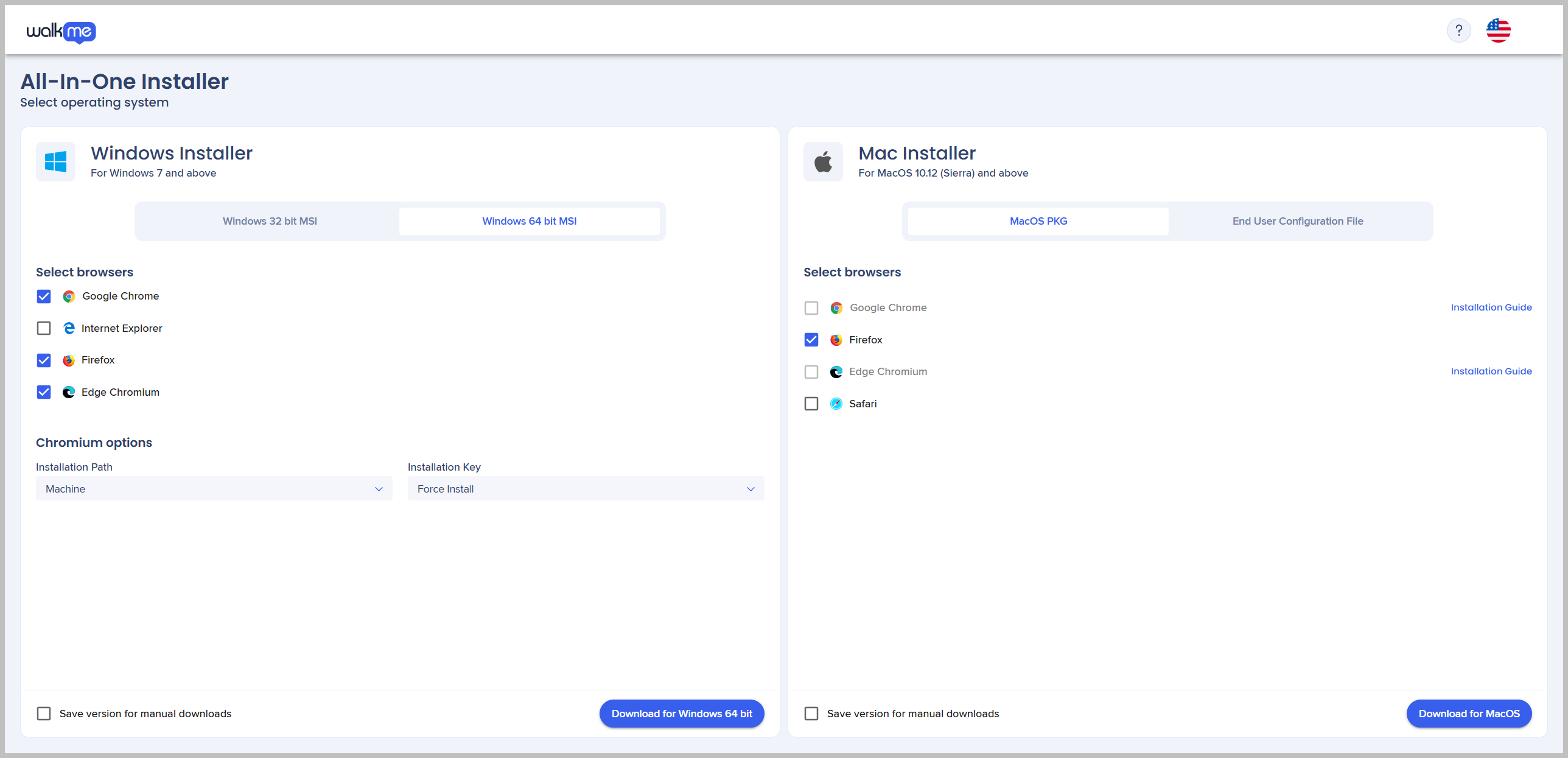
- Click on the ? in the upper right hand corner to access help and additional installation options
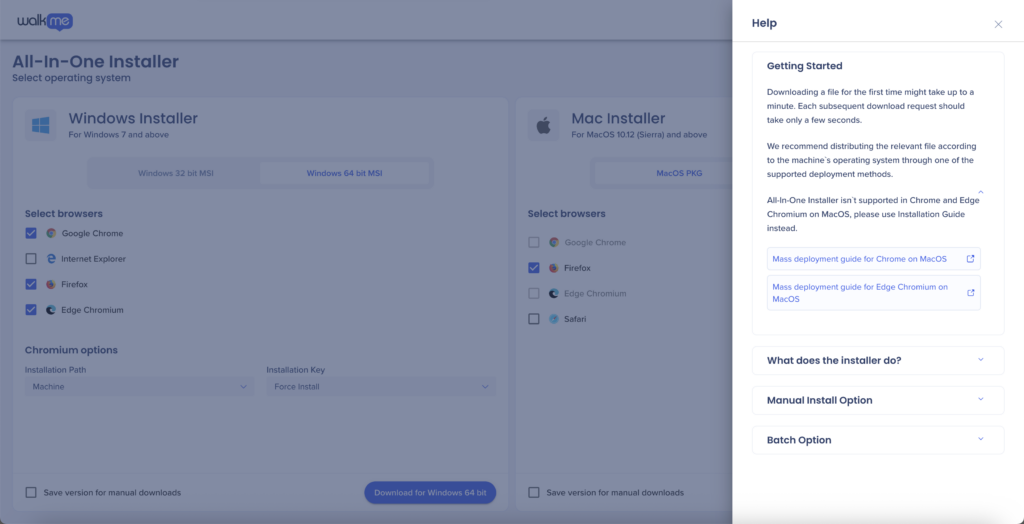
- After everything was modified as expected, you can go ahead and deploy!
Uninstalling
Windows
Once the AIO is successfully downloaded, you will have one added application in Programs and Apps.
- WalkMe All-in-One Installer
Removing the WalkMe All-in-One Installer will remove the extensions installed on the following browsers in one click: Firefox, Internet Explorer, Chrome, and Edge.
Mac
For Mac, it is only possible to manually remove the extensions installed for each browser, one at a time.
