Content Not Loading in WalkMe Share
Issue
My content isn't loading correctly in WalkMe Share.
Solution
There are a few issues associated with content in WalkMe Share not loading, and the solution provided will vary for each of them:
- Background images on the steps do not load or appear blank
- “Flow Map” view is not available
- The link to the WalkMe Share content does not work
- The "Start", "Next", "Back", and "Done" buttons in my balloons do not match my build perfectly
Background images not appearing in steps
When the background images of steps do not appear, this is likely caused by one of the following:
1. Editor screenshot settings were set to "Blur" or "Do not capture" when the element was selected
WalkMe Share's slides are entirely dependent on the screenshot functionality within the editor.
This means that any elements that were captured while the settings were set to “Blur” or “Do not capture” will appear with slides that have a blurred background or will not load at all.
If you would like for the screenshots to appear in WalkMe Share, you will need to reselect the elements after changing the setting to “Capture screenshots”.
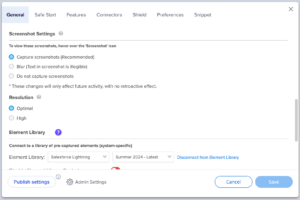
2. The visible flow is comprised entirely of pop up steps
Editor screenshot functionality, and therefore WalkMe Share slides, need at least one “anchored” step within the flow to display a background.
If the flow is made entirely of consecutive pop up steps, there will be no background displayed for that flow in WalkMe Share.
There must be at least one step that is attached to an actual element on the page for the pop up steps to display the background from that step.
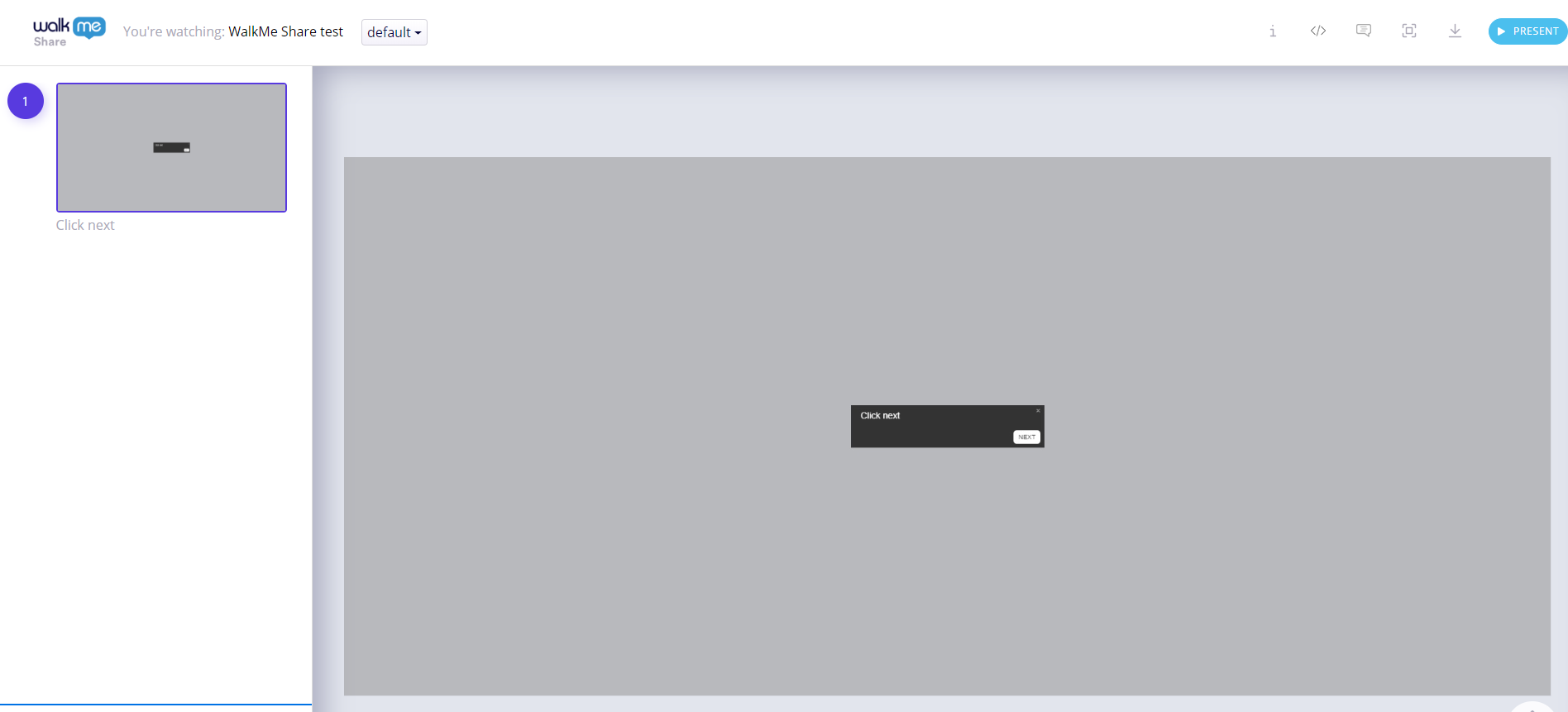
Flow map view is not available
The "Flow Map" view in WalkMe Share is only available to users that have an email address associated with the content's editor account.
This is because the flow map pulls the data in real time from the editor. Therefore, any users who are not authenticated to use the editor will not have access to this view.
If you would like user for a user to access flow map view, you can request for your WalkMe Admin to give them permission to the editor account.
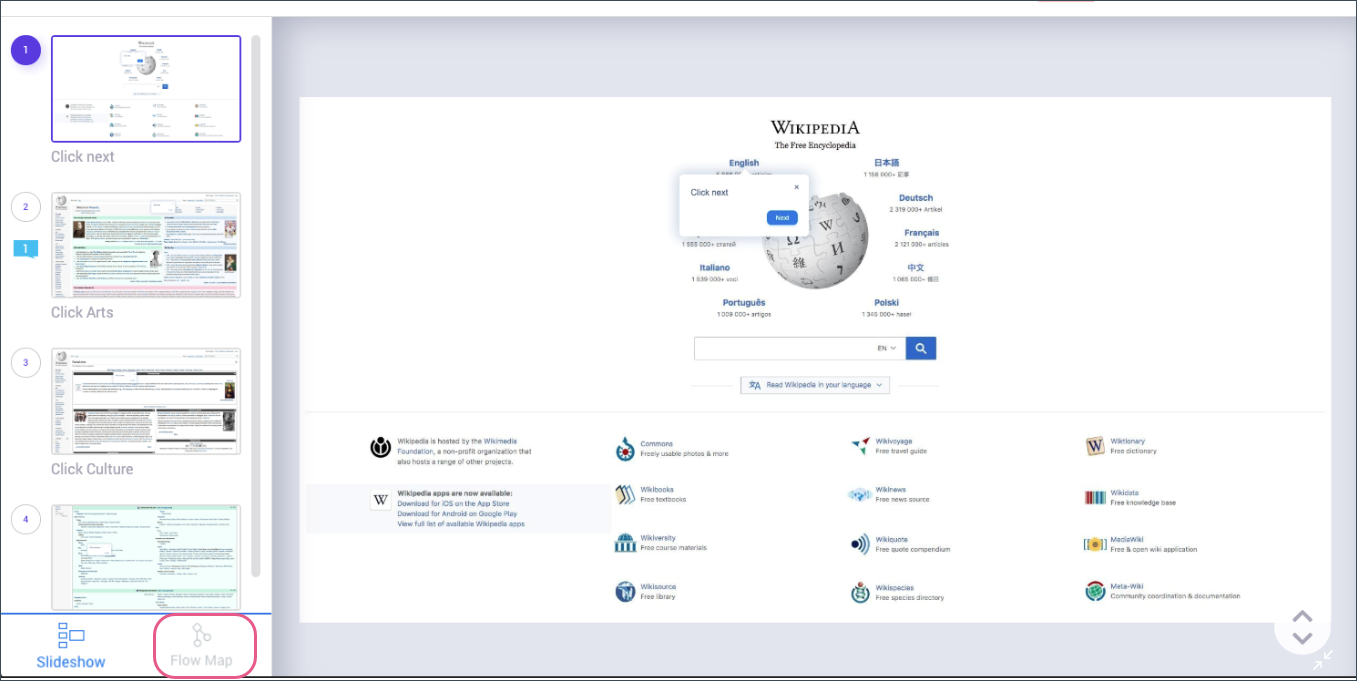
The link to the WalkMe Share content doesn't work
Only users who have had their email addresses added to the “Share with others” screen will be authenticated to view the link. This must be done separately for each flow.
If you copy and paste the link and try to share it with users whose emails were not added, the link will not work for them.
Please make sure that all users who should be able to view the WalkMe Share content have their email addresses added.
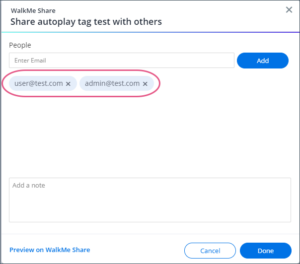
Balloon buttons do not match
Balloon buttons do not match perfectly because WalkMe Share's slides are entirely dependent on the screenshot functionality within the editor.
Balloon buttons and triggers are not visible in editor screenshots, but WalkMe Share tries to fill in the gaps by detecting if a step contains a "Next" trigger or if they are set up as a "Click" trigger.
Detected "Next" triggers within a step become indexed within WalkMe Share based on the location of the step within the presentation and display according to these rules.
- A balloon containing a "Next" trigger that appears as slide number one within the presentation becomes a "Start" button
- A balloon containing a "Next" trigger that appears in the middle of the presentation will display as "Next" and "Back" buttons
WalkMe Share cannot detect the last step.
