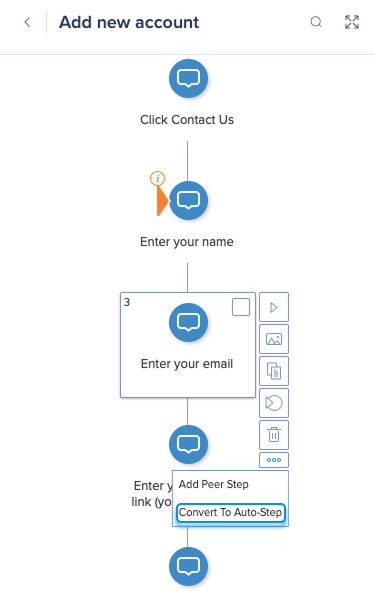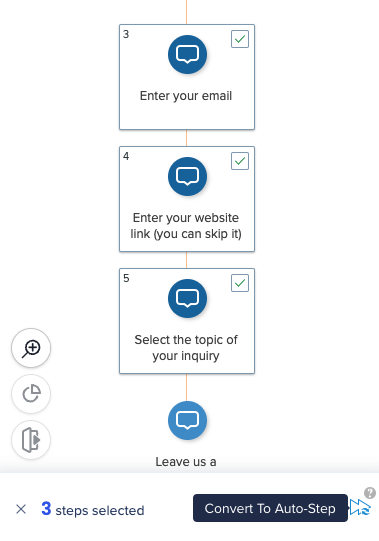Brief Overview
You can convert previously captured Smart Walk-Thru steps to auto-steps, or convert auto-steps back to regular steps. This feature helps you update or automate existing Smart Walk-Thrus without recapturing each step from scratch.
Converting steps allows builders to quickly move between manual and automated workflows—saving time, improving accuracy, and maintaining consistency across your Smart Walk-Thru processes.
Note
Converted auto-steps and regular steps are treated as new steps in analytics.
How to Convert Steps
Convert a single step
- Hover over the step you want to convert
- Hover over the Options menu (⋯)
- Select Convert to Step or Convert to Auto-Step, depending on the current step type
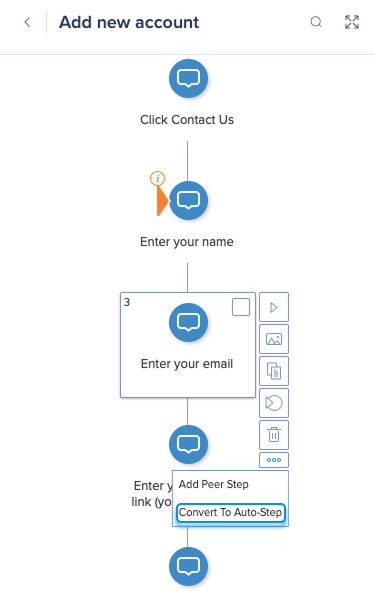
Tip
- If a step can't be converted, the Convert option will be unavailable. You'll see a tooltip explaining why.
- If the step isn't convertible at all, no conversion option appears.
- When converting a Type trigger step, its title and description are added to the auto-step's value for easier editing.
Convert multiple steps
- Select one or more steps you want to convert
- In the footer of the editor, click the Convert icon (the icon varies depending on whether you're converting steps or auto-steps)
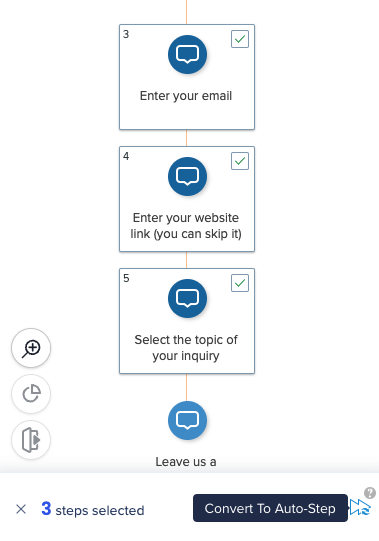
Tip
- If you select both step types, only the relevant steps will be converted. The others remain unchanged.
- When selecting a mix of supported and unsupported step types, a message appears explaining that only supported steps will be converted.
- If none of the selected steps can be converted, the conversion options won't appear in the footer.
Technical Notes
Supported step triggers
The following step triggers can be converted to auto-steps:
- Click → Click
- Type → Fill text
- Specific list value → Select list value
- Hover → Hover
- Swipe* → Swipe
* Available for mobile web only
Unsupported triggers
The following triggers are not supported for conversion:
- Next
- Custom
- BBcode
- Delay
- Page refresh
- Any list value
- Multiple
- Peer
Unsupported step types
The following step types are not supported for conversion:
- Peer steps
- Popup steps
- Flow steps
- Page action steps