Welcome to the
WalkMe Help Center
Please log in to continue

Please log in to continue

WalkMe's Element Library feature is made up of pre-captured, system-specific elements created using WalkMe best practices. Users can build deployables by selecting an element from the Element Library, outlined in green instead of the standard blue, allowing WalkMe to maintain and update the connected deployable through major platform releases.
To enable the use of this feature, navigate to the Solution Accelerators tab within the Solutions Gallery and follow the directions on the screen to enable. Once the Editor is configured properly, you'll be presented with a list of solutions available for download for your platform and your Editor will now have access to the Element Library when building new content.
Once your Editor account has been configured and connected to an Element Library, you can then follow the standard process for capturing elements for implementation:
In Editor Capture mode, a small, vertical toggle will be visible left of the “Close” button. When a user clicks the toggle on, the Editor Capture mode label will change from “Select Element” to “Element Library.”
With the “Element Library” view enabled, all available Library elements will display on-screen, in green, at once. This view is purely cosmetic and does not need to be enabled in order to connect deployables to the Element Library. Users may follow the standard process for capturing both Library elements and standard elements to implement.
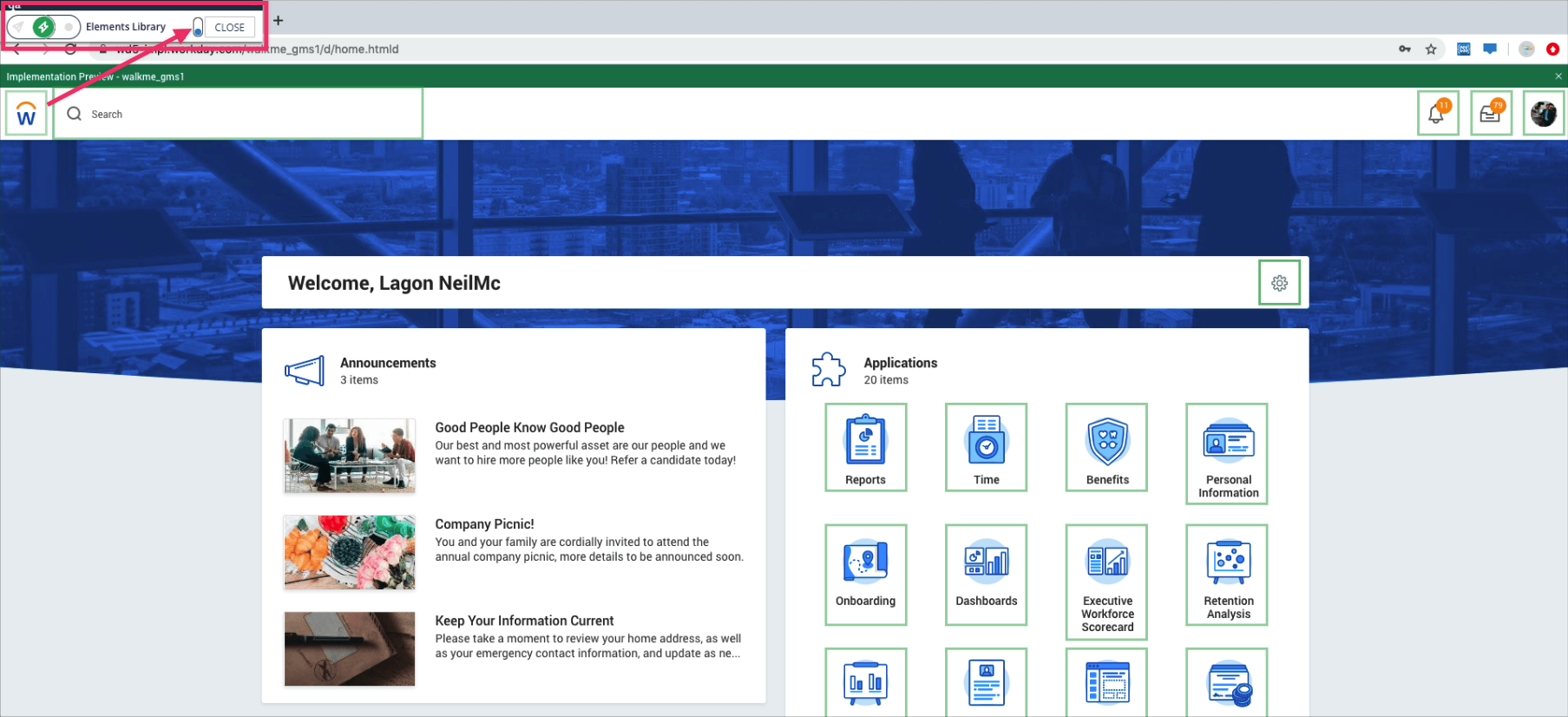
Editor accounts enabled with the Element Library can now recapture a Library element to replace the stock screenshot with one from your own application.
To do so: