Insights Digital Experience Analytics (DXA) Level
Brief Overview
Digital Experience Analytics (DXA) is a way to analyze your customer's journey with WalkMe. Available as part of WalkMe Insights, this feature is not enabled by default. With DXA, Insights captures interactions your users have with HTML elements on your website.
This includes the following:
- Clicks
- Input changes
- Form submissions
Insights will send this information to the WalkMe servers. This allows you to customize your usage of the various Insights tools and dashboards.
Once DXA has been activated, you will receive unlimited user behavior analytics.
Use Cases
Digital Experience Analytics (DXA) use cases include the following:
- Explore the behavior of users who are interacting with your website, but not with your WalkMe solution
- Create a baseline expectation of your users' behavior prior to deploying your WalkMe solution, and compare this to your users' behavior after deployment
- Identify instances where WalkMe guidance can improve your users' experience
- Analyze the adoption and engagement of users with your website's features
What Data Is Collected With Digital Experience Analytics (DXA)?
Digital Experience Analytics (DXA) collects everything that WalkMe Engagement Analytics collects, plus the following data:
- Clicks on elements, including element meta-data (class, ID, properties, text nodes)
- Input to fields (turned off by default, but can be enabled using censorship settings)
- Password fields are ALWAYS censored
- Custom events (events sent via the Insights API)
Compatible Browsers
Digital Experience Analytics (DXA) operates on the following browsers:
- Internet Explorer 11 and above
- Edge
- Chrome
- Firefox
- Safari
Starting from version 5.0.14, Digital Experience Analytics (DXA) supports sites that use ShadowDom technology.
How It Works
DXA data collection levels
There are three levels of DXA data collection available:
WalkMe Engagement Analytics
- Only WalkMe Content Engagement events
- Page view event collection
- Collected any time a user visits a page
Digital Experience Analytics
- WalkMe Engagement Analytics
- Defined website analytics (clicks, input changes, and interactions with element attributes like text, labels, and classes)
- Additional paid options:
- Sampling (used for auto completing fields)
- Targeted DXA (we only collect once events are defined)
- Full DXA (collect everything for 1-3 years)
- Once DXA is activated, sample data, 1 out of 100 events, will be collected via a sampling mechanism to generate autocomplete suggestions and indicate whether data currently exists for a definition as a Tracked Event is being created
- This includes all the DXA event types: clicks, input changes, and form submissions
- In order to track full interaction data, users need to define a Tracked Event
- Once a Tracked Event is defined all the interaction data for that element will be collected
Full DXA + Session Playback
- Everything in DXA + Screen recordings of actual sessions
- Once Digital Experience Analytics (DXA) is activated full data collection begins immediately
How Targeted Data Collection DXA affects Insights data
- Tracked Events Dashboards, Reports, & Funnels:
- When viewing a date range that includes dates prior to or during which a Tracked Event was defined, a warning message will appear to alert users that they may not see full data for this time range
- The relevant Tracked Event will have a warning icon next to it indicating the date it was created
- General Events filters:
- General Events filters are not available
Censorship
- The sampling mechanism collects data according to the censorship and collection settings that are set for the System
Enabling Digital Experience Analytics (DXA)
- Go to the WalkMe Admin Center
- Select a System from the Systems page
- Click Data Settings
- Click Data Selection Level
- Select a data collection level:
- For only DXA, select the collection level of Digital Experience Analytics
- For DXA and Session Playback, select the collection level of Session Playback AND Digital Experience Analytics
- For only DXA, select the collection level of Digital Experience Analytics
- Click Save and Publish
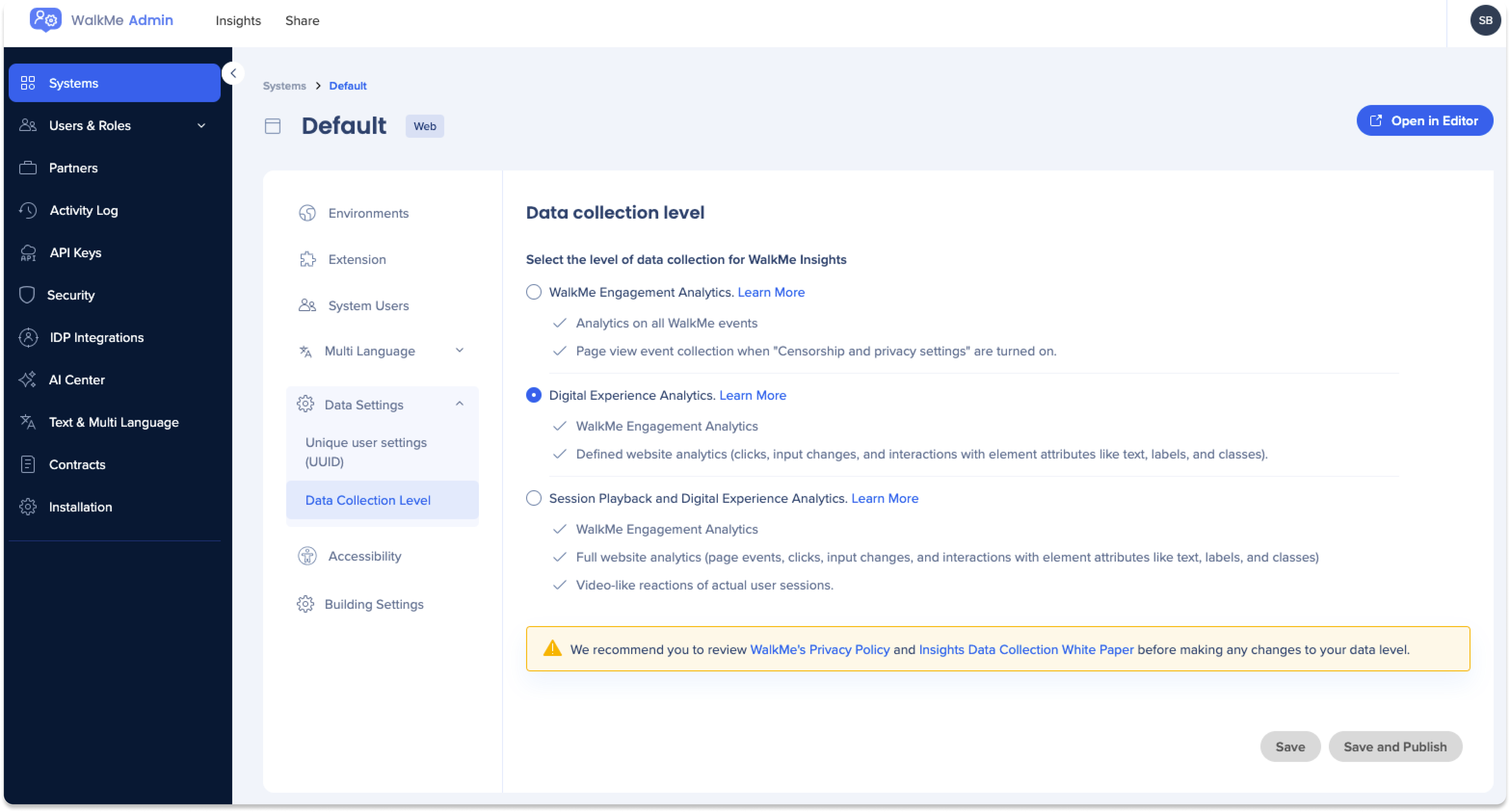
Tip Tuesday Video
Technical Notes
- By default, Sessions Playback mode gets 1,000 sessions per month
- To set a different session limit beyond this, you will need to reach out to your Customer Success Manager or WalkMe contact to discuss the options available to increase the session limit
- WalkMe events and Digital Experience Analytics (DXA) modes cover all sessions by default
