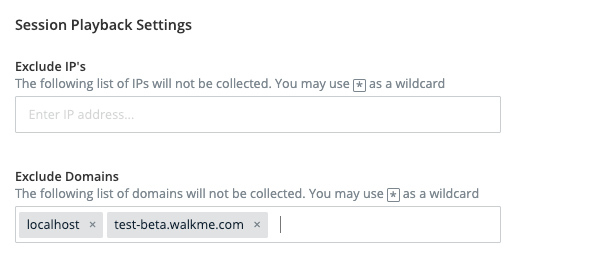Brief Overview
Session Playback settings allow you to prevent WalkMe Insights from recording unwanted sessions. These settings apply only to Session Playback collection and do not affect WalkMe Engagement Analytics or Digital Experience Analytics (DXA) data collection.
Use Cases
Use Session Playback Environment Settings to:
- Exclude specific IP addresses (for example, your corporate network) from Session Playback Collection
- Exclude subdomains or full domains from Session Playback Collection (for example, to allow tracking on external sites but exclude internal ones that also use WalkMe)
How It Works
- Log in to Insights at insights.walkme.com
- Open the environment you want to edit and select Environment Settings
- Open the Session Playback tab
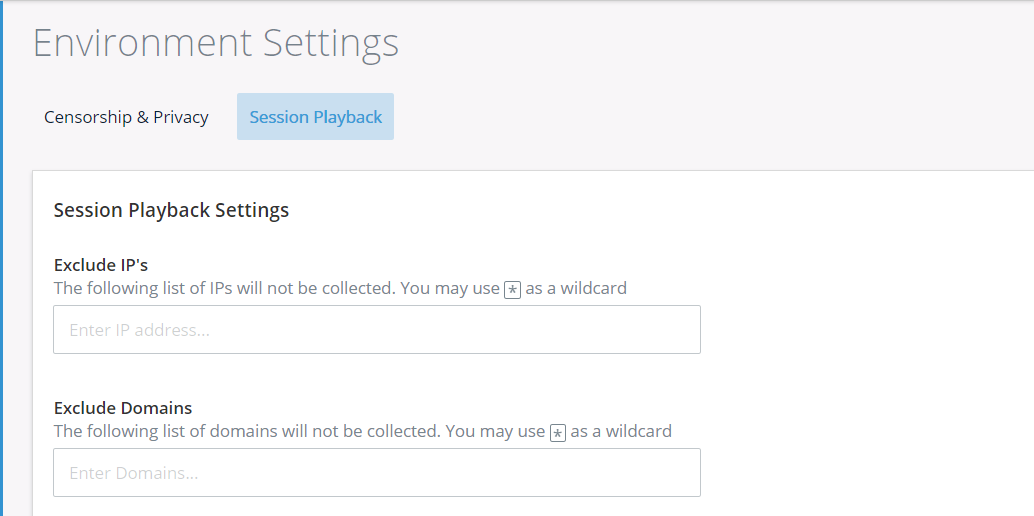
Exclude IP addresses or IP ranges
To prevent Session Playback collection for specific IPs or IP ranges:
- Enter the IP addresses or ranges you want to exclude into the field
- After typing each address or range, press Enter to add it to the list
- Use the asterisk (*) character as a wildcard to exclude an entire range of IPs
- For example: 100.220.12.* or 100.220.*
Tip
Use wildcards to exclude all subnets within a range at once.
Exclude domains or subdomains
To prevent Session Playback collection for specific domains or subdomains:
- Enter the domain or subdomain you want to exclude into the field
- After typing each entry, press Enter to add it to the list
- Use the asterisk (*) character as a wildcard to exclude all subdomains
- For example: test-beta.walkme.com or *.internaldomain.com
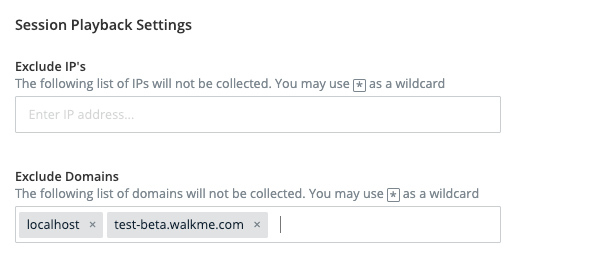
Tip
Use this option to exclude local or testing environments (for example, localhost or test domains).
Apply your settings
After updating your environment settings, perform a Publish action from the WalkMe Editor to apply your exclusions.
Note
Publishing content in the Production environment automatically triggers Session Playback if it is enabled.