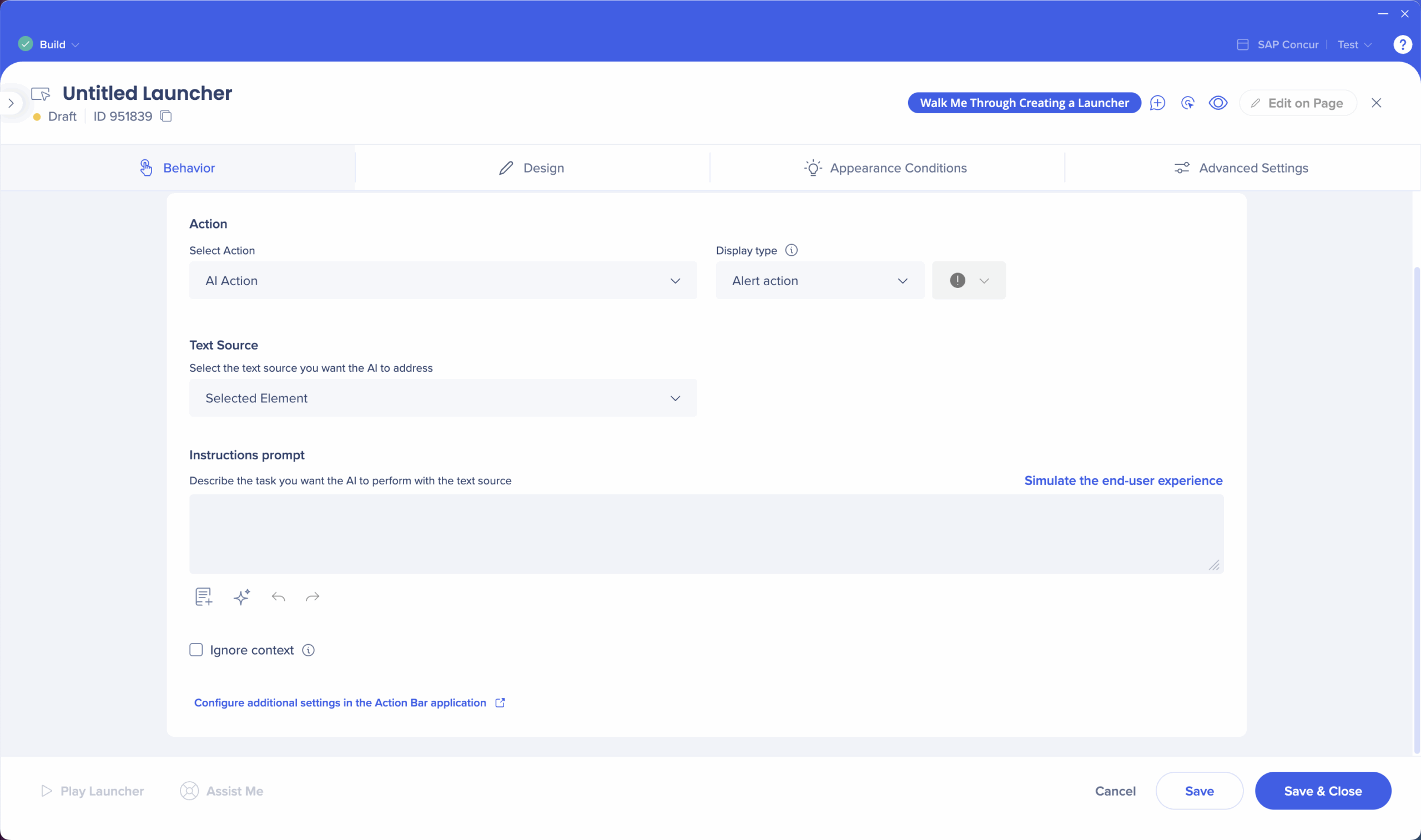Welcome to the
WalkMe Help Center
Please log in to continue

Please log in to continue

The action bar is an expanding widget that delivers proactive, in-the-flow assistance. It opens into a panel that offers a wide range of pre-built and custom AI-driven actions to support users exactly when they need it—without requiring any prompting.
With a growing list of tools like “Run a quick action,” reading and writing assistants, workflow suggestions, and customizable launchers, the action bar empowers organizations to create intuitive, context-aware digital experiences that boost productivity and reduce friction.
Empower users with in-the-moment support through pre-built writing tools, smart suggestions, and custom workflows
Boost content adoption by surfacing WalkMe items directly where work happens—no need to open menus or request help
Build once, deploy across systems using flexible launcher tools in both the WalkMe Editor and the Action Bar console app
When your users see the Action Bar on-screen, they'll access the pre-built actions, workflow suggestions, and tools you've made available to them. These include:
Writing tools: Adjust tone, improve grammar, rewrite in different formats
Reading tools: Summarize, translate, or clarify complex content
Workflow tools: Trigger contextual automation or support actions
WalkMe content: Access Smart Walk-Thrus, ShoutOuts, and more
Run a quick action: Generate AI-powered content from scratch using user input
Custom actions: Create personal actions that are only visible to the user who created them
Memory: Store useful information to improve AI results and reduce repetitive input
Onboarding: Receive a guided walkthrough of the Action Bar's features when first interacting with it
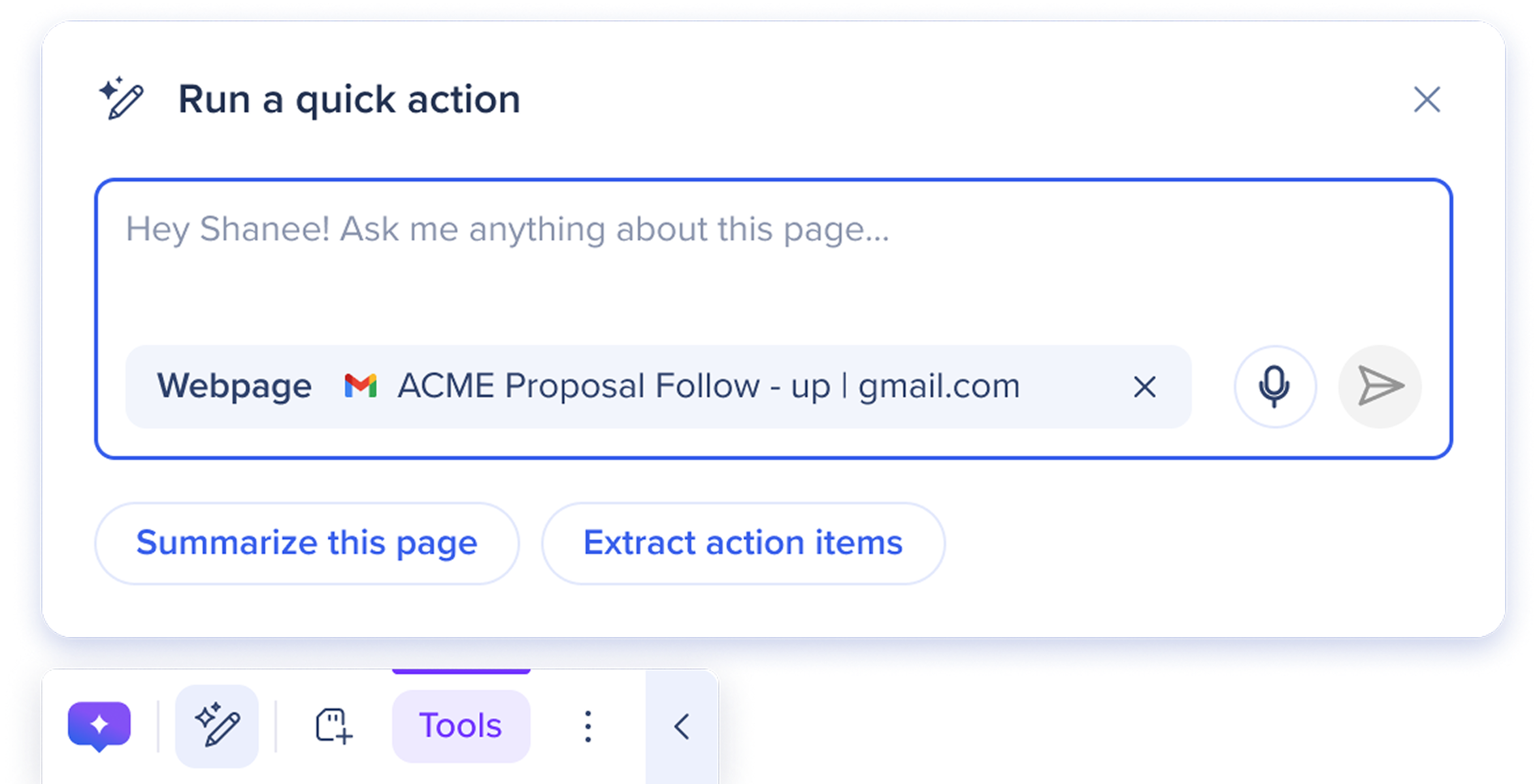
Learn more about each of these feature and more:
The Action Bar is built using the Action Bar Console application, and there are some building features available in the WalkMe Editor when creating launchers.
As a builder, you control what appears in the Action Bar for your users. You can create and manage organizational launchers, configure default tools, and define where and when actions appear.
Create and manage launchers across all systems
Choose from AI actions, structured summaries, menus, and validation rules
Set display conditions based on user segments, page context, or system location
Preview, publish, and monitor launcher usage in the Launchers Overview table
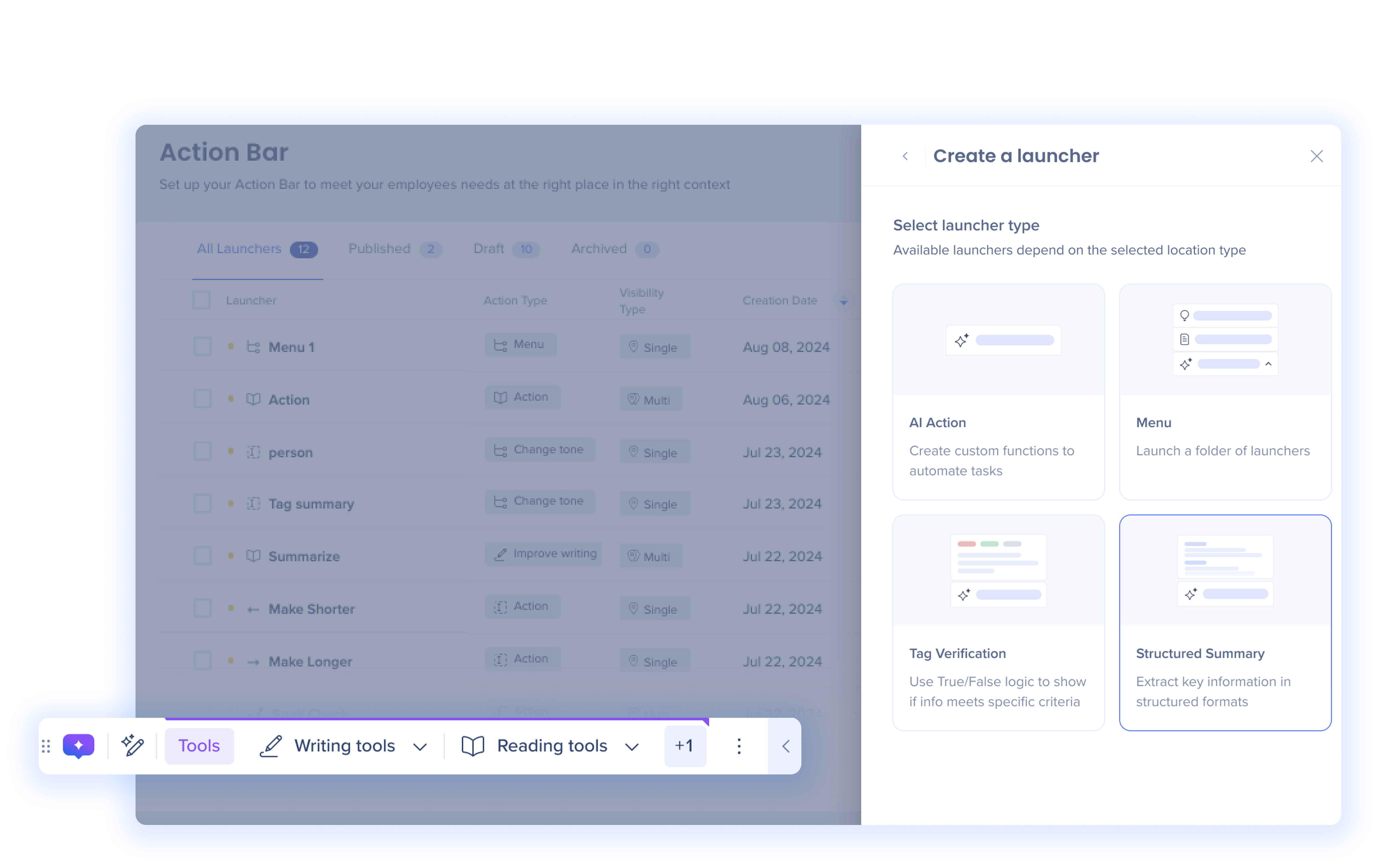
Use launchers in the WalkMe Editor for the Action Bar. You'll configure behavior, design, when/where it appears, and advanced recognition—then test and publish.