Welcome to the
WalkMe Help Center
Please log in to continue

Please log in to continue

The Salesforce CRM Software is a highly customizable platform in terms of layout and functionality. Adding WalkMe to Salesforce will improve your Salesforce environment and can improve employee efficiency by providing users with step-by-step tutorials for on the job training and contextual guidance of difficult pages.
WalkMe has a number of standard Walk-Thrus for Salesforce and additional best practices. Before you begin building, familiarize yourself with these tips for a successful build. Incorporating these best practices into your build will provide the basis for Walk-Thrus that functional optimally on your site.
Salesforce requires an extension to be implemented on your site. Once the extension has been installed on the user's browser, the Player Menu will appear when Salesforce is loaded. Salesforce has many different apps. You can add WalkMe to Salesforce as a whole or a specific app, such as the Sales app or the Marketing app.
Salesforce requires an extension to load WalkMe. This extension is created by our Customer Success Team and is tailored to your environment. The extension can be pushed to the end user and downloaded automatically. Updates to the extension will happen automatically: an end user does not need to download the extension twice if it has already been installed on their computer.
A Walk-Thru may begin a few different ways within Salesforce:
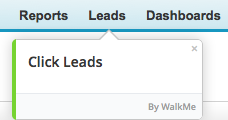
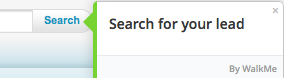
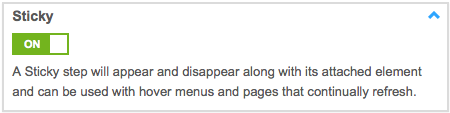
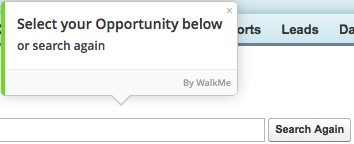



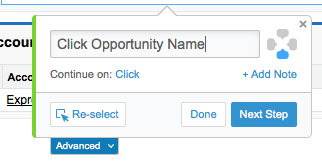
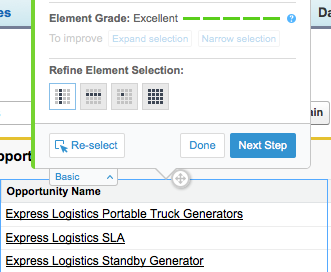
Salesforce Search allows you to integrate Salesforce Search results such as contacts, accounts, and leads directly into the WalkMe Editor. Talk to your Account Manager to enable this feature.
After the 6th step of a Walk-Thru, the user is 50% likely to not finish the process. After the 10th step, 70% of users will drop. Rely less on long, multi-step Walk-Thrus and use Smart Tips to add guidance and form validation for in-line contextual assistance. You can also add a Shuttle to this page in the Player Menu for easy access to frequently used forms.
Glide the ShoutOut on the top or bottom right corner to share new features or activities you're trying to promote. Splashing in the middle of a SFDC record is often disruptive, causing your users to quickly neglect the message and close out.