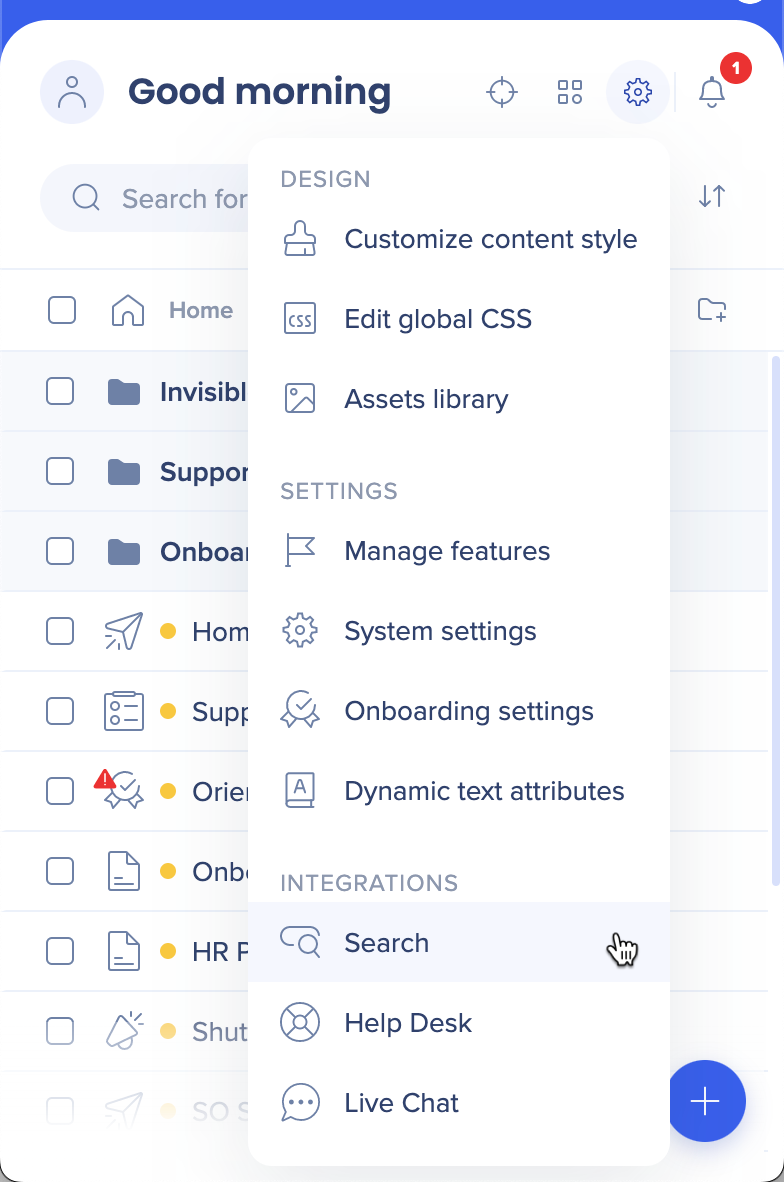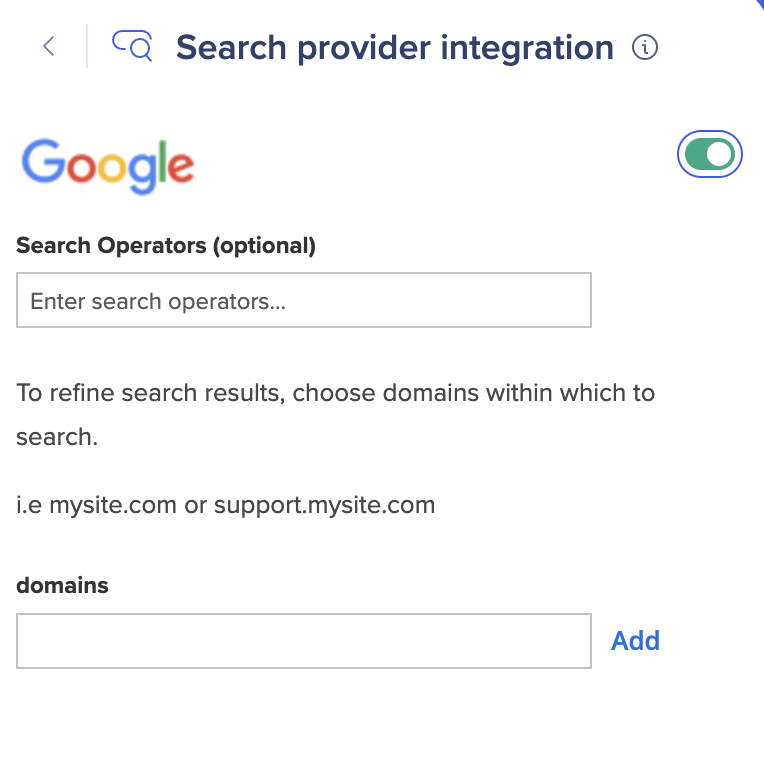Welcome to the
WalkMe Help Center
Please log in to continue

Please log in to continue

The WalkMe Search Integration allows you to leverage your existing knowledge base or support center resources to enhance your WalkMe content. Without search integration enabled, when the user performs a search in the WalkMe Menu, they only see results of the WalkMe items added, such as Smart Walk-Thrus and Resources.
Enabling the search integration allows searches performed within the menu to pull results that match the search criteria from the domain specified, beside your existing WalkMe content, making the menu a richer, all-in-one resource for your users.
WalkMe's search integration is available with the following applications: Google and ZenDesk.
Search integration can be used with any publicly accessible domain that is indexed by the search provider.
The WalkMe Search Integration is commonly used to:
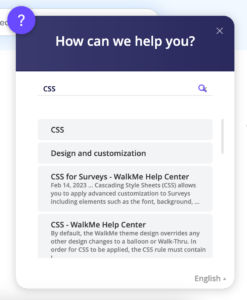
For example, on this site we enabled our menu to show results from support.walkme.com, in addition to the WalkMe Resources we added.
Search integration means that in the WalkMe Menu users can search not only the WalkMe items added, but also see results from the search engine of your choice. Once search integration is enabled, when a user performs a search, the menu will route the keyword to the specified search engine. The search engine will reply back with the relevant content and the menu will display those results. The keyword searches will be tracked in Insights.
Enable search integration through one of the following search engine providers:
Identifying a domain will limit the search to within a particular website. Without an identified domain, the search engine will return results from across the web.
To refine search results, enter the domains from where to search and click Add.
For example, mysite.com or support.mysite.com.
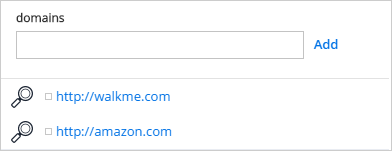
Add a Search Operator to refine the type of results that will appear.

In the above image, searches will only return results without videos (the character “-” will exclude sites with that info from the search).
When Search Integration is enabled, you will be able to track all keywords searched in Insights. This data can help you understand what topics your users need more help with and where you might need to add more support or training resources.
In Insights, you can view:
To integrate search with a specific domain, it must be publicly accessible and indexed by the selected search provider. Check to see if your desired site can be configured with search integration. To test it, try an advanced search within Google.
For example, to search for the word "ShoutOut" in "www.walkme.com" type in the search provider: “ShoutOut site:www.walkme.com”.
If you get results, then the search integration can work on that site using Google. If articles are in any way hidden, such as with an intranet, WalkMe will not be able to populate those articles within the search results.
Can we use SPI if the domain is password protected?
You may not get search results if the domain you try to pull searches from is password protected.
What if the knowledge base host has an API? Can we use that to integrate?
If the knowledge base has an API, then it may be possible to use that API instead of our regular search feature.