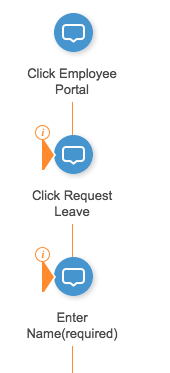Welcome to the
WalkMe Help Center
Please log in to continue

Please log in to continue

Start points are a feature in Smart Walk-Thrus that make sure users can start the journey from the right step. Using start points help create a seamless experience for your users.
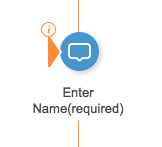
Users may not necessarily start their Smart Walk-Thru from the homepage of your site. In order to make sure the Walk-Thru starts playing from the relevant step, add start points to any steps that a user is likely to want to start the process from. A start point will make sure the Smart Walk-Thru recognizes where the user is in the process and picks up from the appropriate step.
Any step within your Smart Walk-Thru can be configured with a start point. Each start point will only be activated if the rule defining the starting point is true. Start points are evaluated from the bottom up, meaning that WalkMe checks the rule for the last starting point first.