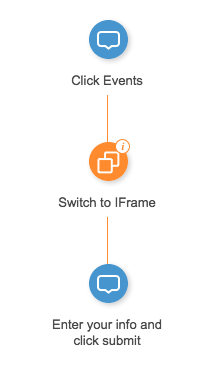Brief Overview
Switch to frame is a flow step that allows your Smart Walk-Thru to continue playing across domains, such as in an iFrame or an HTML popup window.
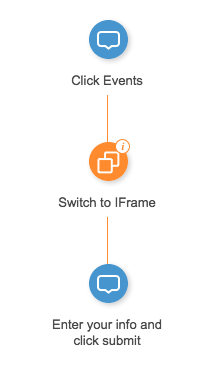
If your Smart Walk-Thru plays across different domains, add a switch to frame flow step to guide WalkMe to the correct location. This ensures seamless playback, as long as the WalkMe Snippet is installed on all domains.
This step is commonly used for:
How It Works
When you capture a step in a different domain, WalkMe usually adds a switch to frame flow step automatically. This happens most often with iFrames or popups. If the step isn't added, you can manually insert it into the Smart Walk-Thru path.
Each switch to frame step includes a rule that tells WalkMe when to activate. When reached, WalkMe checks the rule:
-
If true, WalkMe switches to the defined URL
-
WalkMe then looks for the next step's element in that location
The rule also determines whether the target is inside an iFrame or a new window.
Cross-domain example
For example, you're building aSmart Walk-Thru on one site, but one step is inside an iFrame hosted on another domain. When you capture that step, WalkMe automatically inserts a switch to frame step before it.
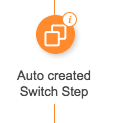 The rules are created automatically:
The rules are created automatically:
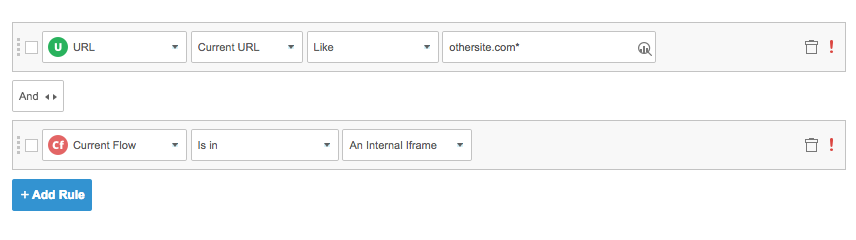
If you then capture another step outside the iFrame, WalkMe adds another
switch to frame step before that one, using the rule
current flow is not in an internal iframe.
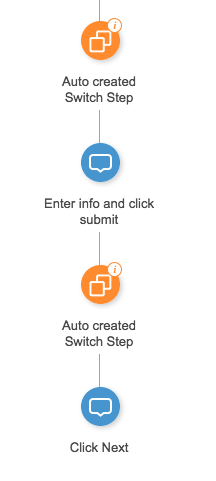

How to Use a Switch to Frame
Insert a switch to frame
WalkMe usually adds a switch to frame step automatically. If it doesn't, hover over the path before the step that plays in a different domain and select switch to frame from the Options menu.
Create a rule to define the condition
If the switch to frame step was added automatically, it comes with a prebuilt rule. Always open and review it.
If you add the step manually:
-
Open the flow step Options menu and click Create a condition
-
Use the Current flow rule type to define the target domain
-
If you're switching to a popup window, open that URL in a new browser tab to capture elements—WalkMe can only select elements in the domain it's running on
Some windows—like file upload or download dialogs—are part of the operating system and not web-based. WalkMe can't interact with them directly.
To handle this:
-
Add a step before the system popup with clear instructions
-
Include visuals like a GIF or short video if needed
-
Let users click Next after completing the action outside the browser
Alternatives to a switch to frame
If switching to a popup or iFrame is unreliable, you can skip it. Instead, create a step outside the frame with detailed instructions to guide the user. A well-placed instructional step can be just as effective.